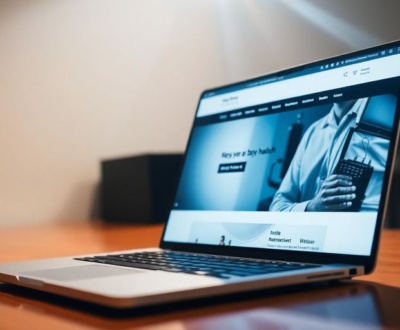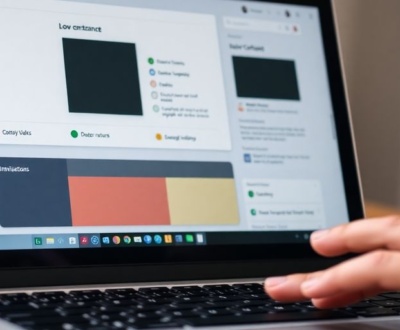Making sure your website works for everyone is a big deal, and color contrast is a huge part of that. If your site’s colors aren’t set up right, some people might have trouble reading your content. This guide will walk you through how to check your website’s color contrast to meet WCAG standards, helping you make your site more accessible for all users. We’ll cover everything from understanding the rules to fixing any issues you find.
Key Takeaways
- WCAG has specific contrast rules, with different levels (AA and AAA) for text and other page elements.
- You can use online tools, browser add-ons, or desktop programs to help with your wcag color contrast audit.
- Doing a manual wcag color contrast audit means you’ll pick out colors and do some simple math to check them.
- Automating your wcag color contrast audit can save time, especially if you build it into your regular workflow.
- Fixing color contrast problems might mean changing your color scheme or offering different ways for people to see your content.
Understanding WCAG Color Contrast Requirements
Alright, let’s break down what WCAG color contrast is all about. It might sound technical, but it’s really about making sure everyone can read and use your website without straining their eyes. Basically, it’s about making sure there’s enough difference between the text color and the background color.
Defining Contrast Ratios for Readability
Contrast ratio is the difference in luminance (brightness) between two colors. It’s expressed as a ratio, like 4.5:1 or 3:1. A higher ratio means greater contrast. Think of it like this: black text on a white background has a high contrast ratio, while gray text on a slightly darker gray background has a low one. The WCAG sets specific contrast ratios to ensure readability for people with low vision or color deficiencies. It’s not just about aesthetics; it’s about accessibility. You can use a WCAG color contrast checker to test your website.
Distinguishing Between AA and AAA Compliance Levels
WCAG has different levels of compliance: A, AA, and AAA. AA is the generally accepted level for most websites, while AAA is the highest and strictest level. For color contrast, the main difference between AA and AAA lies in the required contrast ratios. AA requires a contrast ratio of 4.5:1 for normal text and 3:1 for large text. AAA bumps that up to 7:1 for normal text and 4.5:1 for large text. Achieving AAA compliance can be tricky, as it can sometimes limit your color palette, but it significantly improves accessibility for a wider range of users.
Applying Standards to Text and Non-Text Elements
WCAG standards aren’t just for text; they also apply to non-text elements like icons, graphical controls, and user interface components. For text, the contrast ratio requirements are stricter because readability is paramount. For non-text elements, the requirement is generally a 3:1 contrast ratio. This ensures that users can easily distinguish interactive elements and understand the functionality of your website. It’s easy to overlook these non-text elements, but they’re just as important for overall accessibility.
It’s important to remember that these guidelines are not just suggestions; they are requirements for creating an inclusive and accessible web experience. Ignoring them can lead to a frustrating experience for many users and potential legal issues.
Here’s a quick summary table:
| WCAG Level | Text (Normal) | Text (Large) | Non-Text Elements |
|---|---|---|---|
| AA | 4.5:1 | 3:1 | 3:1 |
| AAA | 7:1 | 4.5:1 | 4.5:1 |
Essential Tools for a WCAG Color Contrast Audit

Alright, so you’re ready to get serious about checking your website’s color contrast. Good! You can’t just eyeball it and hope for the best. Luckily, there are some great tools out there to help you make sure your site is accessible. Let’s run through some of the best options.
Leveraging Online Color Contrast Checkers
Online color contrast checkers are probably the easiest way to get started. These tools let you quickly input your foreground and background colors to see if they meet WCAG standards. They’re super handy for quick checks and experimenting with different color combinations. You can find a WCAG color contrast checker online pretty easily. Most of them are free, too, which is a bonus. Just punch in your hex codes or use a color picker, and boom, you get your contrast ratio and whether it passes AA or AAA standards. Some even give you suggestions for alternative colors that do pass. Here’s a quick rundown of why they’re great:
- Fast and easy to use.
- Usually free.
- Provide instant feedback on contrast ratios.
Utilizing Browser Extensions for Real-Time Analysis
Browser extensions are awesome because they let you check color contrast right on the webpage you’re viewing. Instead of having to copy and paste hex codes, you can just activate the extension and hover over elements to get instant feedback. This is a game-changer for designers and developers who want to catch issues early in the design process. Plus, some extensions offer extra features like colorblindness simulations, which can give you a better idea of how your site looks to people with different visual impairments. It’s like having a little accessibility expert built right into your browser. Here’s what makes them so useful:
- Real-time analysis directly on webpages.
- Colorblindness simulations.
- Integration with your browsing workflow.
Exploring Desktop Applications for Comprehensive Audits
For more in-depth audits, desktop applications are the way to go. These apps often have more advanced features than online checkers or browser extensions. They can analyze entire webpages or even entire websites, generating detailed reports on color contrast issues. They might also include features like batch processing, which lets you check multiple color combinations at once. If you’re serious about accessibility and need to do a thorough audit, a desktop application is a worthwhile investment. Desktop applications are great for:
- Analyzing entire websites.
- Generating detailed reports.
- Batch processing of color combinations.
Using the right tools makes a huge difference in how effective your color contrast audits are. Whether you go with online checkers, browser extensions, or desktop applications, the goal is the same: to make sure your website is accessible to everyone.
Performing a Manual WCAG Color Contrast Audit
Sometimes, you just gotta get your hands dirty, right? While automated tools are super helpful, doing a manual audit of your website’s color contrast can give you a deeper understanding of potential accessibility issues. It’s like actually tasting the food instead of just reading the recipe. You might catch things the robots miss!
Identifying Foreground and Background Colors
First things first, you need to figure out exactly what colors you’re dealing with. This sounds simple, but it can get tricky, especially with complex designs. Use a color picker tool (there are tons of free ones online!) to grab the exact hex codes of your foreground (text, icons) and background colors. Make sure you’re checking all the different states of elements, like hover or focus states. It’s easy to overlook those!
Calculating Contrast Ratios Manually
Okay, this is where the math comes in. Don’t worry, it’s not calculus! The WCAG guidelines provide a formula for calculating contrast ratios. The formula considers the relative luminance of the foreground and background colors. You can find calculators online that do this for you, but understanding the formula helps you appreciate what’s going on under the hood. Basically, you’re comparing how bright the two colors are relative to each other. The higher the ratio, the better the contrast.
Documenting Audit Findings and Recommendations
As you go through your site, keep a detailed record of everything you check. A simple spreadsheet can work wonders. Include:
- The element you checked (e.g., "Main navigation links").
- The hex codes of the foreground and background colors.
- The calculated contrast ratio.
- Whether it passes or fails WCAG AA and/or AAA standards.
- Your recommendations for fixing any issues (e.g., "Change text color to #333333").
Documenting everything is super important. It not only helps you keep track of what you’ve checked, but it also provides a clear roadmap for making improvements and demonstrates your commitment to accessibility. Plus, if you ever get audited, you’ll have all the information you need at your fingertips.
This might seem like a lot of work, but trust me, it’s worth it. A manual audit, combined with automated testing, can really help you create a website that’s accessible to everyone.
Automating Your WCAG Color Contrast Audit Process
Let’s be real, manually checking color contrast across an entire website? That sounds like a recipe for carpal tunnel. Thankfully, there are ways to automate this process, saving you time and ensuring more consistent results. Automation is key to maintaining accessibility at scale.
Integrating Automated Testing into Development Workflows
Think about baking accessibility checks right into your development process. It’s way easier to catch issues early than to scramble at the end. Here’s how you can do it:
- Continuous Integration (CI) Tools: Integrate accessibility testing tools into your CI/CD pipeline. This way, every time code is pushed, the tests run automatically. Tools like A11yInspect can be incorporated into your workflow.
- Linters: Use linters that flag color contrast issues directly in your code editor. This provides immediate feedback to developers.
- Build Processes: Incorporate accessibility checks as part of your build process. If the contrast ratios don’t meet WCAG standards, the build fails, preventing non-compliant code from being deployed.
By integrating these checks early, you’re not just fixing problems; you’re preventing them from happening in the first place. It’s a shift-left approach that saves time and resources in the long run.
Using API Endpoints for Programmatic Checks
Need to check color contrast on the fly? API endpoints are your friend. Many accessibility testing services offer APIs that allow you to programmatically check contrast ratios. This is super useful for:
- Dynamic Content: Checking contrast on content that changes frequently, like user-generated text or dynamically generated graphics.
- Custom Tools: Building your own accessibility dashboards or tools that integrate color contrast checking.
- Large-Scale Audits: Quickly scanning a large number of pages or components for contrast issues.
Generating Automated Reports for Compliance Tracking
Okay, you’ve automated the checks, but how do you keep track of the results? Automated reporting is the answer. Look for tools that can generate reports that:
- Summarize Findings: Provide a clear overview of the color contrast issues found, including the specific elements and their contrast ratios.
- Prioritize Issues: Help you focus on the most critical issues first, based on their impact and WCAG conformance level.
- Track Progress: Allow you to monitor your progress over time as you fix the issues. Tracking progress is important for compliance.
Automated reports make it easier to demonstrate compliance and track your progress toward a more accessible website. They also help you identify patterns and trends, so you can address the root causes of color contrast issues.
Addressing Common WCAG Color Contrast Challenges
Color contrast can be tricky, even when you think you’ve got it down. There are a few common situations where things get complicated, and it’s important to know how to handle them to keep your site accessible.
Handling Dynamic Content and Hover States
Dynamic content, like pop-up notifications or error messages, can easily slip through the cracks during a color contrast audit. It’s important to check these elements in their active states, not just their default appearance. Hover states are another common issue. What looks fine normally might fail when a user hovers their mouse over a button or link. Make sure to test these interactive elements thoroughly.
Evaluating Contrast in Images and Graphical Objects
It’s easy to focus on text, but WCAG also has contrast requirements for non-text elements like icons, charts, and other graphical objects. These elements need a contrast ratio of at least 3:1 against their backgrounds. This can be especially challenging with complex images or illustrations. Consider simplifying the design or adding a contrasting border to improve accessibility. You can use a browser extension for accessibility testing like A11yInspect to help with this.
Managing Brand Colors and Accessibility Compromises
Sometimes, brand guidelines clash with accessibility requirements. What if your brand colors don’t provide enough contrast? This is a tough situation, but accessibility should always take priority. Here are a few options:
- Use a darker or lighter shade of your brand color for text or backgrounds.
- Add a contrasting border around elements.
- Provide a high-contrast theme option for users who need it.
It’s important to remember that accessibility isn’t just about meeting legal requirements; it’s about making your website usable for everyone. Sometimes, that means making compromises with your brand aesthetic.
Ultimately, finding the right balance between brand identity and accessibility is key. It might require some creative solutions, but it’s always worth the effort to create a more inclusive online experience.
Remediating WCAG Color Contrast Issues
Okay, so you’ve run your audit and found some color contrast issues. Now what? Don’t panic! Fixing these problems is totally doable. It might involve tweaking your color palette or finding creative ways to present information, but the goal is always the same: make your site accessible to everyone. Let’s get into the nitty-gritty.
Adjusting Color Palettes for Improved Contrast
Sometimes, the easiest fix is simply changing the colors you’re using. This doesn’t necessarily mean a complete overhaul of your brand. Think about subtle adjustments. Can you darken a background slightly? Or maybe choose a lighter shade of text? Tools like color palette generators can help you find accessible color combinations that still align with your brand’s aesthetic.
Consider these points when adjusting:
- Use color contrast checkers to test new combinations.
- Prioritize combinations that meet at least WCAG AA standards.
- Document all changes made to the color palette.
Providing Alternative Visual Presentations
If you’re stuck with certain brand colors that just don’t play nice with accessibility, don’t despair. There are other ways to improve contrast. For example, you could add a border to text, use patterns on backgrounds, or even offer a high-contrast mode that users can toggle on and off. The key is to give users options. You can use a WCAG color contrast checker to test the contrast ratios.
Here’s a quick example of how a high-contrast mode might work:
The user clicks a button, and the site’s color scheme switches to a black background with white text. This instantly improves readability for people with visual impairments, without permanently altering the site’s default design.
Implementing Design System Guidelines for Accessibility
If you’re working on a larger project or a website that’s constantly evolving, a design system is your best friend. A design system establishes clear guidelines for all visual elements, including color. By baking accessibility into your design system from the start, you can prevent contrast issues from popping up in the first place. This involves:
- Defining accessible color palettes.
- Creating reusable components with built-in contrast checks.
- Providing documentation and training for designers and developers.
Having a design system ensures that everyone is on the same page and that accessibility is a core part of the design process. It’s a bit of work upfront, but it saves a ton of time and headaches down the road. Plus, it helps you maintain regular audit schedules for accessibility.
Maintaining WCAG Color Contrast Compliance

It’s not enough to just achieve WCAG compliance once; you need to keep it that way. Think of it like brushing your teeth – you can’t just do it once and expect perfect dental health forever. Website accessibility requires ongoing effort and attention.
Establishing Regular Audit Schedules
Set up a schedule for regular color contrast audits. How often depends on how frequently your website changes. If you’re constantly updating content and design, you’ll need to audit more often. Monthly or quarterly audits are a good starting point. Use a WCAG color contrast checker to make the process easier.
Training Teams on Accessibility Best Practices
Your team needs to understand why accessibility matters and how to implement it. This includes:
- Designers learning how to choose accessible color palettes.
- Developers understanding how to implement color contrast in code.
- Content creators knowing how to ensure text is readable.
Accessibility training shouldn’t be a one-time thing. Provide ongoing education and resources to keep your team up-to-date on the latest guidelines and best practices.
Staying Updated with WCAG Guideline Revisions
WCAG isn’t static; it evolves. New versions and updates are released periodically, so it’s important to stay informed. Here’s how:
- Subscribe to accessibility newsletters and blogs.
- Follow accessibility experts on social media.
- Regularly review the official WCAG documentation.
By staying informed, you can proactively adapt your website to meet the latest accessibility standards and ensure continued compliance.
Wrapping Things Up
So, that’s pretty much it for checking your website’s color contrast. It might seem like a lot at first, but once you get the hang of it, it’s not too bad. Just remember, making sure your colors work for everyone isn’t just about following rules; it’s about making your site easy for more people to use. A little bit of effort here can make a big difference for your visitors. Keep at it, and your website will be better for it.
Frequently Asked Questions
What is WCAG and why is color contrast important?
WCAG stands for Web Content Accessibility Guidelines. These are like rules to make sure websites are usable by everyone, including people with disabilities. Color contrast is a big part of this because if colors are too similar, some people can’t read the text.
What is a contrast ratio?
A contrast ratio is a number that tells you how different two colors are. For example, black text on a white background has a very high contrast ratio. But light gray text on a white background has a low one. WCAG sets minimum ratios to make sure text is easy to see.
What’s the difference between AA and AAA compliance?
AA and AAA are two levels of WCAG success. AA is the basic level, meaning your website is pretty accessible. AAA is the highest level, meaning it’s super accessible. Most websites aim for AA, but AAA is even better, especially for things like government sites.
What tools can I use to check color contrast?
You can use online tools, special browser add-ons, or even desktop programs. These tools help you check if your colors meet the WCAG rules. Some can even suggest better colors if yours don’t pass.
Is it necessary to do a manual audit even with automated tools?
Yes, even if you use tools, it’s good to do some checks yourself. Sometimes, tools miss things like text on top of pictures, or colors that change when you move your mouse over them. Manual checks help catch these tricky spots.
How can I keep my website compliant with color contrast rules over time?
It’s a good idea to check your website’s colors regularly, especially if you make changes. Also, teach your team about these rules so they can think about color contrast from the start. And keep an eye on new WCAG updates, as the rules can sometimes change a little.
About this blog
We are a digital marketing company with a focus on helping our customers achieve great results across several key areas.
Request a free quote
We offer professional SEO services that help websites increase their organic search score drastically in order to compete for the highest rankings even when it comes to highly competitive keywords.