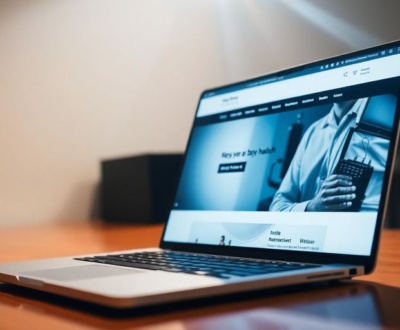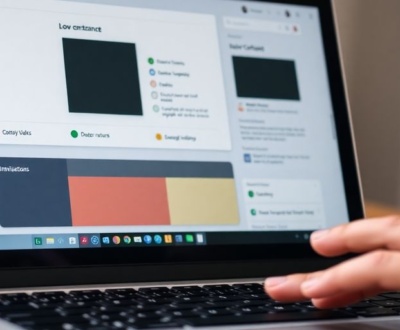Ever loaded a webpage only to have text jump around as fonts load in? That’s Cumulative Layout Shift (CLS) in action, and it’s not great for users. Fonts are a big reason why this happens. When a browser first shows text using a basic font, then switches to a custom web font, things can shift if the fonts don’t take up the same space. This article will show you how to reduce CLS with font-display swap and other strategies, making your site feel smoother and more professional.
Key Takeaways
- CLS happens when content moves unexpectedly on a page, and web fonts are a common cause.
- Using `font-display: swap` helps by showing a fallback font right away, then swapping to the custom font once it’s ready, reducing blank text.
- To minimize shifts, pick fallback fonts that are similar in size and shape to your main web fonts.
- Advanced methods like adjusting font metrics can make the switch between fonts almost unnoticeable.
- Monitoring CLS in the real world is important because what you see in testing might not be what users experience.
Understanding Cumulative Layout Shift

Defining CLS and Its Impact
Okay, so what’s the deal with Cumulative Layout Shift (CLS)? Basically, it’s about how much stuff on your page moves around while it’s loading. A high CLS score means things are jumping all over the place, which is super annoying for users. Imagine trying to click a button, and it suddenly moves! Not a great experience, right? CLS is one of the Core Web Vitals that Google uses to judge a page’s user experience, so it’s important to keep it low.
- Frustrates users
- Leads to accidental clicks
- Damages credibility
A good CLS score is anything below 0.1. Anything above 0.25 is considered poor and needs improvement. Aim for that sweet spot to keep your users happy and your website performing well.
How Fonts Contribute to CLS
Fonts might seem innocent, but they can be major culprits when it comes to CLS. Here’s why: when a browser loads a page, it might not have all the fonts available right away. So, it uses a fallback font. Then, once the real font loads, it can cause the text to reflow, pushing other elements around. This is especially noticeable if the fallback font has different metrics (size, spacing) than the web font. It’s like swapping out puzzle pieces – things just don’t fit right until the correct piece is in place. This is why font optimization is important.
- Fallback fonts have different sizes
- Font loading is asynchronous
- Font swapping causes reflow
Measuring CLS Effectively
Alright, so how do you actually measure CLS? There are a few tools you can use. Google’s PageSpeed Insights and Lighthouse are great for lab testing. They give you a CLS score and highlight the elements that are shifting. But, it’s also important to monitor CLS in the real world, using tools like Google Analytics or the Web Vitals Chrome Extension. This gives you a better picture of how your users are actually experiencing your site. Remember, lab tests are helpful, but real-world data is king. You can also use the Performance panel in DevTools to get a wealth of information on layout shifts.
- Use PageSpeed Insights
- Use Lighthouse
- Monitor real-world data
Optimizing Font Loading for Performance
Fonts can be render-blocking resources, so optimizing how they load is super important for a fast website. It’s not just about speed, but also about user experience. Nobody wants to stare at a blank screen while fonts load. Let’s look at some ways to make fonts load faster and smoother.
Prioritizing Critical Font Resources
Figure out which fonts are absolutely essential for your site’s initial render. Not all fonts are created equal. Some are used in headings, body text, or important UI elements, while others might be for less critical parts of the page. Load the important ones first. You can identify unused fonts and analyze loading performance by using tools like Google PageSpeed Insights, WebPageTest, and Lighthouse.
- Identify fonts used above the fold.
- Analyze font usage across your site.
- Defer loading of non-critical fonts.
Leveraging Preload for Faster Delivery
Preloading fonts tells the browser to download them sooner. This can significantly reduce the time it takes for text to appear. However, be careful – preloading too many fonts can hog bandwidth and slow down other resources. Use it wisely.
- Use
<link rel="preload">in the<head>of your HTML. - Specify the
as="font"attribute. - Provide the correct
typeattribute (e.g.,type="font/woff2").
Preloading is great, but it’s not a magic bullet. Make sure you’re not preloading fonts that aren’t actually needed right away. It’s a balancing act between getting fonts there quickly and not wasting resources.
Understanding @font-face for Efficient Loading
The @font-face rule is how you define custom fonts in CSS. How you set it up can impact loading performance. Make sure you’re using the right font formats and defining the rules efficiently.
- Use modern font formats like WOFF2 for better compression and browser support.
- Specify the
unicode-rangeto load only the characters you need. - Consider inlining font declarations to help the browser discover the font declarations sooner. This way, the browser doesn’t need to wait for the external stylesheet to download.
Strategies to Reduce CLS with Font-Display Swap
Implementing Font-Display Swap for Visual Stability
Okay, so you’re using web fonts, which is cool, but they can cause some serious layout shifts. The font-display property is your friend here. Specifically, the swap value. It tells the browser to use a fallback font immediately and then swap to your web font once it’s loaded. This prevents the dreaded invisible text problem (FOIT) where users stare at a blank screen waiting for the font to load. It’s not a perfect solution, but it’s a good start.
Minimizing Layout Shifts with Fallback Fonts
font-display: swap is great, but if your fallback font is wildly different from your web font, you’ll still get a layout shift when the swap happens. The key is to choose a fallback font that closely resembles your web font in terms of size and shape. Think about these things:
- X-height: This is the height of lowercase letters. A big difference here will cause text to reflow.
- Character width: If the fallback font’s characters are wider or narrower, it’ll mess with your layout.
- Font family: Sometimes, just picking a similar-looking font family can do the trick.
It’s a balancing act. You want the fallback to be readable and prevent FOIT, but you also want to minimize the shift when the web font finally loads. Experiment and see what works best for your specific font pairing. Consider using tools to analyze font metrics and find good matches.
Choosing Appropriate Fallback Font Families
Selecting the right fallback font family is more than just picking something that looks okay. It’s about understanding how different font families render and how they impact the overall reading experience. Here’s a few things to consider:
- System fonts: These are fonts that are pre-installed on most operating systems. They load instantly and cause zero layout shift initially. Examples include Arial, Helvetica, and Times New Roman. Modernfontstacks.com can help you find good combinations.
- Generic font families: CSS provides generic font families like
sans-serif,serif, andmonospace. These tell the browser to use a default font of that type. They’re a safe bet, but might not be the most visually appealing. - Font Stacks: Create a font stack with multiple fallbacks. This gives the browser more options if the first fallback isn’t available. For example:
font-family: 'MyWebFont', Helvetica, Arial, sans-serif;
Ultimately, the best approach is to test different font pairings and see what minimizes the layout shift while still providing a readable and visually pleasing experience. Remember to use tools to monitor real-world CLS and iterate on your font choices based on user data.
Advanced Font Fallback Techniques
Adjusting Font Metrics for Seamless Transitions
When a custom font is loading, the browser displays a fallback font. The switch from fallback to custom font can cause layout shifts if the fonts have different metrics. Adjusting font metrics helps minimize these shifts. Font metrics include things like ascent, descent, and line gap. By tweaking these, you can make the fallback font closely resemble the custom font, leading to a smoother transition.
Here’s how you can adjust font metrics:
size-adjust: Scales the font size.ascent-override: Overrides the ascent value.descent-override: Overrides the descent value.line-gap-override: Overrides the line gap value.
These properties are defined within the @font-face rule for your fallback font. It might take some trial and error to get the values just right, but the effort is worth it for a better user experience. Tools exist that can help visualize the differences between fonts and generate appropriate override values.
Utilizing the Font Loading API
The Font Loading API provides programmatic control over font loading. Instead of relying solely on CSS, you can use JavaScript to detect when fonts are loaded and then take action. This allows for more precise control over when content is displayed, reducing the chance of layout shifts.
Here’s how it works:
- Create a new
FontFaceobject. - Load the font using
FontFace.load(). - Check the font’s status using
FontFace.status. - Add the font to the document using
document.fonts.add().
// Example using Font Loading API
const font = new FontFace('MyCustomFont', 'url(/fonts/MyCustomFont.woff2)');
font.load().then(function(loaded_face) {
document.fonts.add(loaded_face);
// Font is loaded, update the page
}).catch(function(error) {
// Font failed to load
});
Using the Font Loading API gives you more control over when to apply the custom font, potentially avoiding layout shifts that might occur if the font is applied before it’s fully loaded.
Matching Font Characteristics for Reduced Shifting
Choosing a fallback font that closely matches the characteristics of your web font is key to minimizing layout shifts. Consider these factors when selecting a fallback:
- Font Family: If your web font is a sans-serif, choose a sans-serif fallback. Similarly, if it’s a serif font, opt for a serif fallback.
- Font Weight: Match the weight (e.g., bold, regular) as closely as possible.
- Font Size: Aim for a similar size to avoid significant reflows.
Selecting a system font as a fallback can be a good option, as it’s already available on the user’s device. However, be mindful that system fonts vary across operating systems, so test your fallbacks on different platforms.
Using font-family: sans-serif as a fallback is better than relying on the browser’s default, which might be a serif font like "Times New Roman" when a sans-serif is expected. Also, remember to minimize size differences between the fallback font and the web font using size-adjust, ascent-override, descent-override, and line-gap-override APIs.
Best Practices for Font Delivery

Faster font delivery means faster text rendering. If a font arrives early enough, it can even stop layout shifts caused by font swapping. Let’s look at some ways to make sure your fonts get to the user quickly.
Reducing Web Font Usage
Think hard about whether you really need all those fonts. Every font you add increases the page weight and the chance of layout shifts. The fewer web fonts you use, the better your performance will be. Consider these points:
- Can you achieve the desired look with system fonts? They’re already on the user’s computer, so they load instantly.
- If you need web fonts, can you limit the number of weights and styles? Each weight (e.g., bold, italic) is a separate file.
- Are you loading fonts that aren’t even used on the page? Clean up your CSS to remove unnecessary font declarations.
It’s easy to get carried away with fonts, but remember that each one adds to the loading time. Be selective and only use what’s truly necessary for your design.
Selecting Variable Fonts for Flexibility
Variable fonts are a game-changer. Instead of having separate files for each weight, width, or style, a variable font contains all that information in a single file. This can significantly reduce file sizes, especially if you’re using multiple font variations. Here’s why they’re great:
- One file, many styles: A single variable font file can replace multiple traditional font files.
- Smaller file sizes: Variable fonts are often smaller than the combined size of their individual counterparts.
- More design control: You can fine-tune font characteristics with greater precision.
Optimizing Font File Formats
Not all font formats are created equal. Some are more efficient than others. Here’s a quick rundown:
- WOFF2: This is the recommended format for most modern browsers. It offers the best compression and browser support.
- WOFF: An older format that’s still supported by some older browsers.
- TTF/OTF: These are older formats that are generally larger than WOFF2. Avoid using them if possible.
It’s a good idea to serve different font formats to different browsers using the format() hint in your @font-face rule. This ensures that each browser gets the most efficient format it supports. For example, you can use web fonts to specify preferred fonts.
| Font Format | Browser Support | Compression | Recommendation |
|---|---|---|---|
| WOFF2 | Modern browsers | Excellent | Use for most browsers |
| WOFF | Older browsers | Good | Use as a fallback for older browsers |
| TTF/OTF | Very old browsers | Poor | Avoid if possible |
Monitoring and Improving CLS in Production
It’s one thing to optimize your fonts and layout in a development environment, but the real test comes when your site is live and users are interacting with it. That’s where monitoring and iterative improvements become essential for sustained performance.
Real-World CLS Monitoring Tools
Okay, so you’ve tweaked your font loading and think you’re good to go. But how do you really know if your changes are making a difference for your users? That’s where real-world monitoring tools come in. There are a bunch of options out there, from free tools like the Chrome UX Report (CrUX) to more comprehensive performance monitoring platforms. These tools give you actual CLS data from real user sessions, which is way more valuable than lab tests alone. They can highlight specific pages or user flows where CLS is still a problem, helping you focus your optimization efforts.
Analyzing User Experience Data
Collecting CLS data is only half the battle. You need to actually look at the numbers and figure out what they mean. Start by segmenting your data. Are users on mobile experiencing higher CLS than those on desktop? Are there specific browsers or devices that seem to be causing more layout shifts? Once you’ve identified patterns, you can start digging deeper to understand the root causes. For example, maybe you’ll find that ads are causing a lot of layout shifts on mobile devices, or that a particular third-party script is slowing things down. Understanding these patterns is key to making targeted improvements.
Iterative Improvements for Sustained Performance
Improving CLS isn’t a one-time thing; it’s an ongoing process. Once you’ve identified areas for improvement, make a change, and then monitor the results. Did your CLS score go down? Great! If not, try something else. This iterative approach is the best way to achieve sustained performance over time. Remember to document your changes and the impact they had on CLS. This will help you learn from your successes and failures, and make better decisions in the future.
Think of CLS optimization like tending a garden. You can’t just plant the seeds and walk away. You need to water, weed, and prune regularly to keep it healthy and thriving. Similarly, you need to continuously monitor, analyze, and improve your CLS to provide the best possible user experience.
Here’s a simple table to illustrate the iterative process:
| Iteration | Change Made | CLS Score Before | CLS Score After | Result |
|---|---|---|---|---|
| 1 | Optimized font loading | 0.25 | 0.15 | Improved |
| 2 | Fixed image dimensions | 0.15 | 0.10 | Improved |
| 3 | Removed problematic ad | 0.10 | 0.08 | Improved |
Keep in mind that CLS can be affected by many things, so it’s important to be patient and persistent. By continuously monitoring and improving your site, you can create a better experience for your users and improve your overall web performance.
Wrapping Things Up
So, there you have it. Getting your fonts to load just right can feel like a puzzle, but it’s a big deal for how your website feels to people. When you take the time to pick good fallback fonts and make sure they don’t jump around, you’re making the site much nicer to use. It’s not just about looking good; it’s about making sure everything loads smoothly and stays put. A little effort here goes a long way in keeping your users happy and your site running well.
Frequently Asked Questions
What exactly is CLS?
CLS, or Cumulative Layout Shift, is a way to measure how much things on a webpage jump around while it’s loading. Imagine you’re trying to click a button, but suddenly an image loads above it, pushing the button down. That unexpected movement is a layout shift. A high CLS score means your page is shifting a lot, which can be really annoying for people trying to use your website.
How do fonts make my website jump around?
Fonts can cause CLS because when a webpage first loads, it might use a basic, plain font. Then, when the special web font you picked finally loads, it might be a different size or shape. This change can make text blocks bigger or smaller, pushing other parts of the page around. It’s like swapping out a small picture frame for a much larger one on a crowded shelf – everything else has to move to make room.
How can I check my website’s CLS score?
You can use special tools, often built right into your web browser, to see your CLS score. These tools help you spot when and where your page shifts. For a more real-world view, you can also use monitoring tools that watch how actual visitors experience your site, as their internet speed and device might show different results than what you see on your computer.
What is ‘font-display: swap’ and why is it useful?
Font-display: swap is a cool trick! It tells the browser to show a basic, plain font first, so people can start reading right away. Then, once your fancy web font is ready, it swaps it in. This means the text is always visible, even if it changes style a little bit when the new font loads. It helps make sure your page doesn’t look empty while waiting for fonts.
Why are fallback fonts important for a stable page?
Fallback fonts are like backup fonts. If your special web font doesn’t load right away, the browser will use a fallback font that’s already on the user’s computer. The trick is to pick a fallback font that’s as close in size and shape to your main font as possible. This way, when your main font finally loads, the page won’t jump around too much because the space needed for the text won’t change drastically.
What are the best ways to stop my website from shifting because of fonts?
To keep your website from jumping around, try to use fewer different web fonts. If you do use them, make sure they load quickly. Also, pick fallback fonts that are very similar in size to your main fonts. Tools that monitor your website’s performance can also help you see if your changes are making things better for your visitors.
About this blog
We are a digital marketing company with a focus on helping our customers achieve great results across several key areas.
Request a free quote
We offer professional SEO services that help websites increase their organic search score drastically in order to compete for the highest rankings even when it comes to highly competitive keywords.