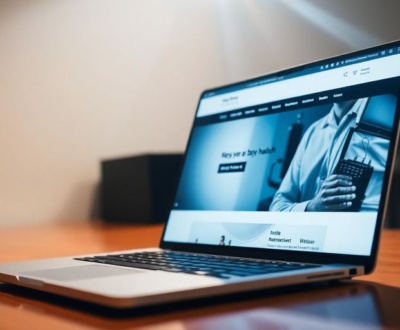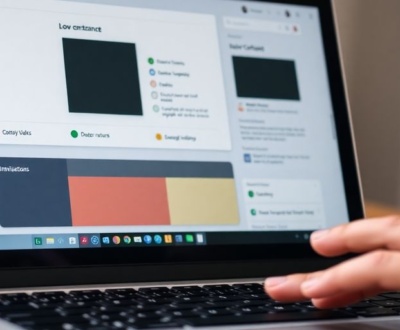So, you’re building a website, and it’s looking pretty good. But then you notice something: those big background images are really slowing things down. We all know about lazy loading for regular image tags, but what about those tricky background images defined in CSS? They don’t quite work the same way. It can feel like a headache trying to get them to load only when they’re actually needed. But don’t worry, we’re going to explore how to lazy load background images CSS without needing a bunch of extra plugins. It’s totally doable, and it’ll make your site feel much snappier.
Key Takeaways
- Lazy loading helps your website load faster by only bringing in images when a user actually scrolls to them, which is great for performance and how users feel about your site.
- While browsers now have a built-in way to lazy load regular images with a simple attribute, background images defined in CSS are a bit different and need a special approach.
- To lazy load background images CSS, you can use a clever trick with CSS specificity and JavaScript to control when the image actually loads.
- The Intersection Observer API is a modern and efficient way to detect when an element comes into view, making it perfect for implementing lazy loading for background images.
- Always test your lazy loading setup across different browsers and devices to make sure it’s working as expected and giving your users a smooth experience.
Understanding Lazy Loading Fundamentals
Defining Lazy Loading for Images
Lazy loading is all about being efficient with how your website loads resources. Instead of loading everything at once, which can slow things down, lazy loading focuses on loading only what’s needed when it’s needed. This is especially useful for images, as they can be large files that take time to download. Think of it like this: you don’t need to see every picture on a webpage the moment you land on it, so why load them all right away? Lazy loading helps with that.
Performance Benefits of Lazy Loading
Lazy loading can seriously boost your website’s performance. Here’s how:
- Faster initial page load time: By not loading all images upfront, the initial page load is much quicker.
- Reduced bandwidth usage: Users only download images they actually see, saving bandwidth.
- Improved server response: Less initial load on the server means it can respond faster.
Lazy loading is a great way to improve website performance. It reduces the amount of data that needs to be loaded initially, which can lead to faster page load times and a better user experience. It’s a win-win for both the website owner and the user.
Impact on User Experience
User experience is greatly improved with lazy loading. No one likes waiting for a page to load, especially on mobile devices with slower connections. By implementing lazy loading, users get to see the important content faster, and the rest of the images load as they scroll down. This creates a smoother, more enjoyable browsing experience. It also helps reduce data usage, which is a big plus for users on limited data plans. It’s all about making the website feel more responsive and less sluggish. This is why prioritizing essential content is important.
Traditional Image Lazy Loading Techniques
Using Data Attributes for Image Sources
Back in the day, before native browser support, we had to get creative. The most common trick involved using data attributes. Instead of putting the image URL directly in the src attribute, you’d stash it away in something like data-src. This prevented the browser from immediately downloading the image. Then, some JavaScript would come along, check if the image was near the viewport, and if so, swap the data-src value into the src attribute, triggering the load. It was a bit clunky, but it worked! This approach allowed for deferring the loading of images until they were actually needed.
JavaScript Libraries for Image Loading
To make things easier, a whole bunch of JavaScript libraries popped up. These libraries automated the process of detecting when an image was in view and swapping the data-src. Some popular ones included:
- lazysizes: A very popular library with extensive functionality.
- vanilla-lazyload: A lightweight option for basic lazy loading.
- lozad.js: Another small and simple library.
These libraries often came with extra features, like handling responsive images or providing fallbacks for older browsers. They definitely made implementing lazy loading a lot less painful. It’s worth noting that many of these libraries relied on listening to the scroll event, which could sometimes impact performance if not done carefully.
Evolution of Lazy Loading Approaches
Lazy loading has come a long way. Initially, it was all about using JavaScript to detect when an image was close to being visible. This often involved attaching event listeners to the scroll event and doing some calculations to determine the image’s position. As browsers evolved, so did the techniques. The Intersection Observer API offered a more efficient way to detect when an element enters the viewport, leading to better performance. And now, with native browser support, lazy loading is becoming even simpler to implement. It’s interesting to see how the approaches have changed over time, from manual JavaScript hacks to built-in browser features.
Native Browser Lazy Loading

Leveraging the Loading Attribute
The loading attribute is a game-changer for simple image lazy loading. It’s a straightforward way to tell the browser to defer loading images until they’re near the viewport. Just add loading="lazy" to your <img> tags, and the browser handles the rest. No more complex JavaScript or external libraries needed for basic implementation! It’s a huge win for accessibility, making lazy loading available to everyone, not just seasoned web developers. You can also use loading="eager" for images you don’t want to lazy load, ensuring they’re fetched immediately. This attribute simplifies the process of image optimization significantly.
Browser Support for Native Lazy Loading
Browser support is pretty solid these days. Most modern browsers support the loading attribute, which means you can start using it right away. However, it’s always a good idea to check compatibility tables to see which versions support it fully. For older browsers that don’t support it, they’ll simply ignore the attribute, so it won’t break anything. You might want to consider a polyfill or fallback for those older browsers to ensure a consistent experience for all users. Here’s a quick rundown:
- Chrome: Supported since version 76
- Firefox: Supported since version 75
- Safari: Supported since version 13
- Edge: Supported since version 76
Simplicity for Web Developers
Native lazy loading is incredibly simple for web developers. It reduces the amount of code you need to write and maintain. No more setting up Intersection Observers or scroll event listeners for basic lazy loading. It’s all handled by the browser. This means less JavaScript, faster development times, and easier maintenance. It also makes it easier for less experienced developers to implement lazy loading, improving overall website performance. It’s a win-win situation. Plus, it’s one less thing to worry about when you’re trying to improve website performance.
Using the loading attribute is a simple, effective way to improve your website’s performance. It’s easy to implement, widely supported, and reduces the amount of code you need to write. It’s a great starting point for anyone looking to optimize their website’s loading speed.
Challenges with Background Images CSS

Distinction Between Image Tags and CSS Backgrounds
Okay, so, images in HTML using the <img> tag? Pretty straightforward. The browser sees it, the browser loads it. CSS background images? It’s a whole different ballgame. The browser doesn’t treat them with the same urgency. They’re tied to CSS rules, and those rules have to apply to something in the DOM before the browser even thinks about downloading the image. This difference is key to understanding why lazy loading background images needs a different approach than just slapping a loading="lazy" attribute on an <img> tag.
Browser Rendering and CSSOM Impact
Think about how a browser renders a page. First, it parses the HTML to build the DOM (Document Object Model). Then, it parses the CSS to build the CSSOM (CSS Object Model). Only then does it combine these two to create the render tree, which dictates what actually gets painted on the screen. Background images are part of the CSSOM. If a CSS rule with a background image isn’t actively used in the render tree, the browser might not even bother downloading the image. This can be good for performance, but it also means we need to be clever about how we trigger the image load when we want it. It’s all about understanding the browser rendering process.
Speculative Behavior of Background Images
Browsers are smart, sometimes too smart. They try to predict what resources you’ll need and download them ahead of time. This is called speculative loading. However, this behavior can be inconsistent with background images. Sometimes a browser will download a background image even if it’s not immediately visible, and sometimes it won’t. This inconsistency makes it harder to reliably control when background images are loaded. You can’t always count on the browser to do what you expect, which is why we need to take matters into our own hands with JavaScript and CSS tricks.
Dealing with background images is tricky because their loading is tied to CSS rules and browser rendering behavior. Unlike <img> tags, they aren’t always eagerly loaded, requiring us to use techniques to control when they’re fetched.
Here’s a quick rundown:
- Image tags load directly.
- CSS background images load based on CSS rule application.
- Browser speculative loading is inconsistent for background images.
Implementing Lazy Load Background Images CSS
Tricking the Browser with CSS Specificity
Okay, so here’s the deal with background images: they’re a bit trickier than regular <img> tags. The browser figures out if it needs to download them after it’s done a bunch of other stuff, like building the DOM and CSSOM. This means they can really slow things down, even if they’re way down the page. The trick is to use CSS specificity to our advantage.
We can initially set background-image: none; and then, using a more specific CSS rule, apply the actual image when the element is in view. This "trick" makes the browser think it doesn’t need the image right away.
Combining JavaScript and CSS for Control
To make this work, you’ll need a bit of JavaScript. The JavaScript’s job is to detect when the element with the background image is close to being visible. You can use the Intersection Observer API, or even just listen for scroll events. Once the element is in view, the JavaScript adds a class to the element, which then triggers the CSS to load the background image. It’s like a carefully choreographed dance between JavaScript and CSS. You can use Optimole’s CSS Background Lazy Loading feature to make this easier.
Practical Code Examples for Background Images
Let’s look at a simple example. First, the HTML:
<div id="bg-image" class="lazy"></div>
Then, the CSS:
#bg-image {
background-image: url('placeholder.jpg'); /* A small placeholder */
height: 300px;
width: 100%;
}
#bg-image.lazy {
background-image: none !important; /* Override the background image */
}
And finally, the JavaScript (using Intersection Observer):
const bgImage = document.querySelector('#bg-image');
const observer = new IntersectionObserver(entries => {
entries.forEach(entry => {
if (entry.isIntersecting) {
bgImage.classList.remove('lazy');
observer.unobserve(bgImage);
}
});
});
observer.observe(bgImage);
This setup ensures that the placeholder.jpg is initially loaded, and the actual background image is only loaded when the element comes into view. Remember to replace ‘placeholder.jpg’ with a very small, lightweight image to avoid a blank space before the actual image loads. This approach can significantly improve the perceived performance of your website.
Here are the steps:
- Start with a placeholder image or no image at all.
- Use JavaScript to detect when the element is in the viewport.
- Add or remove a class to trigger the background image load via CSS.
It’s a bit of a workaround, but it’s effective for lazy loading those pesky background images. You can also use a lazy loading library to help with this.
Advanced Lazy Loading Strategies
Intersection Observer API for Efficiency
Okay, so you’ve got the basics down. Now it’s time to really crank up the efficiency. The Intersection Observer API is where it’s at. It lets you watch for when an element enters the viewport, triggering the image load only when it’s actually visible. This is way better than just guessing based on scroll position. It’s more accurate and less resource-intensive. Think of it as having a super-smart, built-in lazy loading assistant.
Fallback Mechanisms for Older Browsers
Not everyone is using the latest and greatest browser, sadly. You need a plan for those older browsers that don’t support the Intersection Observer API or even native lazy loading. This is where fallback mechanisms come in. You can use older techniques like scroll event listeners, but be aware they’re less efficient. Another option is to use a polyfill library that adds Intersection Observer support to older browsers. It’s all about making sure everyone gets a decent experience, even if they’re rocking Internet Explorer (shudder).
Optimizing for Different Viewports
What looks good on a phone might be a blurry mess on a desktop monitor. You need to optimize your lazy-loaded background images for different screen sizes. This usually involves using different image resolutions for different viewports. CSS media queries are your friend here. You can load smaller images on mobile devices and larger, higher-resolution images on desktops. This saves bandwidth and ensures that your images always look sharp, no matter the device.
It’s important to test your lazy loading implementation across a range of devices and screen sizes. What works perfectly on your development machine might not work so well on a low-powered mobile device with a slow internet connection. Real-world testing is key to ensuring a smooth user experience for everyone.
Testing and Validation of Lazy Loading
Verifying Implementation in Developer Tools
Okay, so you’ve put in the work to lazy load your background images. Now, how do you actually know it’s working? The easiest way is to use your browser’s developer tools. Open them up (usually by pressing F12), and head over to the ‘Network’ tab. Make sure you filter by ‘Images’ so you only see image requests. When you first load the page, you should only see the images that are initially in the viewport being loaded. As you scroll down, you should see more image requests popping up as the lazy-loaded images come into view. If you see all the images loading at once when the page initially loads, something went wrong.
Monitoring Network Activity for Image Loads
Beyond just seeing if images load as you scroll, the Network tab in your developer tools can give you more detailed information. Look at the ‘Waterfall’ column. This shows you the timing of each request. You can see how long each image takes to load, and if there are any delays. This is useful for identifying potential bottlenecks or issues with your lazy loading implementation. For example, if an image takes a long time to load even after it’s in the viewport, it might be a sign that the image is too large or that your server is slow. Also, keep an eye on the overall number of requests. Lazy loading should reduce the number of initial requests, leading to a faster initial page load. If you’re not seeing a reduction, something’s off.
Ensuring Cross-Browser Compatibility
Just because your lazy loading works in Chrome doesn’t mean it’ll work everywhere. Different browsers handle CSS and JavaScript differently, and some older browsers might not even support the features you’re using (like the loading attribute or the Intersection Observer API). So, it’s important to test your implementation in different browsers, including:
- Chrome
- Firefox
- Safari
- Edge
Also, test on mobile devices. What looks good on a desktop might not work well on a phone or tablet. Use browser developer tools to emulate different devices and screen sizes. If you find issues in older browsers, you might need to implement fallback mechanisms, like using a JavaScript library to handle lazy loading in those cases. It’s a bit of extra work, but it’s worth it to make sure everyone has a good experience.
Testing across different browsers and devices is critical to ensure a consistent user experience. Don’t assume that because it works in one browser, it works everywhere. Use tools like BrowserStack or Sauce Labs to automate cross-browser testing, or manually test on a range of devices and browsers. This will help you catch any compatibility issues early on and prevent headaches down the road.
Wrapping It Up
So, there you have it. Lazy loading background images might seem a bit tricky at first, especially since they don’t work like regular image tags. But, as we’ve seen, it’s totally doable without needing a bunch of extra plugins. You just need to understand how browsers handle these images and then use a little bit of CSS and JavaScript to make it happen. Getting this right can really speed up your site, which is awesome for anyone visiting. It’s all about making your pages load faster and smoother, giving your users a better experience overall. Give these methods a try, and you’ll probably notice a nice difference in your site’s performance.
Frequently Asked Questions
What is lazy loading for images?
Lazy loading is a smart way to load images on a website. Instead of loading all images at once when someone visits a page, it only loads the pictures that are currently visible on their screen. As they scroll down, more images load. This makes websites faster because the browser doesn’t have to work as hard upfront.
Why is lazy loading good for websites?
Lazy loading makes websites load quicker. When a page opens, only the important parts show up right away. This means people don’t have to wait as long to see content, which makes their visit much better. It’s like only bringing out the food as people get hungry, instead of putting everything on the table at once.
Can web browsers lazy load images by themselves?
Yes, browsers like Chrome, Firefox, and Edge have a built-in way to lazy load images. You just add a special word, ‘loading=”lazy”‘, to your image code. This tells the browser to handle the lazy loading for you, making it super easy.
Why are background images harder to lazy load?
Background images, which are set using CSS code, are a bit trickier to lazy load than regular images. This is because the browser decides to load them differently. It needs to figure out if the background image is actually needed for something on the page before it loads it. This extra step makes it harder to control when they appear.
How do you lazy load background images?
To lazy load background images, you can use a mix of CSS and a little bit of JavaScript. The trick is to tell the browser not to load the background image at first. Then, when the user scrolls and the image is about to be seen, JavaScript steps in and tells the browser to load it. It’s like a secret handshake between the code.
How can I tell if lazy loading is working?
After you set up lazy loading, it’s a good idea to check if it’s working. You can use your browser’s special tools (often called ‘Developer Tools’) to see when images are loading. Scroll down your page and watch for the images to pop in. This helps you make sure everything is running smoothly.
About this blog
We are a digital marketing company with a focus on helping our customers achieve great results across several key areas.
Request a free quote
We offer professional SEO services that help websites increase their organic search score drastically in order to compete for the highest rankings even when it comes to highly competitive keywords.