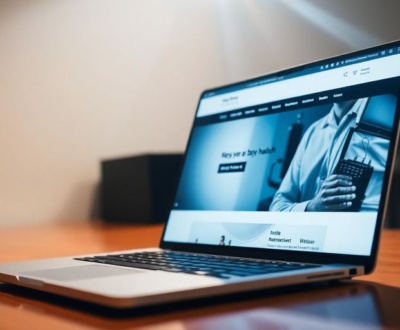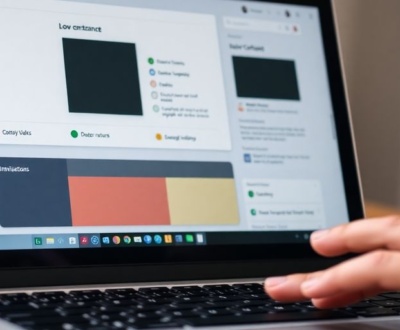Have you ever used a website or app that just seemed to know what you needed, right when you needed it? That’s the magic of contextual UI elements. These smart design pieces change based on what you’re doing, where you are, or even what time it is. They make your online experience feel smoother and way more personal. In this article, we’ll look at how these elements work and why they’re so important for today’s web apps.
Key Takeaways
- Contextual UI elements adapt to user actions and surroundings, making interfaces feel more personal and helpful.
- Good contextual design puts the user first, aiming for simple and consistent interactions.
- Small details, like microinteractions and clear visuals, make a big difference in how intuitive a contextual UI feels.
- Building effective contextual UI means using design systems, listening to users, and constantly making improvements.
- Measuring how users react to contextual UI helps designers understand what’s working and what needs to change.
Understanding Contextual UI Elements
Defining Contextual UI
Contextual UI is all about making interfaces smarter. Instead of showing the same thing to everyone, all the time, it adapts based on what the user is doing, where they are, and even what time it is. Think of it like this: a music app might suggest different playlists based on whether you’re at the gym or at home. It’s about providing the right information, at the right time, in the right way. This context-aware personalization makes the experience much more relevant and efficient for the user.
The Role of User Behavior in Contextual Design
User behavior is key to effective contextual design. By tracking how users interact with an application, we can learn a lot about their needs and preferences. This data can then be used to tailor the UI to better suit their individual workflows. For example, if a user frequently uses a particular feature, the UI might highlight that feature or make it more easily accessible. It’s about anticipating user needs and providing a more personalized experience. Here are some ways user behavior informs contextual design:
- Tracking frequently used features.
- Analyzing navigation patterns.
- Identifying common error points.
Understanding user behavior is not just about collecting data; it’s about interpreting that data and using it to create a more intuitive and user-friendly interface.
Benefits of Adaptive Interfaces
Adaptive interfaces, which are a core part of contextual UI, offer a ton of benefits. They can improve user engagement, increase task completion rates, and reduce user frustration. By tailoring the UI to individual needs, we can create a more efficient and enjoyable experience. Here’s a quick look at some of the key benefits:
- Improved user satisfaction.
- Increased efficiency.
- Reduced learning curve.
| Benefit | Description |
|---|---|
| Increased Engagement | Users are more likely to interact with an interface that feels personalized. |
| Higher Completion Rates | When the UI anticipates needs, users can complete tasks more quickly. |
| Reduced Frustration | A well-designed contextual UI minimizes confusion and errors. |
Core Principles for Effective Contextual UI
It’s easy to get lost in the weeds when designing contextual UIs. There are so many cool things you could do, but it’s important to keep some core principles in mind. These principles will help you create interfaces that are not only smart but also user-friendly and effective. Let’s get into it.
Prioritizing User Needs and Preferences
The most important thing is to always put the user first. It sounds obvious, but it’s easy to forget when you’re focused on the technology. What are their goals? What are their pain points? How can the UI help them achieve what they want to do, quickly and easily? Think about user-centered design and how it applies to your specific context.
- Understand your target audience through research.
- Design with accessibility in mind.
- Regularly gather and act on user feedback.
It’s not about what you think is cool; it’s about what your users need. If a feature doesn’t directly benefit the user, it probably doesn’t belong.
Ensuring Consistency Across Interactions
Consistency is key to a good user experience. If elements behave differently in different contexts, users will get confused and frustrated. Use the same design language, the same interaction patterns, and the same terminology throughout your application. This helps users build a mental model of how the UI works, making it easier for them to streamline navigation and accomplish tasks.
- Maintain a consistent visual style.
- Use familiar interaction patterns.
- Ensure consistent terminology and labeling.
Providing Clear and Timely Feedback
Users need to know what’s going on. If they click a button, they need to see that something happened. If a process is running in the background, they need to know it’s happening and how long it will take. Clear and timely feedback helps users feel in control and reduces anxiety. Think about using microinteractions to provide subtle but effective feedback.
- Use animations to acknowledge user actions.
- Provide progress indicators for long-running tasks.
- Display clear error messages when something goes wrong.
Designing Intuitive Contextual UI Elements
It’s all about making things easy for the user, right? When we talk about intuitive contextual UI, we’re talking about designing elements that feel natural and require minimal effort to understand. It’s like the UI anticipates what the user needs before they even realize it themselves. This involves a deep understanding of user behavior and a commitment to creating interfaces that adapt to different situations.
Leveraging Microinteractions for Engagement
Microinteractions are those small, subtle animations and feedback cues that respond to user actions. Think of a button that changes color when you hover over it, or a loading animation that keeps you entertained while you wait. These tiny details can significantly enhance user experience and make the interface feel more alive and responsive. They provide immediate feedback, making users feel more in control and engaged with the application. It’s the little things that count, and microinteractions are a perfect example of that.
Crafting Responsive and Adaptive Layouts
In today’s world, people access websites and apps from a multitude of devices, each with its own screen size and resolution. A responsive layout automatically adjusts to fit the screen, while an adaptive layout goes a step further by tailoring the content and functionality based on the device. This ensures a consistent and optimal experience, no matter how the user chooses to interact. It’s not just about making things look good; it’s about making them work well on every device. Ignoring this can lead to frustration and abandonment. Think about how annoying it is when a website looks terrible on your phone – you’re much more likely to just leave. Responsive and adaptive layouts are key.
Optimizing Visual Hierarchy and Readability
Visual hierarchy is the arrangement of elements on a page to guide the user’s eye and highlight important information. This can be achieved through the use of size, color, contrast, and spacing. Readability, on the other hand, refers to how easy it is to read and understand the text on the page. This involves choosing appropriate fonts, font sizes, and line heights. A well-designed visual hierarchy and excellent readability ensure that users can quickly scan the page and find what they’re looking for. It’s about presenting information in a clear and digestible way, avoiding clutter and confusion. Good UI design is essential.
Think of your UI as a conversation. You want to guide the user through the experience, highlighting the important points and making it easy for them to understand what’s going on. A clear visual hierarchy and excellent readability are like speaking clearly and concisely, ensuring that your message is received loud and clear.
Implementing Contextual UI Elements in Practice

It’s time to get practical. All the theory in the world won’t matter if you can’t actually build these contextual UI elements effectively. This section focuses on the real-world application of the principles we’ve discussed.
Utilizing Design Systems and Pattern Libraries
A design system is your best friend when it comes to consistency and efficiency. Think of it as a collection of reusable components, guidelines, and code snippets. Using a design system ensures that your contextual UI elements are consistent with the rest of your application. Pattern libraries are similar, but they focus more on specific UI patterns, like navigation menus or form inputs. They help you quickly implement common UI elements without reinventing the wheel every time. This is especially useful when you need to create consistent UI across different parts of your application.
Integrating User Research into the Design Process
User research isn’t just a preliminary step; it’s an ongoing process. You need to constantly gather feedback from your users to understand how they’re interacting with your contextual UI elements. This can involve:
- Conducting user interviews.
- Analyzing user behavior with analytics tools.
- Running A/B tests to compare different designs.
By understanding your users’ needs and preferences, you can create contextual UI elements that are truly helpful and intuitive. Don’t assume you know what your users want; ask them.
Iterative Testing and Refinement Strategies
Once you’ve implemented your contextual UI elements, it’s crucial to test them thoroughly. This involves more than just checking if they work; it’s about seeing how users actually interact with them in real-world scenarios. Here’s a simple table to illustrate the iterative process:
| Stage | Activity | Goal |
|---|---|---|
| Initial | Implement basic contextual UI elements | Get a working prototype. |
| Testing | Conduct user testing sessions | Identify usability issues and areas for improvement. |
| Refinement | Address issues based on user feedback | Improve the usability and effectiveness of the contextual UI elements. |
| Re-testing | Test the refined UI elements | Ensure the changes have had the desired effect. |
| Deployment | Release the updated UI elements to users | Monitor user behavior and gather further feedback for future iterations. |
This iterative approach allows you to continuously improve your contextual UI elements based on real-world usage and feedback. Don’t be afraid to experiment and try new things, but always base your decisions on data and user insights.
Key Elements of Exceptional Contextual UI
Strategic Use of Typography and Color Schemes
Typography and color schemes are super important. They’re not just about making things look pretty; they seriously impact how users perceive and interact with your interface. Think about it: a font that’s hard to read or a color scheme that strains the eyes can ruin the whole experience. You want something that’s easy on the eyes and guides the user through the content. For example, using a clear, sans-serif font for body text and a bolder font for headings can improve readability. Color can highlight important elements and create a visual hierarchy. It’s all about balance and purpose.
Designing Self-Explanatory Icons and Buttons
Icons and buttons should be like little road signs, instantly telling users what to do. If people have to stop and think about what an icon means, you’ve already lost them. The best icons are simple, universally understood, and visually distinct. Buttons should clearly indicate their function, whether it’s submitting a form or navigating to another page. Think about using familiar metaphors and visual cues. For example, a magnifying glass for search or an envelope for email. It’s about reducing cognitive load and making the interface as intuitive as possible.
Streamlining Navigation with Familiar Patterns
Navigation is the backbone of any good user interface. If users can’t find what they’re looking for, they’re going to bounce. That’s why it’s so important to use familiar patterns and conventions. Things like breadcrumbs, clear menus, and consistent placement of navigation elements can make a huge difference. Don’t try to reinvent the wheel; stick with what works and what users expect.
Think of navigation as a conversation. You’re guiding the user through the interface, step by step. Make sure the path is clear, the directions are easy to follow, and there are no dead ends. A well-designed navigation system can make even the most complex website feel simple and intuitive.
Here are some ways to streamline navigation:
- Use a clear and consistent menu structure.
- Provide breadcrumbs to show users where they are.
- Use familiar icons and labels.
- Make sure the navigation is responsive and works well on all devices.
Measuring the Impact of Contextual UI Elements

It’s not enough to just design and implement contextual UI elements; you need to know if they’re actually working. Are users finding them helpful? Are they improving the overall experience? This section focuses on how to measure the impact of your contextual UI, ensuring that your efforts are paying off.
Tracking User Engagement and Retention
One of the primary ways to gauge the effectiveness of contextual UI is by monitoring user engagement. Are users interacting with the new elements? Are they spending more time on the site or app? Retention rates are also key. If users are sticking around longer and returning more frequently, it’s a good sign that the contextual UI is adding value. You can use tools like heatmaps and session recordings to see how users are interacting with specific elements. For example, if you’ve implemented a contextual help system, are users actually using it when they seem stuck? This data can provide valuable insights into the user experience.
Analyzing Conversion Rates and Task Completion
Beyond general engagement, look at specific actions you want users to take. Are conversion rates improving? Are users completing tasks more efficiently? If you’ve implemented a contextual onboarding flow, are new users more likely to complete their profile setup? A/B testing different versions of your contextual UI can help you identify which approaches are most effective at driving conversions and improving task completion. For example, you might test different placements or wording for a contextual call-to-action to see which performs best. This is where proven CRO strategies come into play.
Gathering User Feedback for Continuous Improvement
Quantitative data is important, but don’t forget the qualitative side. Directly asking users for feedback can provide invaluable insights into their experience with the contextual UI. Use surveys, user interviews, and feedback forms to gather their thoughts and suggestions. What do they find helpful? What’s confusing or frustrating? This feedback can help you identify areas for improvement and refine your design. Consider setting up a system for users to easily provide feedback on specific contextual elements, such as a simple "Was this helpful?" button. This allows for continuous monitoring and iterative improvements. It’s all about understanding user needs and preferences.
Conclusion
So, that’s the deal with smart contextual UI elements. It’s not just about making things look pretty; it’s about making them work better for people. When you put the user first, thinking about what they need right when they need it, you end up with something really good. It makes using an app or website feel natural, almost like it knows what you’re thinking. That kind of experience keeps people coming back, and honestly, that’s what we’re all aiming for, right?
Frequently Asked Questions
What exactly are “contextual UI elements”?
Contextual UI elements are like smart tools in an app or website that change what they show you based on what you’re doing, where you are, or what you’ve looked at before. They make the experience feel more personal and helpful, almost like the app knows what you need before you even ask.
Why are these smart UI elements a big deal for web apps?
They’re super important because they make using an app much easier and more fun. Instead of you having to search for things, the app brings them to you. This means less guessing, fewer clicks, and a smoother journey, which makes people want to use the app more often.
What makes a contextual UI element really good?
Good contextual UI focuses on you! It learns your habits, shows you relevant stuff, and gives you quick feedback. Think of it like a helpful friend who anticipates your needs, making sure you don’t get lost or frustrated while using the app.
How do designers create these smart UI elements?
Designers use special tools and rules to make these elements. They also watch how people use the app to figure out what works best. It’s a lot of trying things out, getting feedback from users, and then making changes until it feels just right.
Are little animations or pop-ups considered contextual UI?
Absolutely! Small animations, like a button changing color when you click it, or a little message popping up to confirm something, are all tiny contextual UI elements. They make the app feel alive and let you know that your actions are being noticed.
How can we tell if these smart UI elements are actually helping users?
We can tell if they’re working by looking at how easily people complete tasks, how long they stay on the app, and if they come back. We also ask users what they think. If people are happy and using the app without trouble, then the contextual UI is doing its job well.
About this blog
We are a digital marketing company with a focus on helping our customers achieve great results across several key areas.
Request a free quote
We offer professional SEO services that help websites increase their organic search score drastically in order to compete for the highest rankings even when it comes to highly competitive keywords.