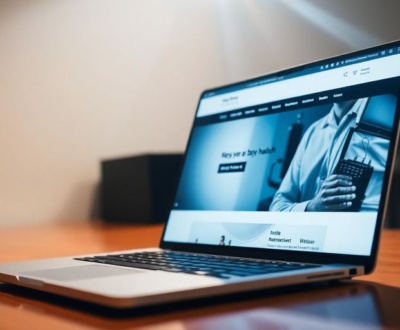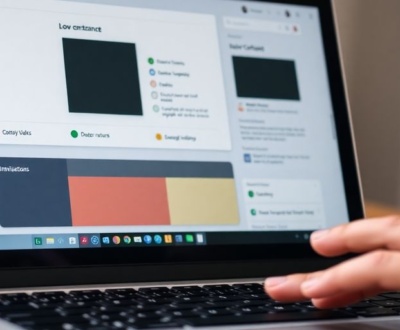So, you’re thinking about using Tailwind CSS with React? That’s a pretty smart move. Tailwind is super popular because it helps you build good-looking websites without getting bogged down in tons of custom CSS. It’s all about those utility classes, which can feel a bit weird at first, like your HTML is suddenly bursting with class names. But trust me, once you get the hang of it, things speed up a lot. This guide is going to walk you through how to get Tailwind CSS set up in your React projects, whether you’re starting fresh or adding it to something already built. We’ll cover the basics, from installation to actually using it, and even touch on some things to watch out for. The goal here is to make sure you can use Tailwind CSS with React effectively, keeping your code clean and manageable, even as your project gets bigger. Let’s get into it.
Key Takeaways
- Tailwind CSS uses utility classes to style components directly in your JSX, which can make development faster.
- Setting up Tailwind CSS in a new React project involves installing packages, configuring `tailwind.config.js`, and importing directives.
- For existing React projects, you can add Tailwind CSS without breaking your current styles, and then gradually switch over to Tailwind’s utility classes.
- Tailwind CSS doesn’t work directly with React Native, but tools like NativeWind can bridge that gap for mobile app styling.
- Using a prefix for Tailwind classes can help avoid naming conflicts if you’re mixing Tailwind with existing CSS.
1. Create A React Project
So, you want to use Tailwind CSS with React? Great choice! First things first, you’ll need a React project to work with. There are a few ways to get one going, but the easiest is usually using create-react-app.
Here’s how you do it:
- Open your terminal.
- Run the command:
npx create-react-app my-tailwind-project(or whatever you want to name your project). - Wait a bit. It takes a few minutes to set everything up.
That command sets up a basic React project with all the necessary configurations. It’s a quick way to get started without messing with a bunch of setup yourself.
Using create-react-app is generally the quickest way to get a new React project off the ground. It handles a lot of the boilerplate and configuration for you, so you can focus on writing code.
Once it’s done, you can cd into your project directory and start it up with npm start or yarn start.
2. Install Tailwind CSS
Okay, so you’re ready to bring Tailwind into your React world. Awesome! It’s not too tricky, but let’s walk through it step by step. First, you’ll need to open up your terminal and navigate to your project directory. You know, the one where your package.json file lives. Once you’re there, you’re going to use npm (or yarn, if that’s your jam) to install Tailwind along with PostCSS and Autoprefixer. These are like Tailwind’s trusty sidekicks.
Run this command:
npm install -D tailwindcss postcss autoprefixer
What do these sidekicks do, exactly? Well:
- PostCSS is a tool for transforming CSS with JavaScript. Tailwind uses it under the hood to do its magic.
- Autoprefixer is a PostCSS plugin that automatically adds vendor prefixes to your CSS, making sure your styles work across different browsers. Think of it as a compatibility booster.
Installing these dependencies is a crucial step. They work together to process your CSS, optimize it, and ensure it’s compatible across different browsers. Without them, Tailwind won’t work as expected.
After the installation is complete, you’ll need to generate a tailwind.config.js file. This file is where you can customize Tailwind to fit your project’s needs. To create it, run:
npx tailwindcss init -p
The -p flag here is a shortcut that also creates a postcss.config.js file, which is needed for PostCSS to work correctly with Tailwind. This command sets up the basic configuration files you need to get started. Now you’re ready to configure tailwind css directives and start using Tailwind in your components!
3. Configure Tailwind CSS

Okay, so you’ve got Tailwind installed. Now comes the fun part: making it your own. This isn’t just about slapping classes onto your HTML; it’s about setting up Tailwind to work exactly how you want it to. Think of it as tailoring a suit – you want it to fit perfectly.
One of the biggest advantages of Tailwind is its customizability. You can tweak almost everything, from colors and fonts to spacing and breakpoints. This means you can create a design system that’s consistent and reflects your brand, without being stuck with Tailwind’s default look.
The tailwind.config.js file is where all the magic happens. This file is the control center for your Tailwind setup. It’s where you define your color palette, font families, spacing scales, and more. It’s also where you can add custom styles and override Tailwind’s defaults.
Think of it this way:
- Theme: This section is where you define your design tokens – the core values that drive your UI. Colors, fonts, spacing, border radii – it all goes here.
- Extend: This section lets you add to Tailwind’s default theme without overriding it. Want to add a new color or font size? Use
extend. - Plugins: Tailwind plugins let you register new styles to inject into the user’s stylesheet using JavaScript instead of writing custom CSS styling in CSS files.
It might seem a little intimidating at first, but trust me, it’s worth the effort. A well-configured Tailwind setup can save you a ton of time and make your codebase much easier to maintain. Plus, it’s kinda fun to play around with and see what you can create.
Here’s a basic example of what your tailwind.config.js file might look like:
// tailwind.config.js
module.exports = {
theme: {
extend: {
colors: {
'brand-blue': '#007bff',
'brand-green': '#28a745',
},
fontFamily: {
'sans': ['Roboto', 'sans-serif'],
},
},
},
plugins: [],
}
This config adds two new colors (brand-blue and brand-green) and sets the default sans-serif font to Roboto. Now you can use these custom values in your React components like this:
<button className="bg-brand-blue text-white font-sans">Click me</button>
See how easy that is? No more hunting for hex codes or remembering font names. Everything is defined in one place, making your code cleaner and more maintainable.
4. Import Tailwind CSS Directives
Okay, so you’ve got Tailwind installed and configured. Now what? You need to actually import those Tailwind styles into your project. This is done by adding Tailwind’s directives to your main CSS file. Usually, this is src/index.css or src/App.css, but it depends on your project setup.
Here’s what you need to add:
@tailwind base;
@tailwind components;
@tailwind utilities;
These directives are super important. They tell Tailwind to inject its base styles, component styles, and utility classes into your CSS. Without these, Tailwind won’t work.
After adding the directives, import your CSS file into your main JavaScript file (like src/index.js or src/App.js). This makes sure that your React components can use the Tailwind classes.
import './index.css'; // Or './App.css'
That’s it! Now you should be able to start using Tailwind classes in your React components. If things aren’t working, double-check that you’ve installed Tailwind correctly, configured your tailwind.config.js file, and imported the CSS directives.
5. Use Tailwind CSS In Your React Project

Okay, so you’ve got Tailwind all set up in your React project. Now comes the fun part: actually using it! It might seem a little weird at first if you’re used to writing regular CSS, but you’ll get the hang of it pretty quickly. Think of Tailwind classes as little building blocks you can piece together to style your components.
Let’s say you want to style a simple button. Instead of creating a CSS file and writing rules like .my-button { background-color: blue; color: white; padding: 10px 20px; }, you’ll just add Tailwind classes directly to your JSX:
<button className="bg-blue-500 hover:bg-blue-700 text-white font-bold py-2 px-4 rounded">
Click me
</button>
See how each class controls a specific style? bg-blue-500 sets the background color, hover:bg-blue-700 changes the background color on hover, text-white sets the text color, and so on. It’s all about composing these utility classes to get the look you want. This approach can really speed up your development workflow once you get familiar with the class names.
Here are a few tips to keep in mind:
- Use a linter: A good linter can help you catch typos in your class names and suggest improvements.
- Extract components: If you find yourself repeating the same set of classes over and over, create a reusable component.
- Customize your theme: Don’t be afraid to tweak the
tailwind.config.jsfile to match your project’s branding. You can change colors, fonts, spacing, and more.
Tailwind’s utility-first approach might feel a bit verbose at first, but it encourages consistency and makes it easier to maintain your styles in the long run. Plus, you can always use custom CSS for those one-off situations where utility classes just don’t cut it.
Remember to configure your tailwind.config.js file to include the paths to your React components in the content property. This allows Tailwind to scan these files for class names and remove any unused ones, reducing the size of your CSS file and speeding up page load times.
6. Install Tailwind CSS For Existing Projects
So, you’ve got a React project that’s already up and running, but you want to bring the utility-first goodness of Tailwind CSS into the mix? No problem! It’s totally doable, and here’s how to get it done.
First off, you’ll need to install Tailwind CSS along with its peer dependencies: PostCSS and Autoprefixer. These tools work together to process your CSS and ensure it’s compatible across different browsers. Open up your project in the terminal and run the following command:
npm install -D tailwindcss postcss autoprefixer
This command installs Tailwind CSS, PostCSS, and Autoprefixer as development dependencies, meaning they’re only needed during development and not in the final production build.
Next, you’ll need to initialize Tailwind CSS to create a tailwind.config.js file. This file is where you’ll configure Tailwind to match your project’s design system. Run this command:
npx tailwindcss init -p
This command generates a tailwind.config.js file in your project’s root directory. The -p flag also creates a postcss.config.js file, which is necessary for PostCSS to work with Tailwind CSS. This file is crucial for customizing Tailwind to fit your project’s needs.
Now, open your tailwind.config.js file and configure the content array to tell Tailwind CSS which files to scan for class names. This is important because Tailwind CSS uses this information to generate only the CSS classes that you’re actually using in your project, which helps to keep your final CSS bundle small. Here’s an example:
/** @type {import('tailwindcss').Config} */
module.exports = {
content: [
"./src/**/*.{js,jsx,ts,tsx}",
"./public/index.html",
],
theme: {
extend: {},
},
plugins: [],
}
Make sure to include all the file types and directories where you’re using Tailwind CSS classes. This ensures that Tailwind CSS can properly scan your files and generate the correct CSS. For example, if you’re using Vite with React, you’ll want to make sure your tailwind.config.js is set up correctly.
Finally, add the Tailwind directives to your main CSS file (usually index.css or App.css). These directives are replaced by Tailwind CSS with all of its generated styles. Add the following lines to your CSS file:
@tailwind base;
@tailwind components;
@tailwind utilities;
And that’s it! You’ve successfully installed Tailwind CSS in your existing React project. Now you can start using Tailwind CSS classes in your components to style your application.
7. Set Up A Prefix
Sometimes, you might run into situations where Tailwind CSS classes conflict with other CSS in your project, especially if you’re integrating it into an existing codebase. This is where using a prefix can be a lifesaver. A prefix adds a unique identifier to all of Tailwind’s utility classes, preventing naming collisions. Think of it as giving all your Tailwind classes a special last name so they don’t get mixed up with the rest of the family.
To set up a prefix, you’ll need to modify your tailwind.config.js file. It’s a pretty straightforward process, and it can save you a lot of headaches down the road. Let’s say you choose tw- as your prefix. Now, instead of using bg-blue-500, you’d use tw-bg-blue-500. It might seem like a small change, but it can make a big difference in preventing CSS conflicts. This is especially useful when working with third-party libraries or legacy CSS that you can’t easily modify. Using a prefix ensures that your Tailwind styles remain isolated and predictable. It’s a simple yet effective way to maintain control over your project’s styling.
Here’s how you can add a prefix to your Tailwind configuration:
- Open your
tailwind.config.jsfile. - Add the
prefixoption to themodule.exportsobject. - Set the
prefixvalue to your desired prefix string (e.g.,'tw-').
module.exports = {
prefix: 'tw-',
// ... other configurations
}
After making this change, remember to rebuild your CSS to apply the new prefixes. This will ensure that all your Tailwind classes are correctly prefixed, preventing any potential conflicts. It’s a good practice to set up a prefix early in your project to avoid having to refactor your CSS later on. This simple step can save you a lot of time and effort in the long run, especially as your project grows and becomes more complex. Consider it a small investment in the maintainability and stability of your codebase. You can also use Tailwind configuration to avoid arbitrary values.
8. Tailwind CSS And React Native
Tailwind CSS, in its pure web-focused form, isn’t directly compatible with React Native. React Native uses a different styling system, relying on JavaScript to define styles rather than traditional CSS. This is because React Native components aren’t rendered in a web browser; they’re translated into native UI elements for iOS and Android.
However, that doesn’t mean you can’t enjoy the benefits of Tailwind’s utility-first approach in your React Native projects. There are ways to bridge the gap and bring a similar workflow to your mobile development.
One of the big benefits of Tailwind CSS is that it can remove unused classes to reduce the size of your CSS file, and speed up page load times.
NativeWind is a popular library that allows you to use Tailwind CSS syntax directly within your React Native components. It essentially compiles Tailwind classes into React Native’s styling objects at build time. This means you get the same utility-first workflow you’re used to, but with styles that are optimized for native mobile platforms.
NativeWind supports most of Tailwind’s core features, including:
- Utility classes for layout, spacing, typography, and colors.
- Media queries for responsive design.
- Customizable themes and variants.
Using NativeWind can significantly speed up your React Native development process, especially if you’re already familiar with Tailwind CSS. It allows you to share styling code between your web and mobile projects, promoting consistency and reducing duplication.
To get started with NativeWind, you’ll need to install it along with its peer dependencies:
npm install nativewind react-native-safe-area-context
Then, you can use the tw function to apply Tailwind classes to your React Native components:
import { View, Text } from 'react-native';
import { tw } from 'nativewind';
function MyComponent() {
return (
<View style={tw`bg-blue-500 p-4 rounded-md`}>
<Text style={tw`text-white text-lg`}>Hello, NativeWind!</Text>
</View>
);
}
NativeWind also supports using a tailwind.config.js file, just like in a regular Tailwind project. This allows you to customize your theme, add custom utilities, and configure other Tailwind options. You can set up a prefix for all Tailwind classes to make sure they are unique and distinct from your existing CSS code.
Tailwind CSS and React provide a solid, unopinionated foundation for building web and mobile applications. They allow you to skip a lot of boilerplate and build responsive, interactive applications that will work on any screen size.
9. NativeWind
Tailwind CSS itself isn’t directly compatible with React Native because React Native uses JavaScript for styling, not CSS. However, NativeWind bridges this gap, bringing Tailwind CSS’s utility-first approach to React Native development. It lets you use CSS variables, media queries, and animations across iOS and Android platforms.
With NativeWind, you can maintain a consistent styling approach between your web and mobile applications, streamlining development and design processes. It’s a game-changer for developers who love Tailwind’s efficiency but need to build for mobile.
To transition from a static to a dynamic theme, use CSS Variables for colors, ensuring flexibility and adaptability.
10. Composable Architecture
Okay, so you’ve got Tailwind humming in your React app. Now, let’s talk about making things really scale. That’s where a composable architecture comes in. Think of it as building with Lego bricks instead of trying to sculpt one giant, unwieldy statue.
Composable architecture is all about breaking down your UI into smaller, reusable components. This makes your code easier to manage, test, and update. Plus, it’s a huge win for team collaboration. Everyone knows where to find things and how they work.
Here’s the deal:
- Start small: Don’t try to refactor everything at once. Identify the most common UI patterns in your app (buttons, cards, form fields) and turn them into components.
- Keep it simple: Each component should do one thing well. Avoid creating components that are too complex or have too many responsibilities.
- Use a consistent naming convention: This makes it easier to find and understand components. Something like
ButtonPrimary,CardHeader,FormFieldTextworks well. - Document everything: Write clear and concise documentation for each component. Explain what it does, how to use it, and any important considerations.
By embracing a composable architecture, you’re not just writing code; you’re building a system. This system is more resilient, adaptable, and easier to maintain over the long haul. It’s an investment that pays off big time as your project grows.
Let’s say you have a button. Instead of slapping Tailwind classes directly onto every button in your app, you create a Button component. This component encapsulates all the Tailwind classes needed for a consistent button style. Now, you can reuse this component everywhere, and if you need to change the button style, you only have to do it in one place. This is a huge time-saver and reduces the risk of inconsistencies. You can even use a local-first web application to manage the components.
Composable architecture is the key to scaling Tailwind CSS in React projects. It helps you avoid the dreaded CSS spaghetti and keeps your codebase clean and maintainable. It might take a little extra effort upfront, but it’s well worth it in the long run.
Conclusion
So, that’s the rundown on using Tailwind CSS with React. It’s pretty clear that when you put these two together, you get a really strong setup for making web apps. Tailwind’s way of doing things, where you just use small utility classes, really helps keep your code neat and makes building interfaces faster. And React, with its component-based structure, just fits right in with that. By following some simple rules, like keeping your components clean and maybe making custom utilities when it makes sense, you can avoid a lot of headaches. It’s all about getting the most out of both tools without making a mess. This combo lets you build good-looking, working applications without getting bogged down in too much extra stuff.
Frequently Asked Questions
What exactly is Tailwind CSS?
Tailwind CSS is a special kind of CSS framework. Instead of giving you ready-made parts like buttons, it gives you small, single-purpose tools (called utility classes). You use these tools to build your own designs directly in your HTML. This helps you make websites that look good on any screen size.
Can I use Tailwind CSS with React Native?
You can’t use Tailwind CSS directly with React Native because React Native uses JavaScript for styling, not regular CSS. However, there’s a tool called NativeWind that lets you use Tailwind’s features like CSS variables and animations in your React Native apps for both iOS and Android.
Does Tailwind CSS help make websites load faster?
Yes! Tailwind CSS is great because it can get rid of any styling rules you don’t actually use. This makes your CSS file smaller and helps your website load faster. To do this, you just need to tell Tailwind where your React components are in its settings file (tailwind.config.js).
What is a ‘utility’ in Tailwind CSS?
A ‘utility’ in Tailwind CSS is a small, pre-made style rule that does one specific thing. For example, ‘bg-white’ makes the background white, and ‘p-6’ adds padding. You put these directly into your HTML code to style things without writing a separate CSS file.
What if my existing project has styles that conflict with Tailwind CSS?
If you’re adding Tailwind to an existing React project, you might have some of your own CSS class names that are the same as Tailwind’s. To avoid problems, you can set up a ‘prefix’ for all Tailwind classes. This makes sure your old styles and the new Tailwind styles don’t get mixed up.
What is React, and why is it so popular?
React is a popular tool for building user interfaces. It uses a special way of writing code called JSX, which lets you put your design elements right into your JavaScript files. React is good at making changes to your website quickly and efficiently, which helps developers build great user experiences faster.
About this blog
We are a digital marketing company with a focus on helping our customers achieve great results across several key areas.
Request a free quote
We offer professional SEO services that help websites increase their organic search score drastically in order to compete for the highest rankings even when it comes to highly competitive keywords.