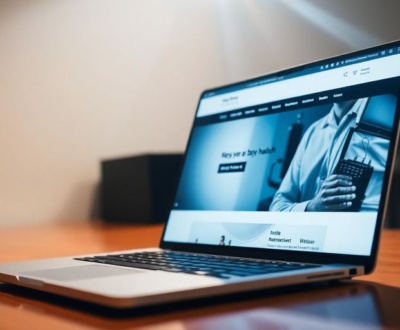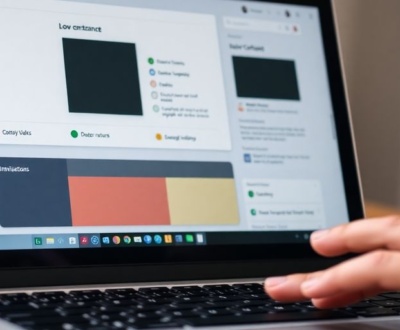So, you’re building a single-page app, right? Awesome! But let’s be real, sometimes clicking around can feel a bit… choppy. Like a sudden jump cut in a movie. That’s where good page transitions come in. They’re not just fancy animations; they make your app feel smoother, more professional, and honestly, way nicer to use. We’re gonna look at how to make those transitions really pop, from the basics to some more advanced stuff, all to make your users happy and keep them clicking.
Key Takeaways
- Smooth page transitions in SPAs help users feel more comfortable and reduce confusion.
- The View Transitions API is a new tool that can make these transitions easier to build, even for different pages.
- You can make page transitions using just JavaScript and CSS for basic effects or more control.
- For cooler, more complex animations, tools like GSAP and Barba.js are really useful.
- Always check your transitions on different devices to make sure they run well and don’t lag.
Understanding the Importance of Seamless Page Transitions

In the world of web development, especially with the rise of Single Page Applications (SPAs), creating a smooth and intuitive user experience is paramount. Page transitions are a key element in achieving this. Instead of abrupt changes, well-designed transitions make navigation feel fluid and natural. This contributes significantly to user satisfaction and engagement.
Enhancing User Experience with Fluid Interactions
Think about how jarring it feels when a website instantly snaps from one page to another. It can be disorienting! Fluid interactions, on the other hand, guide the user through the site. They provide a sense of continuity, making the whole experience feel more polished and professional. It’s like the difference between a rough cut and a professionally edited film. Motion design can make interactions feel more natural, helping users move between pages without feeling like they’re starting from scratch.
Reducing Cognitive Load Through Visual Continuity
Abrupt page changes force the user to reorient themselves with each new screen. This increases what’s known as cognitive load – the mental effort required to process information. Seamless transitions, however, maintain visual continuity. Elements can smoothly animate into place, helping the user understand the relationship between the old and new content. This reduces the mental strain and makes the site easier to use.
Guiding User Attention with Purposeful Motion
Transitions aren’t just about looking pretty; they can also serve a functional purpose. By carefully choreographing the movement of elements, you can direct the user’s attention to the most important parts of the new page. For example, a key piece of content might slide into view, naturally drawing the eye. This is especially useful for highlighting updates or changes on the page. Animations during page transitions help users focus on important elements, ensuring they know what to expect next.
Think of page transitions as the connective tissue of your website. They bridge the gaps between different sections, creating a cohesive and engaging experience. When done well, they fade into the background, making the site feel intuitive and effortless to use. When done poorly, they become a source of frustration and can drive users away.
Leveraging the View Transitions API for SPAs
Okay, so the View Transitions API is kinda a big deal if you’re building a single-page app (SPA) and want it to feel, you know, smooth. It’s all about making those page transitions less jarring and more visually appealing. Think about it: no more sudden jumps from one screen to another. Let’s get into it.
Implementing Same-Document View Transitions
The core idea here is to use document.startViewTransition() right before you update the DOM. This tells the browser, "Hey, something’s about to change, get ready to animate it!" Then, you update the content. It’s like telling a stagehand to prepare for a scene change before the curtain rises. For example, if you’re using JavaScript to handle navigation, you’d wrap your content update logic inside this API call. It’s surprisingly simple, but the impact on user experience is huge. You can hook into page navigation in a vanilla JavaScript application using the Navigation API if it’s available.
Exploring Cross-Document View Transitions
While same-document transitions are cool, the View Transitions API can also handle transitions between different documents. This is especially useful if you’re not building a pure SPA but still want some fancy transitions between pages. The setup is a bit different; you’ll likely need to configure your server to send a view-transition: name header. Think of it as telling the browser, "This new page is related to the old one, so let’s make the transition look nice." It’s a bit more involved than the SPA case, but the result can be worth it, especially for larger sites that aren’t fully SPA-fied. You can customize the animations to your heart’s content using the view transition pseudo-elements.
Benefits of the View Transitions API
So, why bother with all this? Well, a few reasons:
- Improved User Experience: Let’s be honest, nobody likes a clunky website. Smooth transitions make your app feel more polished and professional.
- Reduced Cognitive Load: When transitions are smooth, users can better understand how the interface is changing, reducing confusion.
- Enhanced Perceived Performance: Even if the actual loading time is the same, a smooth transition can make your app feel faster.
The View Transitions API gives you the power to create visual transitions between different views on your website. This creates a more visually engaging user experience for users as they navigate your site, regardless of whether it’s built as a multi-page application (MPA) or a single-page application (SPA).
Here’s a quick comparison:
| Feature | View Transitions API | Traditional Page Loads |
|---|---|---|
| Smoothness | High | Low |
| Perceived Performance | High | Low |
| Implementation Complexity | Moderate | Low |
Ultimately, the View Transitions API is a powerful tool for making your SPAs feel more modern and responsive. It might take a little extra effort to set up, but the payoff in terms of user satisfaction is well worth it.
Implementing Page Transitions with JavaScript and CSS
Crafting Transitions with CSS Properties
CSS transitions are a straightforward way to add basic animations to your single-page app. They’re great for simple effects like fades, slides, and scaling. You can define the transition properties (like duration, easing, and the properties to animate) directly in your CSS. The trick is to then toggle classes with JavaScript to trigger these transitions. For example, adding an ‘active’ class might slide a page into view. It’s simple, but effective for many basic transitions.
Controlling Transitions with JavaScript
For more complex transitions, you’ll need JavaScript. CSS is good for simple stuff, but JavaScript lets you control when animations start and end. This is especially useful when you’re dealing with asynchronous page loading or need different animations for entering and exiting a page. You can use JavaScript to add or remove classes, manipulate styles directly, or use the Web Animations API for even finer control. It gives you the power to sequence animations, delay them, and synchronize them with other events.
Managing Delayed Transitions for Content Loading
Sometimes, content takes a while to load, especially if you’re fetching data from an API. You don’t want your page transition to finish before the content is actually there! That’s where managing delayed transitions comes in. You can use JavaScript to detect when the content is loaded and then trigger the transition. This might involve using promises, async/await, or event listeners to wait for the data to arrive before starting the animation. It’s all about making sure the transition feels smooth and doesn’t leave the user staring at a blank screen.
It’s important to consider the user experience when implementing page transitions. A transition that’s too fast can feel jarring, while one that’s too slow can feel sluggish. Experiment with different timings and easing functions to find what feels best for your app. Also, make sure your transitions are consistent throughout the app to create a cohesive and professional feel.
Advanced Animation Techniques for Page Transitions

Okay, so you’ve got the basics down. Now it’s time to really make those page transitions pop. We’re talking about going beyond simple fades and slides to create something truly memorable. Let’s explore some advanced techniques to elevate your single-page app’s user experience.
Utilizing GSAP for Complex Animations
GSAP (GreenSock Animation Platform) is a powerhouse for web animations. It gives you fine-grained control over every aspect of your transitions, far beyond what’s easily achievable with CSS alone. Think of it as the animation Swiss Army knife. You can sequence animations, control easing functions with precision, and even animate properties that CSS can’t touch. It might seem intimidating at first, but the learning curve is worth it for the level of control you gain. GSAP lets you create truly unique and engaging page transitions.
Streamlining Transitions with Barba.js
Barba.js is a library specifically designed for creating smooth transitions between pages in SPAs. It works by preventing full page reloads and instead updating only the necessary content. This, combined with animation libraries like GSAP or even CSS transitions, allows for incredibly fluid and seamless navigation. Barba.js handles a lot of the heavy lifting, like managing the DOM and ensuring that your animations play correctly. It’s a great choice if you want a structured approach to managing your SPA’s transitions. Here’s a quick rundown of why people like it:
- It’s designed specifically for SPA transitions.
- It handles the DOM updates for you.
- It integrates well with other animation libraries.
Barba.js can significantly reduce the amount of code you need to write to manage page transitions, letting you focus on the creative aspects of your animations.
Creating Shared Element Transitions
Shared element transitions are where the magic really happens. This technique involves animating an element that exists on both the outgoing and incoming pages, creating a visual connection between the two. For example, if you have a product image on a listing page, you could animate that same image to a larger version on the product details page. This creates a sense of continuity and helps users understand the relationship between the two pages. It requires careful planning and coordination between your CSS and JavaScript, but the result is a truly polished and professional user experience. Think of it like this:
- Identify elements that exist on both pages.
- Calculate the starting and ending positions of the element.
- Animate the element between those positions during the transition.
Optimizing Performance for Smooth Page Transitions
Okay, so you’ve got these awesome page transitions, but are they actually smooth? Performance is key. No one wants a janky, laggy experience, especially on mobile. Let’s talk about making sure your transitions are slick, no matter the device.
Minimizing Animation Jitter and Lag
The goal is to eliminate any visible stuttering or delays during your transitions. This often comes down to how you’re animating things. Avoid animating properties that cause the browser to recalculate layout (like width or height). Instead, stick to transform and opacity – these are usually hardware-accelerated and much faster. Also, keep your animations short and sweet. Long, complex animations can easily bog down performance, especially on less powerful devices. Think about simplifying animations for older devices.
Considering Device Capabilities and Media Queries
Not all devices are created equal. A high-end desktop can handle way more than an older smartphone. Use media queries to adapt your transitions based on device capabilities. For example, you might completely disable transitions on low-end devices or reduce their complexity. The prefers-reduced-motion query is your friend here – respect users who’ve indicated they don’t want animations. Here’s a quick example:
@media (prefers-reduced-motion: reduce) {
.page-transition {
animation: none !important;
transition: none !important;
}
}
This snippet turns off animations for users who prefer reduced motion. It’s a simple way to make your site more accessible and improve performance for everyone.
Testing Transitions on Real-World Devices
Testing in a controlled environment (like your fancy development machine) is not enough. You need to test on real devices, especially older ones. Use browser developer tools to profile your transitions and identify bottlenecks. Pay attention to frame rates – you want to maintain a consistent 60fps for a smooth experience. If you see dips, it’s time to optimize. Consider using a service like BrowserStack or Sauce Labs to test on a wide range of devices and browsers. Here are some things to keep in mind:
- CPU Usage: High CPU usage during transitions indicates inefficient animations.
- Memory Leaks: Watch out for memory leaks, which can cause performance to degrade over time.
- Rendering Time: Long rendering times suggest that the browser is struggling to keep up.
Optimizing performance is an ongoing process. Regularly test your transitions and adapt them as needed to ensure a smooth experience for all users. Don’t be afraid to experiment and try different approaches to find what works best for your specific application.
Integrating Page Transitions with Routing Libraries
Routing libraries are the backbone of single-page applications, managing navigation and URL changes. Integrating page transitions with these libraries can create a more polished and user-friendly experience. It’s about making the navigation feel less like a jarring switch and more like a smooth flow.
Synchronizing Transitions with React Router
React Router is a popular choice for managing routes in React applications. To synchronize transitions, you can hook into the router’s navigation events. This allows you to trigger animations before or after a route change. For example, you can use the useHistory hook to listen for route changes and then initiate a transition using CSS classes or the View Transitions API. You might want to add a loading indicator while the new page’s content is fetched, ensuring a better user experience. Here’s a basic approach:
- Listen for route changes using
useHistory. - Trigger a transition animation (e.g., fade out the current page).
- Update the content with the new route.
- Trigger another animation (e.g., fade in the new page).
Handling Navigation Interception in SPAs
In SPAs, traditional link clicks are often intercepted to prevent full page reloads. This interception is where you can inject your transition logic. Instead of immediately updating the content, you can start a transition animation. This involves:
- Attaching event listeners to
<a>tags. - Preventing the default link behavior.
- Initiating a transition animation.
- Updating the route using the routing library.
By intercepting navigation, you gain full control over the transition process. This allows you to create custom animations and manage the timing of content updates, resulting in a smoother user experience.
Preserving State During Page Navigation
One challenge with page transitions is preserving the application’s state. When a user navigates away from a page, you don’t want to lose any data they’ve entered or any settings they’ve configured. Routing libraries often provide mechanisms for state management, such as storing state in the URL or using a global state management solution like Redux or Context API. Here are some strategies:
- Store relevant state in the URL using query parameters.
- Use a global state management solution to persist data across routes.
- Cache the previous page’s content and restore it if the user navigates back.
Designing Engaging Motion for Page Transitions
Motion in page transitions can really grab a user’s attention and make your site feel more polished. It’s not just about making things look fancy; it’s about guiding the user and making the experience more intuitive. Let’s explore some ways to make your transitions stand out.
Applying Easing Functions for Natural Movement
Easing functions control the acceleration and deceleration of your animations. Instead of a linear, robotic movement, easing functions create a more natural and organic feel. Think of a ball bouncing – it doesn’t move at a constant speed; it speeds up and slows down. Using easing functions can make your page transition examples feel more realistic and less jarring. There are many different easing functions to choose from, each with its own unique character. Some popular options include:
ease-in: Starts slow and speeds up.ease-out: Starts fast and slows down.ease-in-out: Starts slow, speeds up, and then slows down again.cubic-bezier: Allows for custom easing curves.
Experiment with different easing functions to find the ones that best suit your design.
Orchestrating Multiple Animation Elements
Don’t limit yourself to animating just one element at a time. By orchestrating multiple animation elements, you can create more complex and engaging transitions. For example, you could fade in the new content while simultaneously sliding out the old content. Or, you could animate individual elements within the new page to create a sense of depth and movement. The key is to ensure that all the animations work together harmoniously and don’t feel disjointed.
Here’s a simple example of how you might orchestrate multiple animations using CSS:
.page-enter {
opacity: 0;
transform: translateY(20px);
}
.page-enter-active {
opacity: 1;
transform: translateY(0);
transition: opacity 300ms ease-out, transform 300ms ease-out;
}
.title {
opacity: 0;
transform: translateX(-50px);
}
.title-enter-active {
opacity: 1;
transform: translateX(0);
transition: opacity 400ms ease-out 100ms, transform 400ms ease-out 100ms; /* slight delay */
}
Incorporating Scroll-Triggered Transitions
Scroll-triggered transitions add another layer of interactivity to your page transitions. Instead of simply animating between pages, you can tie the animation to the user’s scroll position. This can create a more immersive and engaging experience, especially for long-form content. For instance, as the user scrolls down the page, new sections could smoothly fade in or slide into view. Libraries like ScrollMagic or GSAP’s ScrollTrigger plugin can help you implement these types of transitions.
Scroll-triggered animations can be a powerful tool, but it’s important to use them sparingly. Overusing them can lead to a cluttered and distracting user experience. Focus on using them to highlight key content or guide the user through the page in a meaningful way. Also, remember to consider performance implications, as complex scroll-triggered animations can sometimes impact page load times and responsiveness. Make sure to test your implementation thoroughly on different devices and browsers.
Here’s a basic example of how you might use GSAP’s ScrollTrigger to fade in an element as it comes into view:
gsap.registerPlugin(ScrollTrigger);
gsap.to(".element", {
opacity: 1,
duration: 1,
scrollTrigger: {
trigger: ".element",
start: "top bottom", // when the top of the element hits the bottom of the viewport
end: "bottom top", // when the bottom of the element hits the top of the viewport
toggleActions: "play none none reverse" // actions on enter, leave, enterBack, and leaveBack respectively
}
});
By combining these techniques, you can create page transitions that are not only visually appealing but also enhance the overall user experience. Remember to always prioritize usability and performance when designing your transitions.
Conclusion: Making Your Single-Page App Feel Just Right
So, we’ve talked a lot about making your single-page apps feel smooth. It’s really about making things flow nicely for anyone using your app. When you get those transitions right, it just makes everything feel more connected and less jumpy. It’s not always easy, and sometimes you’ll hit a snag, but putting in the effort here really pays off. A good transition can make a big difference in how people feel about your app, making it a nicer place to be. Just keep playing around with it, and you’ll find what works best.
Frequently Asked Questions
Why are smooth page transitions important for a good user experience?
Seamless page transitions make websites feel smoother and more natural. They help users understand how pages are connected, reduce how much they have to think, and make the whole experience more enjoyable. Instead of a sudden jump, users see a gentle shift, which makes the site feel faster and more polished.
What is the View Transitions API, and how does it help with single-page apps?
The View Transitions API is a new tool that helps you create smooth page changes directly in the browser. It lets you animate elements as you move from one page to another, making the switch look nice and continuous, whether you’re staying on the same page or going to a completely new one.
Can I create page transitions using just JavaScript and CSS?
You can make page transitions using basic web tools like CSS and JavaScript. CSS helps you set up how things look when they change, like fading or sliding. JavaScript then controls when these changes happen, making sure they play at the right time as users navigate your site.
What are some advanced tools for making cool page transitions?
For more complex animations, tools like GSAP (GreenSock Animation Platform) are very helpful. GSAP lets you create detailed, custom animations that are hard to do with just CSS. Barba.js is another great tool specifically designed to help manage page transitions across your site, making them feel like a single, flowing experience.
How can I make sure my page transitions run smoothly without slowing down my website?
To keep transitions smooth, try to make your animations simple and quick. Also, test your website on different devices, especially older phones, to make sure the animations don’t slow things down. Sometimes, it’s better to have simpler animations than choppy ones.
Can page transitions work with popular routing libraries like React Router?
Yes, you can connect page transitions with routing libraries like React Router. This means that when a user clicks a link and the routing library changes the page, your custom transition animations will play automatically. This helps keep the user’s experience consistent and smooth as they move through your app.
About this blog
We are a digital marketing company with a focus on helping our customers achieve great results across several key areas.
Request a free quote
We offer professional SEO services that help websites increase their organic search score drastically in order to compete for the highest rankings even when it comes to highly competitive keywords.