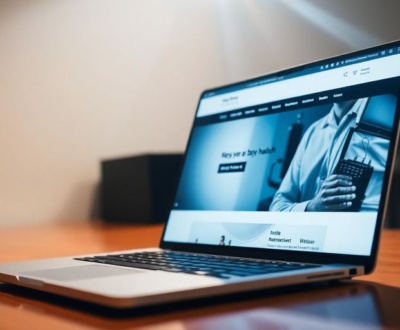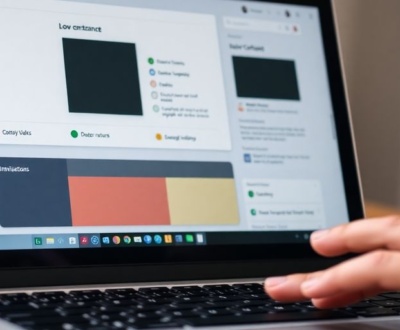Making a website look cool often means adding some movement. You know, when things slide in or change as you scroll down the page? That’s where GSAP scroll animations come in handy. It’s a really good tool for making those kinds of effects happen smoothly, without a lot of fuss. If you’ve ever wondered how websites get those neat scrolling tricks, this article will walk you through how to use GSAP to make your own.
Key Takeaways
- GSAP is a powerful tool for creating smooth web animations, especially with scrolling.
- Setting up GSAP for scroll animations involves including its libraries and the ScrollTrigger plugin.
- You can make basic animations like elements appearing or sections sticking as you scroll.
- More complex GSAP scroll animations can sync with scroll progress or handle horizontal layouts.
- It’s important to optimize your animations for good performance and fix any problems that come up.
Understanding the Power of GSAP for Scroll Animations
So, you want to make your website scroll animations look super smooth? Well, GSAP (GreenSock Animation Platform) might just be your new best friend. I remember when I first started using it, I was blown away by how much easier it made everything. Forget clunky CSS transitions; GSAP handles complex animations with grace. It’s not just about making things move; it’s about making them move well.
Why GSAP Excels in Web Animation
GSAP is just… better. It really is. It’s built for performance, which means your animations won’t bog down your website. I’ve tried other animation libraries, and they often feel sluggish in comparison. GSAP’s timeline feature is a game-changer, letting you sequence animations with incredible precision. Plus, it’s compatible with pretty much every browser out there, so you don’t have to worry about weird compatibility issues. It offers numerous advantages including optimized performance, easy maintenance, and improved control.
Here’s a quick rundown of why GSAP is a solid choice:
- Superior performance compared to CSS animations.
- Cross-browser compatibility.
- Precise control over animation sequencing.
Core Concepts of GSAP Timelines
Timelines are the heart of GSAP. Think of them as containers for your animations. You can add tweens (animations that change properties over time) to a timeline, control when they start, how long they last, and even overlap them. It’s like directing a movie, but with code. You can pause, play, reverse, and speed up your timelines, giving you complete control over the animation flow. I once spent hours trying to create a complex animation sequence with CSS, and it was a nightmare. With GSAP timelines, it took me maybe 30 minutes. Seriously, they’re that good.
Integrating GSAP with Your Project
Getting GSAP into your project is surprisingly easy. You can either download the library and include it in your HTML, or you can use a CDN (Content Delivery Network). I usually go with the CDN because it’s faster and easier. Once you’ve included the library, you can start writing GSAP code right away. You’ll need to target the elements you want to animate using CSS selectors, and then use GSAP’s to(), from(), and fromTo() methods to define the animations. Don’t be intimidated; the syntax is pretty straightforward once you get the hang of it.
GSAP simplifies complex animations, offering a streamlined approach compared to traditional CSS methods. Its timeline feature and robust API provide developers with the tools to create engaging and performant web experiences.
Setting Up Your Environment for GSAP Scroll Animations
Okay, so you’re ready to start making some cool scroll-triggered animations with GSAP? Awesome! First, we need to get everything set up correctly. It’s not too hard, but getting these initial steps right is important for a smooth experience later on. Think of it like prepping your ingredients before you start cooking – you wouldn’t want to realize you’re missing something halfway through!
Including GSAP Libraries in Your HTML
First things first, you need to get GSAP into your project. There are a few ways to do this. The easiest way, especially for testing things out, is to use a CDN (Content Delivery Network). This means you’re linking to the GSAP files hosted somewhere else. Just add these lines to the <head> section of your HTML:
<script src="https://cdnjs.cloudflare.com/ajax/libs/gsap/3.12.5/gsap.min.js"></script>
<script src="https://cdnjs.cloudflare.com/ajax/libs/gsap/3.12.5/ScrollTrigger.min.js"></script>
Make sure you include both the core GSAP library and the ScrollTrigger plugin. ScrollTrigger is what lets us tie animations to the scrollbar. You can also download the GSAP files and host them locally, which is often better for production websites. This gives you more control and can sometimes improve performance.
Initializing the ScrollTrigger Plugin
Now that you’ve included the libraries, you need to tell GSAP to use ScrollTrigger. This is super simple. Just add this line of JavaScript to your script file (or in <script> tags in your HTML, right before the closing </body> tag):
gsap.registerPlugin(ScrollTrigger);
That’s it! This line registers the ScrollTrigger plugin with GSAP, so you can start using all its features. Without this, your scroll-triggered animations won’t work. You might be wondering about the GSAP carousels and how they fit in, but we’ll get to those advanced techniques later.
Basic HTML Structure for Animated Elements
Before we start animating, let’s talk about the HTML structure. You’ll need some elements on your page that you want to animate. Here’s a basic example:
<div class="section">
<h2>Section Title</h2>
<div class="content">
<p>Some text here...</p>
</div>
</div>
This is just a simple section with a title and some content. You can have as many sections as you want. The key is to give these elements classes or IDs so you can target them with GSAP. For example, you might want to fade in the <h2> element when the section comes into view. Or maybe you want to pin a section to the screen while other content scrolls over it. The possibilities are endless! Remember to keep your HTML clean and organized. It will make your life much easier when you start adding animations.
Setting up your HTML structure thoughtfully from the beginning will save you headaches down the road. Consider how you want your animations to interact with each other and how the overall layout should respond to scrolling. A little planning goes a long way.
Here’s a quick checklist to make sure you’re on the right track:
- Included GSAP and ScrollTrigger libraries in your HTML.
- Registered the ScrollTrigger plugin with GSAP.
- Created a basic HTML structure with elements to animate.
- Given your elements classes or IDs for targeting with GSAP.
Crafting Basic GSAP Scroll Animations

Okay, so you’ve got GSAP set up and you’re ready to make some magic happen. This section is all about getting your hands dirty with some fundamental scroll animations. We’re talking about the stuff that makes a website feel alive as you scroll down the page. It’s not as scary as it sounds, trust me.
Animating Elements on Scroll Entry
This is where the fun begins. We’re going to make elements fade in, slide in, or do whatever you want when they come into view. The key is using ScrollTrigger to detect when an element enters the viewport. ScrollTrigger is your best friend here.
Here’s the basic idea:
- Select the element you want to animate.
- Create a GSAP
to()orfrom()tween. - Attach a ScrollTrigger to that tween, specifying the trigger element and the start/end points.
For example, let’s say you want a paragraph to fade in as it scrolls into view:
gsap.from(".my-paragraph", {
opacity: 0,
y: 50,
duration: 1,
scrollTrigger: {
trigger: ".my-paragraph",
start: "top 80%",
end: "bottom 20%",
scrub: true, // Optional: makes the animation follow the scrollbar
},
});
In this code, the paragraph initially has opacity: 0 and is moved 50 pixels down (y: 50). As it enters the viewport (specifically, when the top of the paragraph is 80% down the screen), the animation starts, bringing it to its original position with full opacity. The scrub: true part makes the animation directly linked to your scrolling. If you’re having trouble with smooth scrolling with GSAP in Readymag, double-check your ScrollTrigger settings.
Pinning Sections for Extended Animations
Pinning is a cool trick where you "stick" a section of your page to the screen while you scroll past it. This is great for creating immersive experiences where content unfolds as the user scrolls. Think of it like a slideshow, but controlled by the scrollbar.
To pin a section, you simply add the pin: true property to your ScrollTrigger:
gsap.to(".my-pinned-section", {
duration: 1, // Duration of the pin
scrollTrigger: {
trigger: ".my-pinned-section",
start: "top top",
end: "+=500", // Pin for 500 pixels
pin: true,
scrub: true,
},
});
This code pins the .my-pinned-section when its top reaches the top of the viewport. It stays pinned for 500 pixels of scrolling. You can then add other animations that happen while the section is pinned, creating a layered effect. It’s a really effective way to draw the user in.
Creating Parallax Effects with ScrollTrigger
Parallax is that cool effect where background images move at a different speed than the foreground content, creating a sense of depth. It’s a classic web design technique, and ScrollTrigger makes it super easy to implement. Parallax effects can really add a professional touch to your site.
The basic idea is to animate the y position of a background image based on the scroll position. Here’s how you might do it:
gsap.to(".parallax-background", {
yPercent: -100, // Move the background up 100% of its height
ease: "none",
scrollTrigger: {
trigger: ".my-section",
start: "top bottom",
end: "bottom top",
scrub: true,
},
});
In this example, the .parallax-background is moved up 100% of its height as the .my-section scrolls into view. The yPercent property is a convenient way to move an element relative to its own size. The ease: "none" ensures a linear movement, which is usually what you want for parallax. Experiment with different yPercent values to get the desired effect.
Remember to optimize your images for the web to avoid performance issues. Large background images can slow down your page, negating the smoothness of your GSAP animations. Test your animations on different devices to ensure they look good and perform well across the board.
With these basic techniques, you can start creating some really engaging scroll animations. The key is to experiment and see what works best for your design. Don’t be afraid to try new things and push the boundaries of what’s possible!
Advanced Techniques for Dynamic GSAP Scroll Animations
Okay, so you’ve got the basics of GSAP scroll animations down. Now it’s time to crank things up a notch. We’re talking about making animations that really react to the user’s scrolling, creating some seriously cool and engaging experiences. It’s not just about fading stuff in anymore; it’s about orchestrating complex movements and interactions.
Synchronizing Animations with Scroll Progress
This is where things get interesting. Instead of just triggering an animation when an element enters the viewport, we can tie the animation’s progress directly to how far the user has scrolled. This means the animation plays in perfect sync with the scrollbar. Think of it like a puppet show where the scrollbar is the puppeteer. You can control the animation’s speed, direction, and even its individual properties based on the scroll position. It’s all about using ScrollTrigger to map the scroll progress to the animation’s timeline. For example, you can use SVG animations to create complex effects.
Implementing Horizontal Scrolling Experiences
Horizontal scrolling can be a really nice way to present content in a unique way. It’s not just for galleries; you can use it for timelines, product showcases, or even entire websites. The trick is to pin a container element while the user scrolls horizontally through its content. GSAP and ScrollTrigger make this surprisingly straightforward. You’ll need to set the pin property to true and then adjust the start and end values to control when the pinning starts and stops. It can get a little tricky with responsive design, but once you get the hang of it, it’s a powerful tool to have in your arsenal.
Triggering Animations Based on Scroll Direction
Sometimes, you want animations to react differently depending on whether the user is scrolling up or down. Maybe you want an element to slide in when scrolling down but fade out when scrolling up. ScrollTrigger provides a way to detect the scroll direction, allowing you to create these kinds of dynamic effects. You can use the onEnter, onLeave, onEnterBack, and onLeaveBack callbacks to trigger different animations based on the scroll direction. It adds another layer of interactivity and makes the website feel more responsive to the user’s actions.
Using these advanced techniques can really set your website apart. It’s all about experimenting and finding creative ways to use GSAP and ScrollTrigger to create engaging and memorable experiences. Don’t be afraid to push the boundaries and see what you can come up with.
Optimizing Performance for Smooth GSAP Scroll Animations
Best Practices for Efficient Animations
Okay, so you’ve got some cool GSAP scroll animations going, but things are starting to feel a little…sluggish? Yeah, I’ve been there. It’s super common, especially when you start adding more complex stuff. The key is to be smart about how you animate things.
Here’s a few things I’ve learned:
- Use
will-changesparingly. It’s tempting to throw it on everything, but it can actually hurt performance if you overuse it. Only apply it to properties that are actually changing. - Keep your DOM lean. The fewer elements you’re animating, the better. Consider using CSS transforms instead of animating properties that cause layout changes.
- Debounce your scroll event listeners. This prevents animations from firing too rapidly, which can bog things down.
One thing that really helped me was to profile my animations using the browser’s developer tools. It showed me exactly which parts were causing the biggest performance hits, so I could focus my efforts on optimizing those areas.
Handling Responsive Design with ScrollTrigger
Responsive design and scroll animations can be a tricky mix. What looks great on a desktop might be a total mess on a phone. The trick is to make sure your ScrollTriggers are updating correctly when the window size changes. I usually use ScrollTrigger.refresh() to recalculate the start and end positions of my animations. It’s also important to consider how different screen sizes affect the duration of your animations. You might need to adjust the end value of your ScrollTriggers based on the viewport height. For example, you can use matchMedia to set different animation parameters based on screen size. This ensures that your animations look good and perform well on all devices. Don’t forget to test on actual devices, not just in the browser’s responsive mode!
Debugging Common GSAP Scroll Issues
Debugging GSAP scroll animations can be a real headache. Things often don’t work as expected, and it’s not always clear why. Here’s my go-to checklist when things go wrong:
- Double-check your ScrollTrigger start and end values. Are they actually triggering when you expect them to? Use
markers: truein your ScrollTrigger config to visualize the trigger points. - Make sure your GSAP timeline is set up correctly. Are the animations targeting the right elements? Are the durations and delays appropriate?
- Inspect the CSS of your animated elements. Are there any conflicting styles that are interfering with the animation? Sometimes, a simple
!importantcan fix things, but it’s better to find the root cause.
Also, don’t underestimate the power of console logging. Throw in some console.log() statements to track the progress of your animations and see if any unexpected values are popping up. If you’re still stuck, the GSAP forums are a great resource for getting help from the community. Remember to optimize animation performance for the best results.
Interactive GSAP Scroll Animations with User Input

Okay, so we’ve covered the basics of GSAP and ScrollTrigger. Now, let’s get into making things really interesting. We’re talking about letting users actually control the animations with their actions. This is where things get super cool, and you can create some truly engaging experiences.
Controlling Animations with Mouse Scroll
This is probably the most intuitive way to add interactivity. Instead of just triggering animations when an element enters the viewport, we can tie the animation’s progress directly to how much the user has scrolled. Think of it like this: the more they scroll, the further the animation progresses. It’s like they’re manually scrubbing through a video.
Here’s a simple breakdown:
- Set up your GSAP timeline: Create the animation you want to control.
- Use ScrollTrigger: Initialize ScrollTrigger and link it to the relevant section of your page.
- Map scroll progress to animation progress: Use ScrollTrigger’s
onUpdatecallback to update the animation’sprogress()based on the scroll position. This is the key part!
For example, if you have an animation that moves an object across the screen, you can make that object move in direct proportion to how far the user has scrolled down the page. It feels really responsive and satisfying.
Integrating Click Events with ScrollTrigger
ScrollTrigger doesn’t just have to be about scrolling. You can also use it in combination with click events to create some neat effects. Imagine a scenario where clicking a button triggers a specific animation that’s also tied to the scroll position.
Here’s how you might approach it:
- Define your animations: Create different GSAP timelines for different click events.
- Attach click event listeners: Add JavaScript event listeners to your buttons or other interactive elements.
- Use ScrollTrigger to control the animations: When a button is clicked, use ScrollTrigger to either play, pause, reverse, or jump to a specific point in the animation timeline. You can even have the animation continue based on scroll position after the click event.
This approach is great for creating interactive tutorials or product demos where users can explore different features by clicking buttons and then scrolling to see more details.
Building Scroll-Driven Navigation Menus
Scroll-driven navigation menus are a popular way to guide users through a website. The idea is that the menu highlights the section of the page that’s currently in view. This gives users a clear sense of where they are and makes it easy to jump to different sections.
Here’s a basic outline of how to build one:
- Create your navigation menu: Build the HTML for your menu, with links to each section of your page.
- Use ScrollTrigger to detect section visibility: Use ScrollTrigger to monitor when each section enters and exits the viewport.
- Update the menu based on scroll position: As the user scrolls, use JavaScript to add or remove a class (e.g.,
active) to the corresponding menu item. This will visually highlight the current section.
This creates a dynamic and engaging navigation experience. It’s a step up from static menus and can really improve the user experience.
Real-World Examples of GSAP Scroll Animations
Okay, so we’ve covered the basics and some fancier stuff with GSAP and scroll animations. Now, let’s look at how this actually plays out in the wild. It’s one thing to understand the code, but seeing it in action? That’s where things click.
Showcasing Portfolio Page Scroll Effects
Portfolio pages are prime real estate for scroll animations. Think about it: you want to grab attention and show off your work in a memorable way. Simple fades and slides are okay, but GSAP lets you do so much more. You can have elements animate into view as the user scrolls, creating a dynamic and engaging experience. Imagine a designer’s portfolio where each project subtly animates as it enters the viewport, maybe with a slight rotation or a zoom effect. Or a photographer’s site where images smoothly transition, revealing details as you scroll down. It’s all about making the browsing experience feel polished and professional. You can even use GSAP’s ScrollTrigger plugin to control the animations.
Designing Product Showcase Animations
Product showcases can really benefit from scroll-triggered animations. Instead of just static images and text, you can use GSAP to create interactive demos. For example, imagine a page showcasing a new phone. As the user scrolls, different features of the phone are highlighted with animations. Maybe the camera zooms in to show its capabilities, or the screen lights up to display its clarity. This keeps the user engaged and helps them understand the product’s features in a more intuitive way. It’s way more effective than just listing specs. Think about how Apple uses animations on their product pages – that’s the kind of impact we’re aiming for, but with the flexibility of GSAP.
Creating Immersive Storytelling Experiences
Scroll animations are perfect for creating immersive storytelling experiences on the web. Think long-form articles or interactive narratives where the content unfolds as the user scrolls. You can use GSAP to control the pace of the story, revealing elements at just the right moment. Imagine a historical timeline where each event animates into view as you scroll, or a science article where diagrams and illustrations come to life. The key is to use the animations to enhance the story, not distract from it. It’s about creating a seamless and engaging experience that keeps the user hooked from beginning to end.
Using scroll animations for storytelling can significantly increase user engagement and time spent on the page. It transforms passive reading into an active, visually driven experience, making the content more memorable and impactful.
Conclusion
So, there you have it. We’ve gone through how to get smooth scroll animations working with GSAP. It’s pretty cool what you can do once you get the hang of it. Just remember, practice makes perfect. Keep playing around with the code, try different settings, and see what kind of neat effects you can come up with. It really does make a website feel more alive, doesn’t it? And honestly, it’s not as hard as it looks once you break it down. Happy coding!
Frequently Asked Questions
What makes GSAP special for scroll animations?
GSAP is like a magic wand for making things move on your website. It’s super good at making smooth, cool animations, especially when you scroll. It’s much better than just using regular code because it’s built to be fast and easy to use for fancy movements.
Can I use GSAP with other web tools?
Yes, you totally can! GSAP works great with other tools. You can use it with things like React or Vue to make your animations even more powerful and part of your bigger web project.
What is the ScrollTrigger plugin for?
The ScrollTrigger plugin is like GSAP’s best friend for scroll animations. It lets you start, stop, or change animations as someone scrolls up or down the page. It’s how you make things happen exactly when you want them to based on scrolling.
My animations look jumpy. How can I make them smoother?
If your animations look choppy, it might be because too much is happening at once, or your pictures are too big. You can make them smoother by using smaller images, not animating too many things at once, and making sure your code is clean and simple.
Do GSAP scroll animations work on phones and tablets?
Absolutely! GSAP and ScrollTrigger are designed to work well on different screen sizes, like phones and tablets. You can set up your animations so they look good and work correctly no matter what device someone is using.
Is it hard to learn how to use GSAP for scroll animations?
It’s pretty easy to get started! You just need to add the GSAP and ScrollTrigger files to your website. Then, you can write a few lines of code to tell elements on your page what to do when someone scrolls. There are lots of simple examples online to help you learn.
About this blog
We are a digital marketing company with a focus on helping our customers achieve great results across several key areas.
Request a free quote
We offer professional SEO services that help websites increase their organic search score drastically in order to compete for the highest rankings even when it comes to highly competitive keywords.