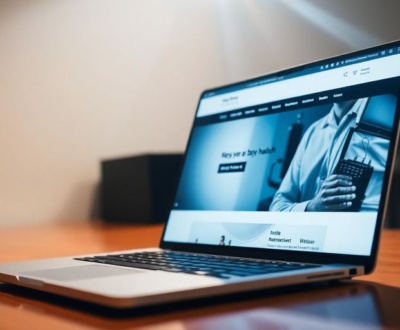Making sure everyone can use your digital stuff is super important these days. The Web Content Accessibility Guidelines (WCAG) are like the main rulebook for doing this. They help make sure your designs work for all people, no matter their abilities. So, how do we use these rules, especially with design tools like Figma? Let’s check it out, focusing on accessibility in Figma prototypes.
Key Takeaways
- Always think about accessibility right from the start of your project, not as an afterthought.
- Use Figma’s built-in tools and plugins to check things like color contrast and touch target sizes.
- Build a design system in Figma that includes accessible colors, fonts, and reusable parts.
- Make sure your interactive elements in Figma prototypes work well with keyboards and screen readers.
- Test your Figma prototypes with real people who have different needs to get honest feedback.
Understanding WCAG Principles for Accessibility in Figma Prototypes
Alright, let’s talk about WCAG and why it matters when you’re designing in Figma. Basically, WCAG (Web Content Accessibility Guidelines) is a set of international standards for making web content more accessible to people with disabilities. When you’re building prototypes in Figma, you’re essentially creating a blueprint for a website or app, so it’s super important to keep accessibility in mind from the get-go. Ignoring it can lead to a whole heap of problems down the line, not just for users but also for your project’s success.
The Foundation of Digital Accessibility
Digital accessibility is all about making sure that everyone, regardless of their abilities, can use and understand your website or app. This means considering things like visual impairments, motor impairments, cognitive disabilities, and more. It’s not just a nice-to-have; it’s a necessity. Think of it like building a house with ramps and wide doorways – you’re making it easier for everyone to enter and move around. Here are some key aspects:
- Equitable Access: Providing the same information and functionality to all users.
- Inclusive Design: Designing with a diverse range of users in mind.
- Assistive Technology Compatibility: Ensuring your designs work well with screen readers and other tools.
WCAG Guidelines for Prototypes
WCAG is built on four core principles, often remembered by the acronym POUR:
- Perceivable: Information and UI components must be presentable to users in ways they can perceive. This includes providing text alternatives for non-text content, captions for videos, and ensuring sufficient color contrast.
- Operable: UI components and navigation must be operable. This means ensuring keyboard navigation, providing enough time for users to read and use content, and avoiding content that flashes more than three times per second.
- Understandable: Information and the operation of the UI must be understandable. This includes making text readable and understandable, ensuring predictable web page operation, and helping users avoid and correct mistakes.
- Robust: Content must be robust enough that it can be interpreted reliably by a wide variety of user agents, including assistive technologies. This means using valid HTML and following coding best practices.
Following these guidelines in your Figma prototypes helps ensure that the final product will be accessible. It’s about thinking ahead and building accessibility into the design process from the start.
Common Accessibility Issues
Let’s be real, accessibility issues pop up all the time. Here are a few common ones and how to tackle them:
- Low Color Contrast: Text is hard to read against the background. Use contrast checkers to ensure a ratio of at least 4.5:1 for normal text and 3:1 for large text.
- Missing Alt Text: Images don’t have descriptions for screen readers. Add descriptive alt text to all images that convey meaning.
- Poor Keyboard Navigation: Users can’t navigate the prototype using a keyboard alone. Ensure all interactive elements are focusable and have a logical tab order.
- Small Touch Targets: Buttons and links are too small to easily tap on a touchscreen. Make sure touch targets are at least 44×44 pixels.
Addressing these issues early in the design process saves time and effort later on. Plus, it makes your designs better for everyone, not just people with disabilities.
Integrating Accessibility into Your Figma Workflow

It’s easy to think of accessibility as something you tack on at the end, but the best way to handle it is to weave it right into how you work in Figma. This means thinking about accessibility from the start of a project and making it a regular part of your design process. Let’s look at how to do that.
Proactive Design Compliance with Built-in Checks
Figma has some cool features that can help you catch accessibility issues early on. These built-in checks let you verify things like color contrast, text size, and touch target sizes against WCAG standards. It’s like having a little accessibility assistant right there in Figma, giving you real-time feedback as you design. This proactive approach means you’re less likely to have to make big changes later, saving you time and headaches. For example, you can use the integrated accessibility checks to verify color contrast, text readability, and touch target sizes against WCAG 2.1 standards.
Collaborative Accessibility Reviews
Accessibility shouldn’t be the responsibility of just one person on the team. Figma’s collaboration tools make it easy to get everyone involved in accessibility reviews. You can use comment threads to discuss accessibility issues, share accessible components from team libraries, and create handoff documentation that includes accessibility information. This way, accessibility becomes a shared responsibility, and everyone is working together to create inclusive designs. Figma’s collaboration tools now support accessibility reviews. Dedicated review modes, tagged comment threads, team libraries with accessible components, and handoff documentation facilitate team-wide accessibility efforts. This approach transforms accessibility into a shared responsibility, ensuring it remains a priority throughout the design process.
Seamless Developer Handoff Improvements
Making sure your designs are accessible is only half the battle. You also need to make sure that developers can actually implement those designs in an accessible way. Figma can help with this by providing clear documentation and specifications for developers. This includes information about things like ARIA attributes, focus order, and screen reader text. By providing this information upfront, you can help developers build accessible products more easily. Consider using Figma accessibility plugins to improve the inclusivity of your designs for all users.
By integrating accessibility into your Figma workflow, you’re not just making your designs more inclusive, you’re also making them better for everyone. Accessibility improvements often lead to better usability, improved SEO, and a more positive user experience overall.
Building Accessible Design Systems in Figma
Building a design system is a great way to keep your designs consistent and efficient. But what if you could also bake accessibility right into the core of your design system? That’s the goal here. Let’s explore how to create accessible design systems in Figma, making sure that accessibility isn’t an afterthought, but a foundational element.
Establishing Accessible Color Palettes
Color is a powerful tool, but it can also be a barrier for some users. It’s important to choose colors that provide sufficient contrast. Here’s how to build an accessible color palette in Figma:
- Use a color contrast checker plugin. Figma has plugins like A11y – Color Contrast Checker that can help you verify that your color combinations meet WCAG standards.
- Create a range of shades and tints for each color. This gives you flexibility while maintaining contrast ratios.
- Document the intended use of each color. This helps designers understand when and where to use specific colors.
Remember, color shouldn’t be the only way to convey information. Use text labels, icons, or patterns to supplement color cues.
Defining Clear Typography Standards
Typography plays a huge role in readability. Here’s how to set up accessible typography standards in Figma:
- Choose fonts that are easy to read. Avoid overly decorative or stylized fonts.
- Set a minimum font size. 16px is generally recommended for body text.
- Ensure sufficient line height and letter spacing. This improves readability, especially for users with dyslexia.
Consider using relative units (like em or rem) for font sizes. This allows users to adjust the text size in their browser settings.
Creating Reusable Accessible Components
Components are the building blocks of your design system. By making them accessible from the start, you can ensure that accessibility is baked into every design. Here’s how:
- Use semantic HTML elements. When creating components, think about the underlying HTML structure. Use
<button>,<a>, and other semantic elements where appropriate. - Provide clear and descriptive labels. This is especially important for interactive elements like buttons and links.
- Ensure keyboard navigation. Make sure users can navigate through your components using the keyboard alone.
| Component | Accessibility Considerations | Figma Features |
|---|---|---|
| Button | ARIA attributes, contrast | Variants, States |
| Input | Labels, error messages | Auto Layout, Text Styles |
| Link | Descriptive text | Styles, Components |
By focusing on these three areas, you can build a design system in Figma that is not only consistent and efficient but also accessible to everyone. This proactive approach saves time and resources in the long run, and it ensures that your designs are inclusive and user-friendly. Figma’s component system now embeds accessibility parameters, so designers can define and enforce accessible color palettes, text styles, and interactive states within their design systems.
Designing Accessible Interactive Elements in Figma Prototypes

Interactive elements are where your prototype really comes to life, but they can also be a major source of accessibility issues if not handled carefully. It’s not just about making things look interactive; it’s about making them actually usable for everyone, regardless of their abilities. Let’s explore how to make your interactive elements shine for all users.
Ensuring Robust Keyboard Navigation
Keyboard navigation is absolutely critical for users who can’t use a mouse or other pointing device. This includes people with motor impairments, screen reader users, and even power users who simply prefer using the keyboard for efficiency.
Here’s what to keep in mind:
- Make sure the focus order is logical and intuitive. It should follow the visual flow of the design.
- Use clear and visible focus states. The default outline that browsers provide is often not enough; customize it to match your design.
- Avoid focus traps! Users should always be able to navigate away from an element using the keyboard.
Think of keyboard navigation as a primary way to interact with your prototype, not just an afterthought. If you can’t easily navigate your prototype using only the keyboard, chances are, many users won’t be able to either.
Optimizing for Screen Reader Support
Screen readers are software applications that allow people with visual impairments to use computers. They work by reading the content of the screen aloud or converting it to braille. To make your Figma prototypes accessible to screen reader users, you need to provide the right information in the right way. Consider using BrowserStack’s Accessibility Design Toolkit to help with this.
Here are some key techniques:
- Use semantic HTML elements whenever possible. Figma’s interactive components should be mapped to appropriate HTML elements (like
<button>,<a>, etc.) when handed off to developers. - Provide alternative text for all images and icons. This is what screen readers will read aloud to describe the image.
- Use ARIA attributes to provide additional information about the role, state, and properties of interactive elements. For example, you might use
aria-labelto provide a more descriptive label for a button, oraria-expandedto indicate whether a collapsible section is open or closed.
Designing Intuitive Touch Targets
Touch targets are the areas on the screen that users can tap or click to interact with an element. If touch targets are too small or too close together, it can be difficult for users to accurately interact with them, especially on smaller screens or for users with motor impairments. WCAG guidelines recommend a minimum touch target size of 44×44 pixels.
Here are some tips for designing effective touch targets:
- Make sure touch targets are large enough. Aim for at least 44×44 pixels, but larger is often better.
- Provide sufficient spacing between touch targets. This helps prevent accidental taps.
- Consider the context. Important or frequently used elements should have larger touch targets.
| Element Type | Recommended Size | Spacing | Notes |
|---|---|---|---|
| Buttons | 44×44 px | 8px | Consider larger sizes for key actions. |
| Icons | 44×44 px | 8px | Ensure sufficient padding. |
| Links | 44×44 px | 8px | Especially important on mobile. |
By paying attention to these details, you can create interactive elements that are usable and enjoyable for everyone. Remember, accessibility isn’t just about compliance; it’s about creating a better experience for all users. You can also use high-fidelity interactive prototypes to test these elements.
Testing Accessibility in Figma Prototypes
Testing is super important. You can design what you think is accessible, but you really need to put it to the test to make sure it works for everyone. Let’s look at how to do that right inside Figma.
Leveraging Figma’s Prototype Testing Enhancements
Figma has some cool stuff built right in to help you test. These features let you simulate different user experiences directly within your prototype. For example, you can check how your design works with keyboard navigation or preview it with color blindness filters. This helps catch issues early, saving time and headaches later on. It’s a good idea to use prototype testing enhancements to make sure your designs are accessible.
Utilizing External Accessibility Tools
While Figma’s built-in features are great, sometimes you need more specialized tools. There are tons of accessibility checkers and plugins out there that can analyze your designs for WCAG compliance. These tools can automatically identify things like insufficient color contrast or missing alt text. Here’s a quick rundown:
- Color Contrast Analyzers: Check if your text and background colors meet contrast requirements.
- Screen Reader Simulators: Experience your prototype as a screen reader user would.
- WCAG Checkers: Scan your design for common accessibility violations.
Using a combination of Figma’s features and external tools gives you a more complete picture of your prototype’s accessibility.
Gathering Authentic User Feedback
Automated tests are useful, but nothing beats getting feedback from real people, especially those with disabilities. Recruit testers who use assistive technologies like screen readers or keyboard navigation. Observe how they interact with your prototype and ask for their honest opinions. This kind of collaborative design workflows provides invaluable insights that automated tests simply can’t catch.
Here are some tips for gathering user feedback:
- Recruit diverse testers: Include people with different disabilities and levels of tech experience.
- Observe carefully: Pay attention to how testers navigate and interact with your prototype.
- Ask open-ended questions: Encourage testers to share their thoughts and feelings about the design.
Fostering a Culture of Accessibility in Figma Design Teams
It’s not enough to just know about accessibility; you have to make it part of your team’s DNA. This means creating an environment where everyone understands the importance of inclusive design and actively works to implement it in every project. It’s about shifting from seeing accessibility as a checklist item to viewing it as a core value.
Embedding Accessibility from Inception
Accessibility should be considered from the very beginning of a project. Don’t wait until the design is almost finished to think about it. Include accessibility requirements in your initial design briefs. Conduct reviews at each milestone to catch potential issues early. This proactive approach saves time and resources in the long run. Think of it like building a house – you wouldn’t wait until the roof is on to think about the foundation, would you?
Educating Designers on WCAG Requirements
Your team needs to understand the WCAG guidelines. Provide training and resources to help them learn about inclusive digital experiences and how to apply them in Figma. Figma offers contextual help and interactive tutorials, so make sure your designers are taking advantage of those. Consider bringing in external experts to conduct workshops or create internal documentation that explains the guidelines in a clear, practical way.
Documenting and Sharing Best Practices
Create a central repository for accessibility guidelines, tips, and tricks. Document successful approaches to complex accessibility challenges. Share case studies that highlight accessibility improvements. This helps build institutional knowledge and ensures that everyone is on the same page. Recognize and celebrate achievements to encourage continuous learning and improvement. Think of it as creating your own internal accessibility playbook.
Accessibility isn’t just a set of rules; it’s a mindset. By embedding it into your team’s culture, you’re creating a more inclusive and user-friendly experience for everyone.
The Business Case for Accessibility in Figma Prototypes
It’s easy to think of accessibility as just a nice thing to do, but it’s also a smart business move. Making your Figma prototypes accessible can open doors to new markets, improve the experience for all users, and even boost your search engine rankings. It’s about more than just compliance; it’s about creating better products and a better world.
Expanding Market Reach and Inclusion
Think about it: a significant portion of the population has some form of disability. By ignoring accessibility, you’re essentially shutting out a large group of potential users. Designing with accessibility in mind broadens your audience and demonstrates a commitment to inclusion. This can lead to increased brand loyalty and positive public perception. It’s about making sure everyone can use and enjoy what you create.
Enhancing Overall User Experience
Accessibility isn’t just for people with disabilities; it benefits everyone. Clear navigation, good color contrast, and well-structured content make things easier for all users, regardless of their abilities. When you focus on accessibility, you’re essentially improving the overall user experience. This can lead to increased engagement, higher satisfaction, and ultimately, better business outcomes. Investing in UX design is an investment in your users.
Achieving SEO and Future-Proofing Benefits
Believe it or not, accessibility and SEO go hand in hand. Search engines favor websites that are well-structured, easy to navigate, and provide alternative text for images. These are all key elements of accessible design. By prioritizing accessibility, you’re also improving your website’s SEO, which can lead to increased visibility and traffic. Plus, accessible content is more likely to be compatible with future technologies and devices, ensuring that your designs remain relevant and usable for years to come. It’s about building a design system that lasts.
Accessibility isn’t just a trend; it’s a fundamental aspect of good design. By embracing accessibility in your Figma prototypes, you’re not only doing the right thing, but you’re also setting your business up for long-term success. It’s a win-win situation for everyone involved.
Wrapping Things Up
So, that’s the scoop on making your Figma prototypes work for everyone. It’s not just about following rules; it’s about making sure your designs are easy to use for all kinds of people. When you build accessibility into your projects from the start, you end up with better stuff overall. Keep using those Figma tools, test things out with real users, and just keep learning. It makes a big difference for everyone who uses what you make.
Frequently Asked Questions
What is WCAG?
WCAG stands for Web Content Accessibility Guidelines. These are rules made by the World Wide Web Consortium (W3C) to help make websites and apps usable for everyone, including people with disabilities. They cover things like making sure text is easy to read, that you can use a keyboard to navigate, and that images have descriptions.
Why is it important to make Figma prototypes accessible?
Making prototypes accessible means designing them so that people with different abilities can use them easily. This includes making sure they work well with tools like screen readers, can be used with a keyboard, and have clear, easy-to-understand layouts.
How can Figma help me make my designs accessible?
Figma has some great features to help. You can check color contrast, make sure text sizes are readable, and even preview how your design looks to someone with color blindness. There are also plugins you can add to Figma that offer even more accessibility checks.
What is an accessible design system in Figma?
A design system is like a collection of ready-made parts (like buttons, text styles, and color palettes) that you use to build your designs. If you make these parts accessible from the start, then every time you use them in a new prototype, it will also be accessible, saving you a lot of time and effort.
How do I test if my Figma prototype is truly accessible?
Testing is key! You can use Figma’s built-in tools to simulate keyboard navigation and screen reader use. It’s also really helpful to ask real people with disabilities to try out your prototypes. Their feedback is super valuable for finding issues you might miss.
What are the benefits of making Figma prototypes accessible?
Making things accessible isn’t just about following rules; it’s good for business! It helps you reach more people, makes your products easier and more pleasant for everyone to use, and can even help your website show up better in search engines. Plus, it’s just the right thing to do.
About this blog
We are a digital marketing company with a focus on helping our customers achieve great results across several key areas.
Request a free quote
We offer professional SEO services that help websites increase their organic search score drastically in order to compete for the highest rankings even when it comes to highly competitive keywords.