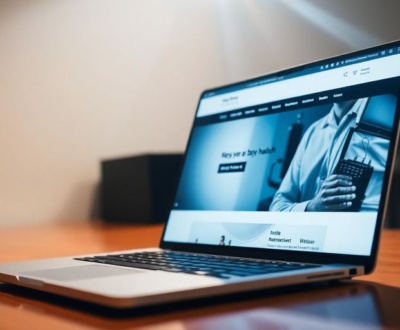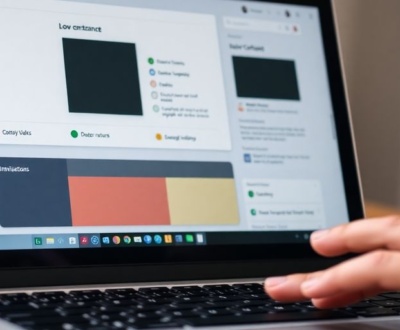Making websites and apps feel alive often means adding movement. Animations are great for this, they make things more interesting and help users know what’s going on. But, building cool animations from nothing can take a lot of time and coding know-how. That’s where Lottie comes in. It’s an open-source tool that lets you put awesome, detailed animations into your web and mobile stuff without much fuss. Designers can make animations in programs like Adobe After Effects and save them as JSON files. Then, developers can use these files in their apps with just a little bit of code. This guide will show you how to use Lottie animations in React apps. Whether you’re a React expert wanting to make your apps better or just starting out with animations, keep reading to see how Lottie can help. Soon, you’ll be able to bring your best animation ideas to life!
Key Takeaways
- Lottie animations in React are great for adding cool visuals without making your app slow.
- You can easily add Lottie to your React project by installing the `lottie-react` package and importing your animation files.
- Controlling Lottie animations, like playing or pausing them, is straightforward using React refs and component state.
- To keep things fast, try to use smaller Lottie files and the `lottie-light` version of the library.
- Lottie animations can do more than just look good; you can use them for things like loading screens, interactive elements, and showing data.
Understanding Lottie Animations in React

What Exactly Are Lottie Animations?
Lottie animations are basically JSON-based animation file formats. These files are small and can be rendered natively on any platform. Instead of using GIFs or videos, Lottie uses vector graphics, which means they can scale without losing quality. This makes them perfect for responsive designs. They’re created in programs like Adobe After Effects and exported using a plugin like Bodymovin. This plugin converts the animation into a JSON file that can be used in your React projects. It’s a game changer for adding smooth animations without the performance hit of traditional methods.
Why Use Lottie for React Applications?
As React developers, we’re always looking for ways to make our apps more engaging. Animations are a great way to do that, but they can be tricky to implement. That’s where Lottie comes in. Lottie animations offer several advantages over other animation methods:
- Small file sizes: Lottie files are typically much smaller than GIFs or videos, which means faster loading times and better performance.
- Scalability: Because they’re vector-based, Lottie animations can be scaled to any size without losing quality.
- Easy to implement: The
lottie-reactpackage makes it easy to add Lottie animations to your React components. Check out the Lottie library for more information. - Cross-platform compatibility: Lottie animations work on web, iOS, and Android.
Lottie animations are a great way to add visual appeal to your React applications without sacrificing performance. They’re easy to use, scalable, and cross-platform compatible.
Core Concepts of Lottie Integration
Integrating Lottie animations into your React projects involves a few key steps. First, you need to find or create a Lottie animation file (a JSON file). There are many online marketplaces where you can find free and premium Lottie animations. Next, you’ll need to install the lottie-react package. This package provides a React component that you can use to render Lottie animations. Finally, you’ll need to import the animation data and use the component in your React code. You can also use data from an API to create data-driven animations. It’s pretty straightforward once you get the hang of it.
Setting Up Lottie in Your React Project
So, you’re ready to bring some Lottie magic into your React project? Awesome! It’s not as scary as it might seem. Let’s walk through the basic steps to get everything up and running.
Installing the Lottie-React Package
First things first, you’ll need to install the lottie-react package. This package acts as a bridge, allowing your React components to understand and render Lottie animations. Think of it as the translator between your React code and the animation data. Open up your terminal and navigate to your project directory. Then, run one of the following commands:
npm install lottie-react
Or, if you’re a Yarn person:
yarn add lottie-react
That’s it for the installation! Easy peasy. If you’re working with React Native, you might need to check out React Native Lottie setup instructions.
Importing Animation Data
Now that you have the lottie-react package installed, you need some animation data to actually display. Lottie animations are stored as JSON files. You can either create your own using Adobe After Effects (exported with the Bodymovin plugin) or download pre-made animations from various online marketplaces. Once you have your .json file, you need to import it into your React component. Here’s how you do it:
import animationData from './path/to/your/animation.json';
Make sure to replace './path/to/your/animation.json' with the actual path to your animation file. This import statement makes the animation data available for use in your component.
Basic Component Integration
Okay, time to put everything together! Create a React component and use the <Lottie /> component to display your animation. Here’s a basic example:
import React from 'react';
import Lottie from 'lottie-react';
import animationData from './path/to/your/animation.json';
const MyAnimation = () => {
return <Lottie animationData={animationData} loop={true} autoplay={true} />;
};
export default MyAnimation;
Let’s break this down:
- We import
React,Lottie, and ouranimationData. - We create a functional component called
MyAnimation. - Inside the component, we use the
<Lottie />component. - We pass the
animationDataas a prop. - We set
loop={true}to make the animation loop continuously. - We set
autoplay={true}to start the animation automatically.
This is the most basic setup. You can customize the animation further by adding more props to the <Lottie /> component, such as segments, speed, and event handlers. Experiment with different settings to achieve the desired effect. You can also explore Lottie animation assets online.
And that’s it! You should now see your Lottie animation playing in your React application. If not, double-check your file paths and make sure you’ve installed the lottie-react package correctly. Happy animating!
Controlling Lottie Animations in React

So, you’ve got your Lottie animation showing up in your React app. Great! But just displaying it isn’t always enough. You probably want to control it somehow, right? Let’s look at how to do that.
Managing Playback with Refs
Refs are your best friend when it comes to controlling Lottie animations. They give you direct access to the Lottie player instance, letting you trigger actions like play, pause, and stop. It’s like having a remote control for your animation.
Here’s the basic idea:
- Create a ref using
useRef(). - Pass the ref to the
<Lottie>component using thelottieRefprop. - Use the ref to call methods on the Lottie player instance.
For example:
import React, { useRef } from 'react';
import Lottie from 'lottie-react';
import animationData from './animation.json';
function MyComponent() {
const lottieRef = useRef(null);
return (
<div>
<Lottie lottieRef={lottieRef} animationData={animationData} loop={true} autoplay={false} />
<button onClick={() => lottieRef.current?.play()}>Play</button>
<button onClick={() => lottieRef.current?.pause()}>Pause</button>
</div>
);
}
Implementing Interactive Controls
Now that you know how to control playback, let’s add some interactive controls. This could be anything from play/pause buttons to sliders that control the animation’s progress. The key is to connect your UI elements to the Lottie player instance using refs.
Here are a few ideas:
- Play/Pause Button: Toggle the animation’s playback state.
- Stop Button: Reset the animation to the beginning.
- Slider: Control the animation’s current frame or time.
To make this work, you’ll need to update your component’s state based on user input and then use the Lottie player’s methods to update the animation accordingly. For example, you could use the goToAndStop() method to jump to a specific frame based on the slider’s value.
Dynamic Property Updates
Lottie animations aren’t just static files; you can actually update their properties dynamically. This opens up a whole world of possibilities for creating data-driven animations that respond to changes in your application’s state.
Imagine a loading animation that speeds up or slows down based on the progress of a network request. Or a chart animation that updates its values in real-time as new data comes in. The possibilities are endless!
To update properties dynamically, you’ll need to use the segments prop. This prop lets you specify which parts of the animation should be played. By changing the segments prop, you can effectively create different states for your animation. For example, you could have one segment for the loading state and another segment for the completed state. You can also use the forceFlag prop to force the animation to re-render when the animationData prop changes. This is useful if you’re updating the animation data itself, rather than just controlling the playback.
Optimizing Lottie Animations for Performance
Lottie animations are great, but like anything else on the web, they can impact performance if you’re not careful. The good news is that Lottie is designed to be pretty efficient. Here’s how to make sure your animations don’t slow things down.
Minimizing File Size and Complexity
Smaller is always better when it comes to animation files. Large, complex animations can bog down your site, especially on mobile. Here’s what you can do:
- Simplify your animations. Remove unnecessary details or layers.
- Use vector graphics instead of raster images. Vectors scale without losing quality and generally have smaller file sizes.
- Consider splitting complex animations into smaller, more manageable segments.
Think of it like packing for a trip. You want to bring everything you need, but you don’t want to overpack and lug around a giant suitcase. The same goes for Lottie animations. Keep them lean and mean.
Leveraging the Lottie-Light Version
Did you know there’s a light version of the Lottie library? If you don’t need all the fancy features, using lottie-web/build/player/lottie_light.js can significantly reduce the library’s footprint. This means faster load times, especially on slower connections. It’s a simple switch that can make a big difference. Consider using Lottie-Light Version to improve performance.
Efficiently Managing Animation Segments
Lottie allows you to control which parts of an animation play. This is super useful for creating interactive experiences or optimizing performance. Instead of loading and playing an entire animation, you can load only the segments you need. Here’s how you can use animation segments:
- Use the
playSegmentsfunction to play specific parts of the animation. - Create interactive controls that trigger different segments based on user actions.
- Load animation segments dynamically as needed, instead of all at once.
By efficiently managing animation segments, you can reduce the initial load time and improve the overall responsiveness of your React application. This is especially important for engaging loading states or complex animations with multiple states.
Finding and Utilizing Lottie Animation Assets
Exploring Online Lottie Marketplaces
Finding the right Lottie animation can be a breeze thanks to several online marketplaces. These platforms offer a wide variety of animations, both free and premium, catering to different styles and needs. LottieFiles is a popular choice, offering a huge library and tools for editing and testing animations. Another option is to search sites like Envato Elements or Creative Market, which often have Lottie animations bundled in design asset packs. Don’t forget to check out smaller, niche marketplaces too, as they might have unique or specialized animations you won’t find elsewhere. When browsing, pay attention to the animation’s file size, compatibility, and licensing terms to ensure it fits your project requirements. You can find free, high-quality animations for your project.
Converting After Effects to Lottie JSON
If you’re a designer or have access to After Effects, you can create your own custom Lottie animations. The key is using the Bodymovin plugin (now LottieFiles After Effects plugin) to export your animation as a JSON file. Here’s a simplified process:
- Design your animation in After Effects, keeping in mind Lottie’s limitations (some effects and features aren’t supported).
- Install the Bodymovin/LottieFiles plugin.
- Open the plugin panel and select your composition.
- Adjust the settings as needed (e.g., image settings).
- Render the animation, which will generate a JSON file.
It’s important to test the exported JSON file to make sure everything looks as expected. Some adjustments in After Effects might be needed to optimize the animation for Lottie. Remember that complex animations can result in larger file sizes, so try to keep things simple and efficient.
Customizing Downloaded Animations
Sometimes, you might find an animation that’s almost perfect but needs a few tweaks. Many Lottie animation editors, including the one on LottieFiles, allow you to customize downloaded animations. You can often change colors, text, and even some animation properties directly within the editor. This can save you a lot of time and effort compared to creating an animation from scratch.
Customizing animations can also help you maintain a consistent brand identity across your project. By adjusting the colors and styles to match your brand guidelines, you can ensure that the animations seamlessly integrate with the rest of your design. Just be mindful of the animation’s license, as some licenses may restrict certain types of modifications.
Advanced Techniques for Lottie in React
Creating Data-Driven Animations
Okay, so you’ve got the basics down. Now, let’s crank things up a notch. One of the coolest things you can do with Lottie is to make animations that react to your data. Imagine a chart that animates as the numbers change, or a loading bar that fills up based on the progress of a download. This is where Lottie really shines.
How do you do it? Well, you can bind Lottie animation properties to your React component’s state or props. This means that as your data updates, the animation updates too. It’s like magic, but with code. For example, you could control the speed of a spinner based on how fast data is loading from an API. The possibilities are pretty much endless.
Integrating with Gestures and Interactions
Animations shouldn’t just sit there looking pretty; they should react! Think about it: a button that subtly animates when you hover over it, or a progress bar that responds to a user’s scroll position. By combining Lottie with libraries like react-gesture-handler or framer-motion, you can create some seriously slick interactions.
Here’s a simple example:
- Import the necessary libraries.
- Wrap your Lottie component with a gesture handler.
- Update the animation’s progress based on the gesture.
It might sound complicated, but once you get the hang of it, it’s surprisingly straightforward. And the payoff in terms of user experience is huge.
Implementing Custom Animation Paths
Want to go beyond the standard animations? Lottie lets you define custom paths for your animations to follow. This is super useful for creating unique and engaging effects. For instance, you could have an object follow a winding path across the screen, or create a complex shape that morphs over time.
Custom paths are defined using SVG path syntax, which can be a bit intimidating at first. But there are plenty of online resources to help you learn the basics. Once you understand how paths work, you can create some truly amazing animations.
Here’s a quick rundown:
- Learn SVG path syntax.
- Create your custom path in After Effects or a similar tool.
- Export the animation as a Lottie JSON file.
- Import the animation into your React component.
With custom animation paths, you’re not limited by pre-made animations. You can create anything you can imagine.
Practical Applications of Lottie Animations
Enhancing User Interface Elements
Lottie animations can really spice up your user interface. Think about replacing static icons with animated ones – it’s a small change that can make a big difference. Buttons that subtly animate when you hover over them, or progress bars that have a bit of character, can make your app feel more polished and responsive. It’s all about adding those little touches that make the user experience more enjoyable. You can use animated icons to add visual interest and personality.
- Animated icons for navigation
- Interactive button states
- Dynamic progress indicators
Lottie animations are great for creating engaging micro-interactions. These small details, like a button that subtly changes when clicked, can significantly improve the user experience.
Designing Engaging Loading States
Nobody likes waiting for things to load, but a well-designed loading animation can make the wait feel shorter. Instead of a boring spinner, why not use a Lottie animation that’s relevant to your app’s content? A fun, creative loading animation can keep users engaged and entertained while they wait. It’s a chance to show off your brand’s personality and make the loading process less frustrating. I’ve seen some really cool ones that tell a mini-story while the app loads – it’s a great way to keep users from getting impatient.
Visualizing Data with Motion
Data visualization doesn’t have to be boring charts and graphs. Lottie animations can bring your data to life, making it more engaging and easier to understand. Imagine animated bar graphs that grow and shrink dynamically, or interactive maps that highlight data points with smooth transitions. It’s a great way to present complex information in a visually appealing way. Using motion can help users grasp trends and patterns more quickly, and it can make your data presentations more memorable. Data visualization can be enhanced with animated charts, graphs, and infographics powered by Lottie.
- Animated charts and graphs
- Interactive data maps
- Dynamic infographics
Wrapping Up
So, that’s Lottie in React! It’s a pretty cool tool for making your apps more lively. You can grab animations that are already made, or even make your own. With the ‘lottie-react’ package, putting them into your project is super simple. Whether you’re trying to make a fun intro, little interactive bits, or even animated charts, Lottie has you covered. Just play around with different animations, change them up to fit your app’s vibe, and watch your users enjoy the magic of motion.
Frequently Asked Questions
What exactly are Lottie animations?
Lottie animations are like special movie files for your apps or websites. They’re made in a program called Adobe After Effects, then saved as tiny JSON files. Because they’re so small, they make your animations smooth and don’t slow down your app, unlike big video files.
Why should I use Lottie for my React apps?
Using Lottie in React is super helpful because it lets you add cool, moving pictures without a lot of complicated code. They look great, work fast, and you can easily change them. This makes your app more fun to use and helps it stand out.
How do I set up Lottie in my React project?
To get Lottie working in React, you first install a special tool called ‘lottie-react’. Then, you get your animation file (which is a ‘.json’ file) and tell your React app where to find it. Finally, you use a simple bit of code to put the animation right into your app’s screen.
Can I control Lottie animations in React, like making them play or stop?
Yes! You can make Lottie animations start, stop, pause, or even play at different speeds. You can also make them react to what a user does, like clicking a button, or change based on information your app gets, making them truly interactive.
How can I make sure Lottie animations don’t make my app slow?
To make sure Lottie animations don’t slow down your app, try to use smaller animation files. You can also use a ‘lighter’ version of the Lottie tool if you don’t need all the fancy features. Breaking up long animations into smaller parts can also help keep things speedy.
Where can I find Lottie animations to use?
You can find tons of ready-made Lottie animations on websites that sell them. If you’re good with design, you can make your own in Adobe After Effects and turn them into Lottie files. You can also take ones you find and change them to fit your app’s look.
About this blog
We are a digital marketing company with a focus on helping our customers achieve great results across several key areas.
Request a free quote
We offer professional SEO services that help websites increase their organic search score drastically in order to compete for the highest rankings even when it comes to highly competitive keywords.