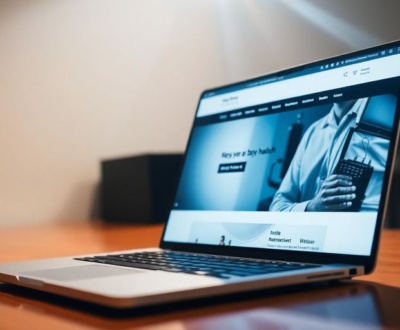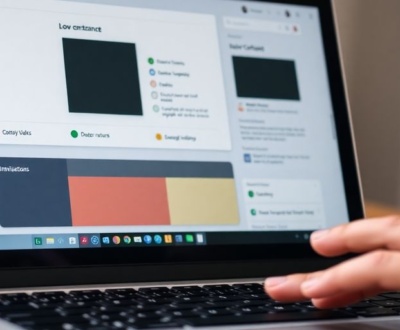So, you’ve probably heard about CSS Grid, right? It’s been a game-changer for laying out web pages. But what if you need a grid *inside* another grid, and you want everything to line up perfectly? That’s where CSS Subgrid steps in. It lets nested grid items inherit the main grid’s structure, making complex designs much simpler to manage. This guide will walk you through how to use Subgrid, from the basics to some pretty neat tricks, helping you build more precise and organized layouts. We’ll even touch on current CSS subgrid support.
Key Takeaways
- CSS Subgrid helps align items in nested grids with the main grid, making complex layouts easier to manage.
- You can use Subgrid for things like dashboards, card components, and aligning content across different sections of a page.
- Combining Subgrid with CSS variables or Flexbox can give you even more control over your designs.
- Checking for good CSS subgrid support across browsers is important for your projects.
- Subgrid is a powerful tool for modern web design, allowing for more structured and responsive layouts.
Understanding CSS Subgrid Fundamentals
Defining CSS Subgrid Capabilities
Okay, so what is CSS Subgrid anyway? Well, it’s basically like giving your grid items the power to also be grids, but with a twist. Instead of creating a completely independent grid inside a grid item, the subgrid aligns its tracks (rows and columns) with the parent grid. Think of it as a way to extend the parent grid’s structure into its children. It’s super useful for making sure things line up perfectly, even when you have nested layouts. Without subgrid, you’d have to manually define the grid for each nested element, which can be a real pain. Subgrid simplifies this process, making your code cleaner and easier to maintain. It’s an extension of the CSS Grid layout, allowing child elements of a grid item to inherit the grid structure of their parent.
Inheriting Parent Grid Structures
One of the coolest things about subgrid is how it inherits the parent’s grid structure. When you declare display: subgrid on a grid item, it doesn’t just become a grid; it becomes a part of the parent grid. This means it uses the same column and row lines as the parent. This inheritance is what allows you to align content across different levels of nesting. Imagine you have a complex dashboard layout with several nested components. With subgrid, you can ensure that elements in these components line up perfectly with the main grid, creating a cohesive and professional look. It’s all about maintaining consistency and alignment throughout your design.
Implementing Basic Subgrid Syntax
Let’s get down to the code. To actually use subgrid, you need to set display: grid on the parent container, then display: subgrid on the nested container. The key is the grid-template-columns and grid-template-rows properties. On the subgrid container, you’ll typically set these to subgrid. This tells the browser to use the parent’s grid tracks. Here’s a basic example:
.parent {
display: grid;
grid-template-columns: repeat(3, 1fr);
grid-template-rows: auto;
}
.child {
display: subgrid;
grid-column: 1 / -1; /* Span all columns of the parent */
grid-template-columns: subgrid;
grid-template-rows: subgrid;
}
In this example, the .child element will use the same column definitions as the .parent element. This ensures that any content within the child grid aligns perfectly with the parent grid. It’s a simple but powerful way to create complex, aligned layouts. You can also use advanced CSS techniques to maximize the potential of CSS Subgrid.
Practical Applications of CSS Subgrid
Crafting Dynamic Dashboard Layouts
Dashboards are a great place to see subgrid shine. They often need complex layouts with elements nested inside each other. Subgrid helps keep everything aligned and consistent, which is super important for a good user experience. Think about a dashboard with a header, sidebar, main content area, and footer. Inside the main content, you might have several smaller widgets or panels. Subgrid lets you align these widgets with the overall grid of the dashboard, even though they’re technically inside another grid.
Here’s why it’s useful:
- Consistent alignment across sections.
- Easier management of nested elements.
- Improved responsiveness for different screen sizes.
Subgrid makes it easier to create complex layouts without having to resort to hacks or workarounds. It’s a more straightforward way to manage nested grids and keep everything aligned.
Building Responsive Card Components
Card components are everywhere on the web. They’re used to display information in a concise and organized way. Subgrid can be really helpful for making these cards responsive and visually appealing. Imagine a card with an image, title, description, and some action buttons. With subgrid, you can easily align these elements within the card, regardless of the content’s length or size. This is especially useful when you have cards with varying amounts of text or different image sizes. Using CSS Grid Layout ensures the card elements stay in their proper places.
Here’s how subgrid helps:
- Consistent spacing and alignment of card elements.
- Improved responsiveness for different screen sizes.
- Easier management of content variations.
Consider this example:
| Element | Grid Area | Description |
|---|---|---|
| Image | 1 / 1 / 2 / 2 | Top-left corner, spanning one row and column. |
| Title | 1 / 2 / 2 / 4 | Top-right, spanning one row and three columns. |
| Description | 2 / 1 / 4 / 4 | Spanning two rows and all four columns. |
| Buttons | 4 / 1 / 5 / 4 | Bottom row, spanning all four columns. |
Aligning Content Across Nested Grids
This is where subgrid really shines. It lets you align content across multiple levels of nested grids. Without subgrid, this can be a real pain, often requiring complex calculations and workarounds. With subgrid, you can simply inherit the parent grid’s tracks and align your content accordingly. This is especially useful when you have complex layouts with multiple nested sections, like in a blog layout with articles and sidebars. Subgrid makes it easy to ensure that the content in the article aligns with the content in the sidebar, even though they’re in different grid containers.
Here’s a simple breakdown:
- Define the main grid on the parent container.
- Create a nested grid within one of the parent grid items.
- Apply
display: subgridto the nested grid.
By doing this, the nested grid will inherit the row and column tracks of the parent grid, allowing you to align content across both grids. This makes it much easier to create complex layouts that are both visually appealing and easy to maintain.
Advanced Techniques with CSS Subgrid
Aligning Content Across Multiple Subgrids
It’s time to level up! You’re no longer constrained to just one subgrid. CSS Subgrid really shines when you need to align elements across multiple subgrids. Think of it as creating a unified design language throughout your layout. This is super useful when you have repeating sections that need to share a consistent grid structure. For example, imagine aligning product descriptions in an e-commerce site where each product is in its own subgrid, but all descriptions line up perfectly.
Creating Interactive Layouts with Subgrid
Subgrid isn’t just for static layouts; you can use it to create some pretty cool interactive experiences. By combining subgrid with JavaScript, you can dynamically adjust the grid structure based on user interactions. For instance, you could have a filterable gallery where the number of columns changes based on the selected filters. Or, imagine a dashboard where users can resize panels, and the subgrid automatically reflows the content to fit the new dimensions. It’s all about making the layout respond to the user in a smart way. You can use modern CSS Grid techniques to achieve this.
Combining Subgrid with Flexbox for Hybrid Designs
Sometimes, grid isn’t the only answer. That’s where Flexbox comes in. Combining Subgrid with Flexbox gives you the best of both worlds. Use Subgrid for the overall structure and alignment, and then use Flexbox for fine-grained control within individual grid items. This is especially useful for things like aligning items within a card component or creating responsive navigation menus inside a grid layout. It’s about using the right tool for the job and creating a robust, adaptable design.
Think of Subgrid as the foundation and Flexbox as the finishing touches. By combining these two powerful layout tools, you can create complex and responsive designs that are both visually appealing and easy to maintain. It’s a great way to handle those tricky layout challenges that neither tool can solve alone.
Optimizing CSS Subgrid Performance

Let’s be real, nobody wants a website that lags. When you’re diving into the world of CSS Subgrid, keeping performance in mind is important. It’s easy to get carried away with complex layouts, but a little planning can save you a lot of headaches down the road. Here’s how to keep your subgrids running smoothly.
Leveraging CSS Variables for Subgrid Customization
CSS variables, also known as custom properties, are a game-changer when working with subgrids. They let you define values in one place and reuse them throughout your stylesheet. This not only makes your code more readable but also simplifies updates and reduces the chance of errors. Imagine changing the number of columns in your grid – with CSS variables, you only need to update one value, and the change propagates everywhere. It’s like magic, but with code.
:root {
--grid-column-count: 12;
}
.grid-container {
display: grid;
grid-template-columns: repeat(var(--grid-column-count), 1fr);
}
.subgrid-item {
grid-column: span var(--grid-column-count);
}
Ensuring Cross-Browser CSS Subgrid Support
Okay, so you’ve built this amazing layout using subgrid, but what happens when someone visits your site with an older browser? That’s where cross-browser compatibility comes in. While modern browsers have pretty good support for subgrid, older versions might not. The best way to handle this is to use feature queries. Feature queries let you check if the browser supports subgrid before applying the styles. If it doesn’t, you can provide a fallback layout using older CSS techniques like Flexbox or even floats (if you’re feeling retro).
@supports (display: subgrid) {
.grid-container {
display: grid;
grid-template-columns: repeat(12, 1fr);
}
.subgrid-item {
display: subgrid;
grid-template-columns: subgrid;
}
}
@supports not (display: subgrid) {
.grid-container {
display: flex;
flex-wrap: wrap;
}
.grid-item {
width: 25%; /* Fallback for older browsers */
}
}
Debugging Complex Subgrid Implementations
Let’s face it: subgrid layouts can get complicated fast. When things go wrong, debugging can feel like searching for a needle in a haystack. Here are a few tips to make the process less painful:
- Use browser developer tools: Most browsers have excellent developer tools that let you inspect the grid layout, see the grid lines, and identify any issues.
- Simplify your layout: If you’re struggling to debug a complex layout, try breaking it down into smaller, more manageable pieces. Once you’ve got the basics working, you can gradually add complexity.
- Check for conflicting styles: Sometimes, styles from other parts of your stylesheet can interfere with your subgrid layout. Make sure there aren’t any conflicting rules that are causing unexpected behavior.
When debugging, start with the basics. Make sure your parent grid is set up correctly before diving into the subgrid. A common mistake is forgetting to define the grid-template-columns or grid-template-rows on the parent, which can cause the subgrid to behave unexpectedly.
By keeping these optimization tips in mind, you can create stunning subgrid layouts that not only look great but also perform well. Happy coding!
Integrating CSS Subgrid with Modern Workflows
Subgrid isn’t just a cool feature; it’s a tool that can seriously change how you build websites. It fits right into modern development practices, making things more organized and easier to manage. Let’s explore how to make subgrid a part of your everyday workflow.
Utilizing Subgrid with Named Grid Areas
Named grid areas are super helpful for keeping your layout organized, especially when things get complicated. Combining subgrid with named grid areas lets you control exactly where elements go and how they line up. Think of it like having a blueprint for your website’s structure. You define areas like header, main, sidebar, and footer, and then use subgrid within those areas to fine-tune the placement of content. This makes your CSS easier to read and maintain. It also makes it easier for other developers to understand your code. Here’s a quick example:
.grid-container {
display: grid;
grid-template-areas:
'header header header'
'sidebar main main'
'footer footer footer';
}
.header { grid-area: header; }
.main { grid-area: main; }
.sidebar { grid-area: sidebar; }
.footer { grid-area: footer; }
Adopting Subgrid in Component-Based Architectures
Component-based architectures are all about breaking down your website into reusable pieces. Subgrid works great with this approach. You can create a component that uses subgrid to manage its internal layout, without affecting the overall grid of the page. This means you can drop that component anywhere on your site, and it will just work. It’s like having building blocks that always fit together. This is especially useful for things like card layouts or complex forms. By encapsulating the layout logic within the component, you keep your code clean and modular. Speaking of layouts, it’s important to understand the differences between Flexbox and Grid to choose the right tool for the job.
Enhancing Accessibility with Semantic Subgrid Structures
Accessibility is key. Using subgrid doesn’t mean you have to sacrifice it. In fact, you can use subgrid to create more semantic and accessible layouts. By using meaningful HTML elements and ARIA attributes, you can ensure that your subgrid layouts are understandable by assistive technologies. For example, use <header>, <nav>, <main>, <aside>, and <footer> elements to define the different sections of your page. Then, use subgrid to arrange those elements in a visually appealing way. This not only makes your site more accessible but also improves its SEO.
Subgrid can help create more semantic layouts, but it’s up to the developer to ensure that the underlying HTML structure is accessible. This includes using proper heading levels, providing alternative text for images, and ensuring that the site is keyboard navigable.
Here are some tips for making your subgrid layouts more accessible:
- Use semantic HTML elements.
- Provide alternative text for images.
- Ensure that your site is keyboard navigable.
- Use ARIA attributes to provide additional information to assistive technologies.
Future-Proofing Your Designs with CSS Subgrid

Anticipating Evolving CSS Subgrid Support
Okay, so CSS Subgrid is pretty cool, right? But the web is always changing. What works today might be outdated tomorrow. That’s why it’s important to keep an eye on how browser support for Subgrid evolves. Right now, support is pretty good across modern browsers, but there are always little quirks and updates to watch out for. I usually check sites like Can I Use to stay in the loop. It’s also a good idea to test your Subgrid layouts on different browsers and devices to make sure everything looks as expected.
Exploring Emerging Subgrid Features
Subgrid itself is still relatively new, and the CSS spec is constantly evolving. That means there’s always the potential for new features and improvements to be added. For example, there’s been talk about better ways to handle implicit tracks and more advanced alignment options. Keeping up with these developments can help you take full advantage of Subgrid’s capabilities and create even more sophisticated layouts. I’m excited to see what the future holds for CSS Subgrid and how it will change web design.
Community Resources for CSS Subgrid Mastery
Learning Subgrid doesn’t have to be a solo mission. There’s a whole community of developers out there who are experimenting with Subgrid and sharing their knowledge. Here are a few ways to connect and learn:
- Online Forums: Sites like Stack Overflow and CSS-Tricks have active communities where you can ask questions and get help with Subgrid-related issues.
- Blogs and Tutorials: Many developers write about their experiences with Subgrid, sharing tips, tricks, and best practices. Look for blogs and tutorials that cover advanced techniques and real-world examples.
- Conferences and Workshops: Attending web development conferences and workshops can be a great way to learn from experts and network with other developers who are using Subgrid.
Staying connected with the community is a great way to learn new things and keep your skills sharp. Plus, it’s always helpful to have a support system when you’re tackling a challenging layout problem. Don’t be afraid to reach out and ask for help – we’re all in this together!
Conclusion
So, we’ve gone through a lot about CSS Subgrid, right? It’s pretty clear that this tool changes how we can build web layouts. Before, getting things to line up just right, especially with stuff inside other stuff, was a real headache. You’d spend ages messing with margins and padding, and it still wouldn’t look quite right. But with Subgrid, it’s like the grid just keeps going, making everything snap into place. It really helps when you’re trying to make a design that looks good on different screen sizes too. It’s not super complicated once you get the hang of it, and it makes building those tricky designs a lot less frustrating. Give it a shot on your next project; you might be surprised how much easier it makes things.
Frequently Asked Questions
What exactly is CSS Subgrid?
CSS Subgrid is a cool new tool that helps you line up things on your website even when they are inside other boxes. Imagine you have a big grid for your whole page, and inside one of those grid spots, you want to put more stuff that still lines up with the main grid. Subgrid lets you do that easily, making your designs look super neat and organized.
When is it a good idea to use CSS Subgrid?
You should use Subgrid when you have a design where items inside a smaller box need to perfectly line up with the main grid of your whole page. For example, if you’re making a dashboard with many little cards, and you want all the titles of those cards to start at the exact same spot, no matter where the cards are on the page. Subgrid helps keep everything tidy and aligned.
Do all web browsers support CSS Subgrid?
Subgrid is part of CSS Grid, which is already supported by most modern web browsers like Chrome, Firefox, and Edge. So, if you’re using an up-to-date browser, you should be able to see Subgrid designs just fine. It’s always a good idea to check if your users’ browsers support it, especially for older ones.
Can I use Subgrid along with other CSS features like Flexbox?
Yes, you can totally use Subgrid with other CSS tools like Flexbox! Flexbox is great for lining things up in a single row or column, while Subgrid is awesome for making things line up in both rows and columns, especially when you have nested boxes. Using them together gives you a lot of power to create complex and flexible designs.
How does Subgrid make designing websites easier?
Subgrid makes your website layouts much cleaner and easier to manage. Instead of using tricky math or extra code to make things line up, Subgrid does it for you automatically. This means less work for you, fewer mistakes, and a website that looks good on different screen sizes.
What’s the best way to learn and get good at using Subgrid?
To get better at using Subgrid, you should practice building different layouts with it. Try making dashboards, card designs, or even a full page layout. Look at examples online, read articles, and don’t be afraid to experiment. The more you use it, the more comfortable you’ll become with its power.
About this blog
We are a digital marketing company with a focus on helping our customers achieve great results across several key areas.
Request a free quote
We offer professional SEO services that help websites increase their organic search score drastically in order to compete for the highest rankings even when it comes to highly competitive keywords.