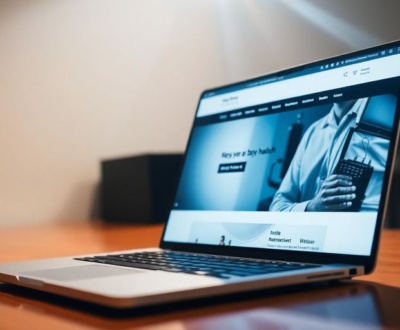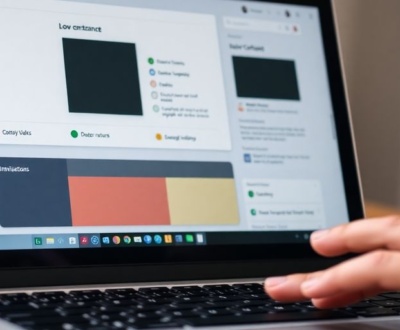So, you want to make your Figma presentations really pop, right? Like, with AI video? It sounds a bit futuristic, but it’s totally doable and can make your stuff way more engaging. This article will walk you through how to use AI video tools with Figma, giving you some straightforward tips and tricks for your workflow. We’ll cover everything from picking the right AI tool to making your presentations look super polished. Get ready to make some cool videos without too much fuss!
Key Takeaways
- Figma is adding AI features to help you work faster and be more creative, but they are careful about how they use your data.
- There are many AI video generators out there, like Synthesia, Fliki, and HeyGen, each with their own good and bad points, and some even have free options.
- You can easily turn your Figma presentations into videos by importing them into AI tools, which can then add spoken narration and even AI-generated people to present for you.
- For a more custom look, you can change how AI-generated people appear, clone voices, add virtual backgrounds, and get automatic captions for your videos.
- To make sure your AI videos look good in Figma, always export them in high quality and know how to fix common problems if they come up.
Understanding Figma’s AI Capabilities for Video
Figma’s Approach to AI Integration
Figma is stepping into the world of AI, aiming to make design workflows smoother and more efficient. Their approach focuses on integrating AI as a tool to assist designers, rather than replace them. It’s about boosting creativity and speeding up repetitive tasks. Figma is using third-party AI models, and they’ve fine-tuned some features using public Community files. They’re also thinking about training their own models to better understand design concepts, but they’re being careful about data privacy. Admins get to decide if their team’s content is used for training, and you don’t have to participate to use Figma or its AI features. Figma Design is at the forefront of this integration.
Figma AI Features for Enhanced Workflow
Figma AI comes with a bunch of features designed to help at different stages of the design process. These features are meant to unblock you whether you’re looking for inspiration, trying out different ideas, or trying to automate boring tasks. Here’s a quick rundown:
- Visual and Asset Search: Quickly find what you need within your files.
- AI-powered suggestions: Get smart recommendations to speed up your design process.
- Automated tasks: Automate repetitive actions to save time and effort.
Figma wants to give you the tools you need to do your best work. They want you to look past the hype and find real solutions to user problems. That’s why they’re introducing Figma AI, a collection of features designed to help you work more efficiently and creatively.
Figma’s AI Policy and Data Usage
Data privacy is a big deal, and Figma seems to be taking it seriously. They encrypt all data and use security measures to protect against unauthorized access. They also give admins control over whether their team’s content is used for AI training. Here are some key points about their data policy:
- All data is encrypted at rest and in transit.
- Security measures are in place to prevent unauthorized access.
- Admins control whether team content is used for training.
It’s good to know that Figma Make is committed to building AI in a way that protects your privacy.
Selecting the Right AI Video Generator for Figma

Choosing the right AI video generator is key to making awesome Figma presentations. There are a bunch of options out there, each with its own strengths and weaknesses. It really comes down to what you need for your specific workflow and what kind of results you’re hoping to achieve. Let’s break down some important things to consider.
Key Features of Top AI Video Tools
When you’re looking at AI video tools, there are a few features that really stand out. First, think about text-to-speech (TTS) capabilities. Can the tool automatically generate narration from your slide content? How natural does the AI voice sound? Next, consider the availability of AI avatars. Do they offer a range of avatars that fit your brand or style? Can you customize them? Also, check out the integration with presentation software. Can you easily import your Figma designs? Finally, look at the editing options. Can you easily adjust the timing, add effects, and fine-tune the video output?
Here’s a quick rundown of features to consider:
- Text-to-Speech (TTS): Natural-sounding voices, language options.
- AI Avatars: Customization, variety of styles.
- Presentation Integration: Seamless import from Figma.
- Editing Tools: Timeline adjustments, effects, transitions.
Comparing Synthesia, Fliki, and HeyGen
Let’s look at three popular AI video generators: Synthesia, Fliki, and HeyGen. Synthesia is known for its ease of use and wide range of avatar options. You can quickly upload a PowerPoint presentation, choose a voice for text-to-speech narration and select any language. Fliki excels at turning text into video, making it great for repurposing content. With its familiar technology, you can edit slides the way you’ve always been used to, with the added perks of TTS software, virtual backgrounds, language translation, effects and AI avatars. HeyGen offers a video editor-like interface, which can be handy for business, social media and personal use. It’s easy to use thanks to its clear navigation and step-by-step workflows. Here’s a simple comparison:
| Feature | Synthesia
Streamlining Your AI Video Figma Presentation Workflow
Okay, so you’ve got your Figma presentation ready and you’re itching to turn it into an AI-powered video. Let’s talk about making that process as smooth as possible. It’s all about finding the right tools and setting up a workflow that minimizes headaches and maximizes your creative output. Trust me, a little planning goes a long way.
Importing Presentations into AI Video Generators
First things first: getting your Figma slides into your AI video generator of choice. Most tools, like Synthesia or HeyGen, offer direct import options. This is a huge time-saver compared to manually recreating each slide. Make sure your slides are well-organized and clearly labeled in Figma, as this will help the AI tool correctly interpret and arrange them. Some tools might struggle with complex animations or custom fonts, so it’s a good idea to test a small sample first to identify any potential issues. If you run into problems, exporting your slides as individual images and importing them that way can be a workaround, though it’s obviously more time-consuming.
Automating Slide Narration with Text-to-Speech
One of the coolest things about AI video generators is the ability to automate slide narration using text-to-speech (TTS) technology. Instead of recording your own voice, you can simply type in the script for each slide and let the AI do the talking. This is especially useful for creating training materials or marketing videos where consistency is key.
Here’s a few things to keep in mind:
- Write clear and concise scripts: The better your script, the better the AI will sound.
- Choose the right voice: Most tools offer a variety of AI voices to choose from. Experiment to find one that matches your brand and the tone of your presentation.
- Adjust the pacing and intonation: Many TTS tools allow you to fine-tune the pacing, pitch, and intonation of the AI voice. This can make a big difference in how natural and engaging the narration sounds.
Leveraging AI Avatars for Dynamic Presentations
Want to take your AI video to the next level? Consider using AI avatars to present your slides. These virtual presenters can add a personal touch to your videos and make them more engaging for viewers. Tools like Fliki offer a range of customizable avatars to choose from. You can even create your own custom avatar using a photo or video of yourself.
Using AI avatars can be a great way to create dynamic and engaging presentations, but it’s important to use them responsibly. Make sure your audience knows that they’re watching an AI-generated video, and avoid using avatars in situations where a human presenter is essential.
Here’s a quick comparison of some popular AI video generators:
| Feature | Synthesia | Fliki | HeyGen |
|---|---|---|---|
| AI Avatars | Yes | Yes | Yes |
| Text-to-Speech | Yes | Yes | Yes |
| Figma Integration | Limited | Good | Good |
| Free Plan | No | Limited | Limited |
Advanced Techniques for AI Video in Figma

Customizing AI Avatars and Voice Cloning
Okay, so you’ve got your basic AI video going in Figma. Now, let’s get fancy. Customizing your AI avatar can really make your presentation pop. Most platforms let you tweak appearance, clothing, and even background. But the real game-changer is voice cloning. Imagine your CEO delivering the quarterly report, even if they’re on vacation! It’s all about finding the right balance between realism and, well, not being creepy.
Integrating Virtual Backgrounds and Effects
Virtual backgrounds are a must. Think about it: no more messy office backgrounds distracting from your message. You can use static images, looping videos, or even dynamic, AI-generated environments. Experiment with different effects like subtle zooms or particle animations to keep things visually interesting without overwhelming the viewer. Just remember to keep it professional – no one wants to see a beach party during a serious business presentation.
Generating Closed Captions Automatically
Accessibility is key. Not everyone can hear your video, and some might prefer to read along. Luckily, most AI video platforms offer automatic closed caption generation. It’s not always perfect, so proofread and edit for accuracy. Here’s a quick rundown:
- Upload your video to the platform.
- Initiate the caption generation process.
- Review and edit the generated captions.
- Export the captions in a compatible format (like SRT or VTT).
Making your videos accessible isn’t just a nice thing to do; it’s often a legal requirement. Plus, it broadens your audience and makes your content more engaging for everyone. Don’t skip this step!
And if you want to import AI-generated designs into Figma, consider using a plugin like UX Pilot to streamline the process.
Optimizing AI Video Output for Figma Presentations
Best Practices for Video Export and Sharing
When you’re ready to share your AI-generated video from tools like Synthesia or Fliki into Figma, export settings are key. Prioritize formats like MP4 for broad compatibility. Consider the resolution; 1080p is often a good balance between quality and file size. For sharing, think about where the video will live. If it’s embedded in a Figma presentation, smaller file sizes are better for smooth playback. Cloud storage services can also help manage larger files.
Ensuring High-Quality AI Video Playback in Figma
Getting your AI video to play nicely in Figma requires a bit of finesse. Here’s a few things to keep in mind:
- Compression: Over-compressing a video can lead to a blurry mess. Find the sweet spot where the file size is manageable, but the video still looks crisp.
- Figma Limitations: Figma isn’t designed for heavy video editing or playback. Keep videos short and sweet for the best performance.
- Testing: Always test your video in Figma before presenting. This helps catch any unexpected issues with playback or formatting. You can also optimize design system workflows to ensure consistency across your projects.
Troubleshooting Common AI Video Generation Issues
AI video generation isn’t always smooth sailing. Here are some common problems and how to tackle them:
- Audio Sync Issues: If the audio and video are out of sync, try re-exporting the video with different settings. Sometimes, a simple restart of the AI video tool can also do the trick.
- Low-Resolution Output: Double-check your export settings. Make sure you’re not accidentally exporting at a lower resolution than intended.
- Compatibility Problems: If Figma refuses to play your video, it might be a codec issue. Try converting the video to a different format using a tool like Handbrake.
Remember, AI video generation is constantly evolving. What works today might not work tomorrow. Stay curious, experiment with different settings, and don’t be afraid to ask for help from the AI video tool’s community or support team.
Real-World Applications of AI Video in Figma
AI video integrated into Figma presentations isn’t just a cool tech demo; it’s rapidly becoming a practical tool across various industries. The ability to quickly generate engaging video content directly within a familiar design environment opens up a ton of possibilities. Let’s explore some key areas where this technology is making a real impact.
Creating Engaging Marketing Videos
Forget expensive video shoots and lengthy editing processes. With AI video tools in Figma, marketers can now create compelling promotional content much faster and at a lower cost. Imagine turning a static product presentation into a dynamic video ad in minutes. You can easily add voiceovers, animations, and even AI avatars to showcase your product’s features and benefits. This allows for rapid iteration and A/B testing of different video concepts, leading to more effective marketing campaigns. Marketing videos are now easier than ever.
Developing Effective Training Materials
Training new employees or educating existing ones can be time-consuming and resource-intensive. AI video offers a solution by allowing you to create interactive and engaging training modules directly from your Figma designs. You can transform slide decks into narrated video tutorials, complete with quizzes and interactive elements.
This approach not only saves time and money but also ensures consistency in training delivery. Employees can learn at their own pace, and the training materials can be easily updated as needed.
Consider these benefits:
- Reduced training costs
- Improved employee engagement
- Consistent training delivery
Producing Dynamic Business Updates
Keeping stakeholders informed about company progress is crucial, but traditional methods like lengthy email updates or boring PowerPoint presentations often fail to capture attention. AI video can help you create dynamic and visually appealing business updates that are sure to grab your audience’s attention. You can use AI avatars to deliver key messages, incorporate data visualizations, and add engaging animations to keep viewers interested. This is especially useful for remote teams or companies with geographically dispersed stakeholders. Using Figma Make can help you create interactive prototypes to visualize your ideas.
Wrapping It Up
So, there you have it. Using real-time AI video in your Figma presentations might seem like a big step, but it’s really about making your work more interesting. We talked about a few ways to do this, like picking the right tools and making sure your video fits with your design. It’s not about being perfect right away. It’s more about trying new things and seeing what works for you and your audience. The goal is to make your presentations stand out and get your ideas across clearly. Give these tips a try, and you might be surprised at how much more impact your presentations can have.
Frequently Asked Questions
How does Figma use AI to help me?
Figma is adding AI features to help you work better and be more creative. These tools are meant to make tricky tasks easier, so you can focus on making cool stuff. They’re like a helpful assistant that speeds up your design process.
What kind of AI features can I expect from Figma?
Figma uses AI to help with things like searching for visuals and assets. They’re also working on new AI models that understand design better, which will make their tools even more useful for designers. They want to make sure their AI works well with how designers already do things.
Does Figma’s AI use my private designs?
Figma is clear that they don’t train their main AI features on your private files or personal data. They use public information for some things, and they give you control over whether your team’s content is used for training future AI improvements. You can learn more about their rules on their website.
Are there free AI video generators I can use with Figma?
Yes, there are many AI video tools that let you try them out for free. These free versions often have good features to get you started, but the paid plans usually offer more advanced options like custom avatars or voice cloning.
What are some good AI video tools to use with Figma presentations?
Tools like Synthesia, Fliki, and HeyGen are popular choices. They let you upload your presentation, add a voice-over, and even have AI characters present your slides. Each one has its own special features, so it’s good to check them out and see which one fits your needs best.
How do I turn my Figma presentation into an AI video?
You can import your Figma presentation into an AI video generator. Then, you can add a script for each slide, choose an AI voice, and pick an AI character to present. Some tools even automatically add captions and let you change backgrounds to make your video look professional.
About this blog
We are a digital marketing company with a focus on helping our customers achieve great results across several key areas.
Request a free quote
We offer professional SEO services that help websites increase their organic search score drastically in order to compete for the highest rankings even when it comes to highly competitive keywords.