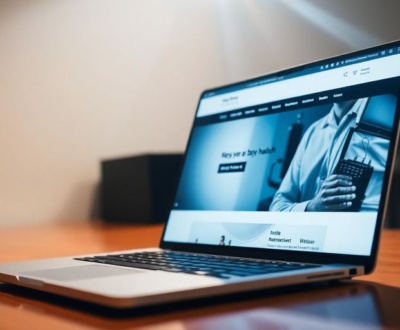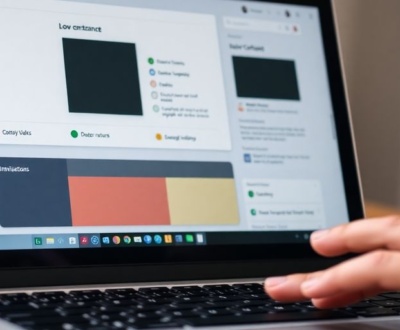Working with icons on the web can be a bit tricky, especially when you want them to look good everywhere. That’s where responsive SVG icons come in handy. They’re super flexible and can adapt to different screen sizes without losing quality. This article will walk you through how to make your own custom responsive SVG icons, from designing them to getting them set up on your website. We’ll cover tools, steps, and ways to make sure they perform well. By the end, you’ll have a good handle on creating and managing your own icon system.
Key Takeaways
- Responsive SVG icons are great because they scale without getting blurry and are easy to style with code.
- Making your own custom responsive SVG icons helps your website stand out and gives you full control over their look.
- Tools like Illustrator, Inkscape, or Figma are good for designing responsive SVG icons, and optimizing them afterwards is a smart move.
- You can put responsive SVG icons right into your HTML, change how they look with CSS, and even make them interactive with JavaScript.
- For the best performance, keep your responsive SVG icons simple and use tools to make their file size smaller.
Understanding Responsive SVG Icons
Defining Scalable Vector Graphics
So, what exactly are SVGs? Well, Scalable Vector Graphics are basically images defined using XML. This means they’re not made of pixels like JPEGs or PNGs; instead, they’re made of shapes, paths, and text. Because of this, they can scale up or down without losing quality, which is super important for responsive design. Think of it like this: a regular image gets blurry when you zoom in, but an SVG stays sharp.
- They’re resolution-independent.
- They’re defined in XML.
- They can be animated and styled with CSS.
SVGs are awesome because they keep looking good no matter how big or small you make them. This is a game-changer for icons, logos, and other graphics that need to work on all sorts of devices.
Advantages of Responsive SVG Icons
Why bother using responsive SVG icons in the first place? There are a bunch of good reasons. For starters, they look great on any screen size, from tiny phones to huge desktop monitors. Plus, SVG files are usually smaller than other image formats, which means faster loading times for your website. And because they’re code-based, you can easily change their color, size, or even animate them using CSS and JavaScript. It’s way easier than messing around with multiple versions of a PNG or JPEG.
- Scalability without loss of quality.
- Smaller file sizes compared to raster images.
- Easy styling and animation with CSS and JavaScript.
Why Create Custom Responsive SVG Icons
Okay, so you know SVGs are great, but why go through the trouble of making your own? Well, using custom icons lets you create a unique look and feel for your website or app. Instead of relying on generic icon sets that everyone else is using, you can design icons that perfectly match your brand. This can really help you stand out from the crowd. Plus, you have complete control over every detail, ensuring consistency across your entire project. It might take a bit more effort upfront, but it’s worth it in the long run.
- Unique branding and design.
- Complete control over visual elements.
- Reduced dependency on third-party libraries.
Designing Custom Responsive SVG Icons
Designing your own responsive SVG icons gives you a lot of control over the look and feel of your website. Instead of relying on generic icon sets, you can create icons that perfectly match your brand’s identity. Let’s explore the process.
Essential Tools for Responsive SVG Icon Design
To start, you’ll need the right tools. Adobe Illustrator is a popular choice, but it’s not the only option. Inkscape is a free, open-source alternative that works great. Figma is another solid option, especially if you’re collaborating with a team. And don’t forget about SVGOMG for optimizing your SVG files.
Here’s a quick rundown:
- Adobe Illustrator: Industry standard, but paid.
- Inkscape: Free and open-source.
- Figma: Collaborative and web-based.
- Sketch: Mac-only, popular for UI design.
- SVGOMG: For optimizing SVG files.
Step-by-Step Icon Creation Process
Creating an SVG icon isn’t as hard as it might seem. Here’s a basic process:
- Sketch your icon: Start with a rough sketch on paper or a digital drawing tool. This helps you visualize the final product.
- Create a new document: Open your vector editor (Illustrator, Inkscape, etc.) and create a new document. A 100×100 pixel canvas is a good starting point.
- Draw your icon: Use the pen tool or shape tools to create your icon. Keep it simple and clean.
- Export as SVG: Go to File > Export and choose SVG as the format. Make sure to select the right export settings.
- Optimize the SVG: Use a tool like SVGOMG to reduce the file size. This will improve performance.
- Test your icon: Embed the SVG in your HTML and see how it looks. Adjust as needed.
Creating custom icons allows for a unique and tailored design that aligns perfectly with your brand’s identity. It also reduces dependency on third-party libraries, potentially improving performance and decreasing package size.
Optimizing Responsive SVG Icon Files
Optimizing your SVG files is crucial for performance. Smaller files load faster, which improves the user experience. Here are a few tips:
- Remove unnecessary metadata: SVG files often contain extra information that’s not needed. Use a tool like SVGOMG to remove it.
- Minify your code: Minifying your SVG code can significantly reduce the file size. This involves removing whitespace and shortening variable names.
- Use CSS for styling: Instead of embedding styles directly in the SVG, use CSS to style your icons. This makes it easier to update the styles later. Using SVG files is a great way to enhance your projects.
Implementing Responsive SVG Icons
Alright, so you’ve got your awesome, custom SVG icons designed and optimized. Now comes the fun part: actually getting them onto your website and making them responsive. It’s not as scary as it sounds, trust me. There are several ways to do this, each with its own set of pros and cons. We’ll walk through the most common methods and how to make them work for you.
Embedding Responsive SVG Icons in HTML
There are a few main ways to embed your SVG icons directly into your HTML. The method you choose will depend on your project’s needs and your personal preference. Let’s break down the options:
- Inline SVG: This involves pasting the SVG code directly into your HTML. It’s great for small icons and offers the most control over styling with CSS. However, it can make your HTML files quite large if you have many icons. If you have a lot of icons on a page, it can impact performance. It’s worth considering nested SVG for complex designs.
<img>tag: You can use the<img>tag to link to your SVG files, just like you would with any other image format. This keeps your HTML clean, but you lose some of the styling flexibility that inline SVGs offer. You can’t directly manipulate the SVG’s internal parts with CSS this way.<object>tag: Similar to the<img>tag, the<object>tag can embed SVG files. It offers slightly more flexibility than the<img>tag, but it’s not as widely used.<iframe>tag: While technically possible, using an<iframe>for icons is generally not recommended due to performance overhead and potential security concerns. It’s better to stick with the other methods.
Embedding SVGs directly in your HTML gives you the most control over styling and scripting. However, it can also lead to larger HTML files and potential performance issues if you’re not careful. Choose the method that best balances your needs for control and performance.
Styling Responsive SVG Icons with CSS
One of the biggest advantages of using SVG icons is that you can style them directly with CSS. This gives you a ton of flexibility in terms of appearance and responsiveness. You can change the fill color, stroke, size, and even apply animations and transitions. The key is to understand how CSS properties apply to SVG elements.
Here are some common CSS properties you’ll use when styling SVG icons:
fill: Sets the fill color of the SVG.stroke: Sets the color of the outline of the SVG.stroke-width: Sets the width of the outline.widthandheight: Control the size of the SVG. Remember to use relative units likeemorremfor responsiveness.opacity: Controls the transparency of the SVG.
And here’s an example of styling an SVG icon with CSS:
.icon {
width: 2em;
height: 2em;
fill: #007bff; /* Example blue color */
stroke: #fff;
stroke-width: 1px;
}
.icon:hover {
fill: #fff;
stroke: #007bff;
}
This CSS would style an SVG icon with a blue fill and a white outline. On hover, the colors would be reversed. Pretty neat, huh?
Adding Interactivity with JavaScript
Want to take your SVG icons to the next level? You can add interactivity with JavaScript. This opens up a whole new world of possibilities, from simple hover effects to complex animations and data visualizations. JavaScript lets you manipulate SVG elements in response to user actions.
Here are some examples of what you can do with JavaScript and SVG icons:
- Change the color of an icon on click.
- Animate an icon when the user hovers over it.
- Update the icon based on data from an API.
- Create interactive charts and graphs using SVG elements.
Here’s a basic example of changing the color of an SVG icon on click using JavaScript:
<svg id="myIcon" width="100" height="100">
<circle cx="50" cy="50" r="40" fill="red" />
</svg>
<script>
const icon = document.getElementById('myIcon');
icon.addEventListener('click', function() {
this.querySelector('circle').setAttribute('fill', 'blue');
});
</script>
This code finds the SVG element with the ID "myIcon" and adds a click event listener. When the icon is clicked, the fill color of the circle inside the SVG is changed to blue. You can also customize SVG icons with CSS and JavaScript for more complex interactions.
Advanced Responsive SVG Icon Techniques
Leveraging SVG Symbol Sprites for Efficiency
Okay, so you’ve got a ton of icons, and you’re starting to worry about performance. One cool trick is using SVG symbol sprites. Basically, instead of having a bunch of individual SVG files, you combine them all into one. This reduces the number of HTTP requests your browser has to make, which can really speed things up.
Think of it like a sheet of stickers. Instead of cutting out each sticker individually, you have them all on one sheet, and you just peel off the one you need. With SVG symbol sprites, you define each icon as a <symbol> element within a single SVG file. Then, you use the <use> element to reference the specific icon you want to display. It’s pretty neat.
Here’s why it’s good:
- Fewer HTTP requests mean faster page load times.
- Easier to manage a single file instead of many.
- Can be cached by the browser for even better performance.
Inline SVG for Optimal Performance
Inline SVG means embedding the SVG code directly into your HTML. It might seem a bit messy at first, but it can actually be a really good way to boost performance, especially if you’re careful. When you inline your SVGs, the browser doesn’t have to make separate requests for each icon. It’s all right there in the HTML.
However, there’s a catch. If you have a lot of complex SVG code, inlining it can make your HTML file huge, which can slow things down. So, it’s a trade-off. But if your icons are relatively simple and you optimize them well, inline SVG can be a winner. It’s worth testing to see what works best for your specific situation. For example, you can use responsive images to optimize the images.
Considerations for Large-Scale Responsive Icon Systems
When you’re dealing with a massive icon system, things get tricky. You need to think about organization, maintainability, and, of course, performance. Here are a few things to keep in mind:
- Structure: How are you going to organize your icons? By category? By function? A clear structure is essential for finding what you need quickly.
- Naming Conventions: Use consistent and descriptive names for your icons. This will make it much easier to manage them over time.
- Tooling: Consider using tools to automate tasks like optimizing SVG files, generating sprites, and managing your icon library.
Handling a large number of icons requires a strategic approach. It’s not just about making them look good; it’s about making them efficient and easy to work with. Think about the long-term implications of your choices and plan accordingly.
Also, remember that the best approach depends on your specific needs and constraints. There’s no one-size-fits-all solution. Experiment, test, and find what works best for you.
Optimizing Responsive SVG Icons for Performance

Reducing File Size for Faster Loading
Okay, so you’ve got these awesome, scalable SVG icons, but they’re kinda chunky. Big files mean slower websites, and nobody wants that. The key here is to reduce the file size without sacrificing visual quality. Think of it like packing for a trip – you want to bring everything you need, but you don’t want to lug around a suitcase full of bricks.
- Remove unnecessary metadata: Editors often add extra info that browsers don’t need.
- Simplify paths: Fewer points mean smaller files. Can you achieve the same look with fewer anchor points?
- Optimize colors: Use the shortest possible hex codes (e.g.,
#fffinstead of#ffffff).
It’s easy to get caught up in the design and forget about the behind-the-scenes stuff. But trust me, a little optimization goes a long way. Your users will thank you with faster page loads and a smoother experience.
Automated Optimization Tools for Responsive SVG Icons
Manually tweaking every SVG can be a real drag, especially when you’re dealing with a whole library of icons. Luckily, there are tools that can automate the process. These tools can strip out unnecessary data, optimize paths, and generally make your SVGs leaner and meaner. Using inline SVG is a great way to optimize your icons.
- SVGOMG: A web-based tool with a ton of options for fine-tuning your SVGs.
- SVGO: A command-line tool that’s great for batch processing.
- Vector Editor Built-in Optimizers: Many vector editors have built-in optimization features.
| Tool | Type | Features |
|---|---|---|
| SVGOMG | Web-based | Granular control, preview, settings |
| SVGO | Command-line | Batch processing, automation, config files |
Design Best Practices for Performance
It’s not just about what you do after you create the icon; it’s about how you design it in the first place. Start with performance in mind, and you’ll save yourself a lot of headaches down the road. Here are some things to keep in mind:
- Keep it simple: Avoid unnecessary details and complex gradients.
- Use strokes instead of fills: Strokes generally render faster.
- Avoid filters and effects: These can be performance hogs, especially on older browsers.
Managing Responsive SVG Icon Libraries

When you’re working with a bunch of SVG icons, things can get messy fast. It’s super important to have a good system in place to keep everything organized and easy to manage. Think of it like your digital toolbox – if it’s a jumbled mess, you’ll waste time just trying to find the right tool. Let’s look at some ways to keep your icon library in tip-top shape.
Structuring Your Icon System
How you organize your icons can make a huge difference in how easy they are to find and use. A well-structured system saves time and reduces frustration. Here are a few ideas:
- Naming Conventions: Use clear, consistent names. Instead of
icon1.svg, tryarrow-right.svgormenu-hamburger.svg. This makes it way easier to search and identify icons at a glance. Consistent icon naming conventions are key. - Categorization: Group icons into folders based on their function or style. For example, you might have folders for ‘social media’, ‘navigation’, or ‘alerts’.
- Metadata: Add descriptions or tags to your icons. This can be done in the file name or using a separate metadata file. This helps with searching and understanding what each icon is for.
Version Control for Responsive SVG Icons
Version control is your friend, especially when working on a team. It helps you track changes, revert to previous versions, and collaborate without stepping on each other’s toes. Here’s why it’s important:
- Tracking Changes: See who made what changes and when. This is super helpful for debugging or understanding the evolution of an icon.
- Collaboration: Multiple people can work on the icon library at the same time without overwriting each other’s work.
- Rollback: If something goes wrong, you can easily revert to a previous version of an icon or the entire library.
Using Git (or another version control system) is a lifesaver. It allows you to experiment with changes without fear of breaking everything, and it makes it easy to share your work with others.
Maintaining Consistency Across Projects
If you’re using the same icons across multiple projects, it’s crucial to keep them consistent. This ensures a unified brand experience and reduces confusion. Here’s how to do it:
- Centralized Library: Keep all your icons in one place. This could be a shared folder, a dedicated repository, or a cloud-based storage solution.
- Style Guides: Create a style guide that defines the visual rules for your icons. This includes things like stroke width, color palette, and overall design style.
- Automated Tools: Use tools to automate the process of checking for inconsistencies. This could be a script that compares icons across projects or a visual regression testing tool.
Conclusion
So, we’ve gone through a bunch of ways to handle SVG icons, especially when you have a lot of them. It turns out there’s no single "best" way that works for everyone. What’s good for you really depends on your specific situation, like how many icons you have, how complicated they are, and if you need all the fancy things SVG can do. The main thing to remember is that making your SVGs as small and simple as possible will always help them load faster. Even small changes can make a big difference in how quick your page feels to users.
Frequently Asked Questions
What exactly is an SVG icon?
SVG stands for Scalable Vector Graphics. It’s a type of image that uses math to draw shapes, lines, and colors. This means it can be made bigger or smaller without looking blurry or pixelated, unlike regular pictures (like JPEGs or PNGs).
Why are SVG icons better than other image types?
Using SVG icons is great because they always look sharp, no matter the screen size. They also have small file sizes, which helps websites load faster. Plus, you can easily change their colors or make them move using simple code.
What tools can I use to make my own SVG icons?
You can use design programs like Adobe Illustrator, Inkscape (which is free!), or Figma. These tools help you draw the icons and then save them as SVG files.
How do I put an SVG icon on my website?
After you design your icon, you can put its code directly into your website’s HTML. You can also link to the SVG file like you would with other images, or even store many icons in one ‘sprite’ file to use them more easily.
Can I change how SVG icons look with code?
Yes! You can use CSS (Cascading Style Sheets) to change an SVG icon’s color, size, or even make it transparent. With JavaScript, you can make icons do cool things, like change when someone clicks on them.
How can I make my SVG icons load faster?
To make SVG icons load super fast, you should make their files as small as possible. This often means removing extra, unneeded information from the SVG code. There are special online tools that can help you do this automatically.
About this blog
We are a digital marketing company with a focus on helping our customers achieve great results across several key areas.
Request a free quote
We offer professional SEO services that help websites increase their organic search score drastically in order to compete for the highest rankings even when it comes to highly competitive keywords.