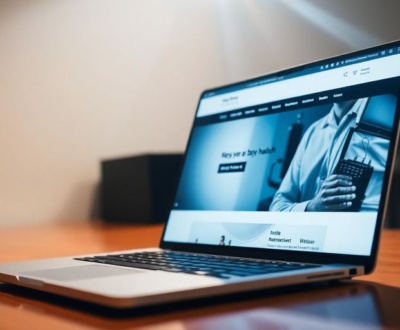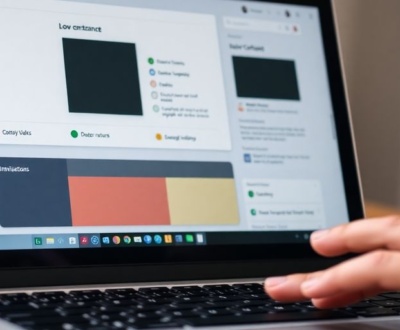Getting your design files ready for developers in Figma is a big deal. It’s not just about telling them what to do; it also helps make sure nothing gets missed. When you set up your files in a smart way, based on how users will actually go through things, it makes the whole handoff process much smoother. This article will walk you through how to do just that, making sure your figma file organization for developers is top-notch.
Key Takeaways
- Organize your Figma files by user flows and keep things tidy with clear pages and frames.
- Make sure developers have all the info they need, like good notes and ready-to-export assets.
- Use comments and a changelog to help everyone stay on the same page and communicate well.
- Build and use a design system with components to keep things consistent and save time.
- Use Figma’s version control and other features to manage changes and plan for the future.
Establishing a Clear File Structure
It’s easy to get lost in a sea of Figma files, especially when working on large projects with multiple designers. A well-defined file structure is essential for keeping things organized, improving collaboration, and streamlining the handoff process. Think of it as building a solid foundation for your design workflow. A clear file structure saves time and reduces confusion.
Organizing by User Flows
One effective way to structure your Figma files is by organizing them around user flows. Instead of having one massive file containing everything, break it down into smaller, more manageable files that represent specific user journeys. For example, you might have separate files for:
- Onboarding flow
- Checkout process
- Account settings
- Product browsing
This approach makes it easier for designers to focus on specific tasks and allows developers to quickly find the relevant designs for a particular feature. It also simplifies user testing, as you can isolate and test individual flows without being bogged down by irrelevant content.
Structuring with Pages and Frames
Within each Figma file, use pages and frames to further organize your designs. Pages can represent different sections of the user flow or different versions of the design. Frames, on the other hand, should be used to group related elements and create a visual hierarchy. Think of pages as chapters in a book and frames as paragraphs within those chapters.
Here’s a simple example:
| Page | Frames |
|---|---|
| Onboarding | Welcome Screen, Permissions Request, Step 1, Step 2, Completion |
| Checkout | Cart, Shipping Address, Payment Details, Confirmation |
Naming Conventions for Clarity
Consistent and descriptive naming conventions are crucial for maintaining a clear file structure. Avoid vague or ambiguous names that leave people guessing. Instead, use names that clearly indicate the content and purpose of each file, page, and frame. For example, instead of "Screen 1," use "Onboarding – Welcome Screen."
A good naming convention should be easy to understand, consistent across all files, and scalable as the project grows. It should also include version numbers or status indicators to help track changes and identify the latest versions.
Here are some tips for creating effective naming conventions:
- Use a consistent format (e.g.,
[Section] - [Page] - [Frame]). - Include version numbers or status indicators (e.g.,
v1,draft,final). - Use abbreviations sparingly and only when they are widely understood.
- Avoid special characters or spaces in file names.
Optimizing for Developer Handoff

Providing Comprehensive Documentation
Clear and thorough documentation is the cornerstone of a smooth developer handoff. Think of it as a user manual for your design. It’s not just about handing over a Figma file; it’s about explaining the why behind your design decisions. This includes:
- Detailed descriptions of each component and its intended behavior.
- User flows that illustrate how users will interact with the design.
- Specifications for typography, color palettes, and spacing.
Good documentation anticipates developers’ questions and provides answers before they even ask. It reduces ambiguity and minimizes back-and-forth communication, saving time and frustration for everyone involved.
Leveraging Figma’s Inspect Panel
Figma’s Inspect panel is a developer’s best friend. It allows them to examine the properties of any element in your design, from its dimensions and position to its color and font. Make sure your designs are well-organized and named logically so that the Inspect panel is easy to navigate. Encourage developers to use the inspect feature to get the information they need directly from Figma, reducing the need for manual measurements or guesswork.
Ensuring Asset Export Readiness
Developers need assets like icons, images, and illustrations to build the final product. Make sure these assets are properly prepared for export. This means:
- Using vector graphics whenever possible for scalability.
- Naming assets clearly and consistently.
- Organizing assets into logical folders.
Consider using Figma plugins that automate the asset export process. This can save time and reduce the risk of errors. By ensuring asset export readiness, you’re setting developers up for success and preventing delays in the development process.
Here’s a simple table illustrating the different export formats and their ideal use cases:
| Format | Use Case |
|---|---|
| SVG | Icons, logos, illustrations |
| PNG | Images with transparency, UI elements |
| JPG | Photographs, complex images |
| Documents, print materials |
Enhancing Collaboration and Communication
Effective collaboration is more than just using the same tools; it’s about creating a shared understanding and a smooth workflow between designers and developers. Let’s look at some ways to make that happen in Figma.
Utilizing Comments and Annotations
Figma’s commenting feature is a game-changer. Instead of relying on external messaging apps, encourage developers to leave their questions directly within the design file. This keeps everything in context and visible to the entire team. You can even use comment reactions and the "mark as resolved" button to keep track of progress. It’s a simple way to improve design handoffs and reduce confusion.
Implementing a Changelog System
Keeping track of design changes can be tricky, especially on larger projects. A changelog system, even a simple one, can make a big difference. Here’s how you can approach it:
- Dedicated Page: Create a separate page in your Figma file specifically for the changelog.
- Version Numbers: Clearly label each design iteration with a version number (e.g., v1.0, v1.1, v2.0).
- Brief Descriptions: For each version, provide a short description of the changes made. Be specific! "Updated button styles" is less helpful than "Updated primary button color to #007BFF and increased font size to 16px."
- Date Stamps: Include the date of each update. This helps everyone understand the timeline of changes.
A changelog doesn’t have to be complicated. The goal is to provide a clear record of what changed, when it changed, and why. This helps developers stay up-to-date and reduces the risk of implementing outdated designs.
Conducting Collaborative Workshops
Sometimes, the best way to ensure clear communication is to get everyone in the same virtual room. Consider holding collaborative workshops with designers and developers. These workshops can be used for:
- Design Reviews: Walk through the designs together, allowing developers to ask questions and provide feedback early in the process.
- Feature Kickoffs: Discuss new features and functionalities, ensuring everyone is on the same page regarding requirements and implementation details.
- Problem Solving: Tackle tricky design challenges together, leveraging the expertise of both designers and developers. Active participation is key.
Workshops don’t need to be formal or time-consuming. Even a quick 30-minute session can be incredibly valuable for clarifying requirements and building a shared understanding. Consider using Figma’s audio chat feature for quick discussions. It’s a great way to clarify any questions or concerns arising during the development process.
Streamlining with Components and Libraries
Figma’s component and library features are game-changers. They can seriously speed up your workflow and make your designs way more consistent. It’s all about creating reusable elements and styles, so you don’t have to reinvent the wheel every time. Let’s get into how to make the most of them.
Building a Robust Design System
A solid design system is the backbone of efficient design. It’s more than just a collection of components; it’s a shared language for your team. Think of it as a single source of truth for all design elements. This includes everything from buttons and icons to color palettes and typography.
Here’s what a basic design system might include:
- A component library with reusable elements.
- Defined styles for typography, colors, and effects.
- Clear guidelines on usage and best practices.
By investing time in building a design system, you’re setting your team up for long-term success. It reduces design debt, speeds up development, and ensures a consistent user experience across all your products.
Maintaining Component Consistency
Once you’ve built your design system, the next step is to keep everything consistent. This is where Figma’s component features really shine. When you update a master component, all instances of that component across your files are automatically updated. This saves you a ton of time and effort, and it also reduces the risk of errors. For example, you can extend the layer names to provide more context.
Here are a few tips for maintaining component consistency:
- Use variants to create different versions of a component (e.g., different button styles).
- Clearly document each component’s purpose and usage.
- Regularly audit your design system to identify and fix inconsistencies.
Centralizing Shared Styles
Shared styles are another key part of maintaining consistency in Figma. They allow you to define styles for things like colors, typography, and effects, and then apply those styles across your files. When you update a shared style, all instances of that style are automatically updated. This is a huge time-saver, and it also helps to ensure that your designs have a uniform look and feel. It’s good practice to keep everything that has been signed off and shipped in a separate location from work in progress files—you don’t want to use the wrong asset in production! Here’s an example of ready for development components.
Managing Design Iterations Effectively

Design isn’t a one-and-done deal. It’s a process of constant refinement, and how you manage those iterations can make or break your project. Effective iteration management keeps everyone on the same page and prevents design chaos. It’s about creating a system that allows you to explore different ideas, track changes, and revert to previous versions when needed. Think of it as version control for your visuals.
Version Control with Branching
Branching in Figma is similar to branching in code repositories. It allows you to create separate, isolated versions of your design. This is super useful when you want to explore a new feature or a radical redesign without messing up the main design file.
Here’s how it helps:
- Experimentation: Freely try out new ideas without fear of breaking the existing design.
- Parallel Work: Multiple designers can work on different aspects of the design simultaneously.
- Risk Mitigation: If a new design direction doesn’t work out, you can easily revert to the main branch.
Archiving Past Design States
It’s important to keep a record of your design’s evolution. Archiving past design states allows you to revisit previous iterations, learn from past decisions, and provide context for future design choices. Think of it as a design time machine.
Here’s a simple way to do it:
- Duplicate Pages: Before making major changes, duplicate the current page.
- Rename Duplicates: Clearly label the duplicated pages with the date and a brief description of the design state.
- Store in Archive: Create an "Archive" page in Figma and move the duplicated pages there.
Having a well-organized archive can be a lifesaver when you need to understand why a particular design decision was made or when you need to revert to a previous version. It provides valuable context and prevents you from reinventing the wheel.
Planning for Future Design Adjustments
Design is never truly finished. As user needs evolve and technology advances, you’ll inevitably need to make adjustments to your designs. Planning for these future adjustments is crucial for maintaining a consistent and up-to-date design system. Consider how your designs can be easily adapted and updated in the future. Think about using Auto Layout for efficiency and components to make changes easier to implement across your entire design. This proactive approach saves time and effort in the long run. It also helps ensure that your designs remain relevant and effective over time.
Utilizing Figma’s Advanced Features
Figma is more than just a design tool; it’s a powerful platform with features that can significantly improve your handoff process. Let’s explore some of these advanced capabilities.
Harnessing the Power of Plugins
Figma’s plugin ecosystem is vast and can automate many tedious tasks. Plugins can streamline workflows, from generating realistic content to automating repetitive design changes.
Here are a few ways plugins can help:
- Automated Naming: Plugins can systematically name layers, ensuring clarity and consistency.
- Content Generation: Populate designs with realistic text, images, and data.
- Workflow Automation: Automate repetitive tasks like resizing or renaming multiple layers.
Using plugins effectively can save hours of manual work and reduce the chance of errors. It’s worth exploring the Figma Community to find plugins that fit your specific needs.
Creating Custom File Thumbnails
First impressions matter, even in file management. Figma allows you to set a custom thumbnail for each file, making it easier to identify and differentiate files at a glance. Instead of generic icons, use a visually descriptive thumbnail. This is especially helpful when browsing through numerous files in the file browser. To set as thumbnail, just right-click and choose "Set as Thumbnail."
Organizing Frames by Platform
When designing for multiple platforms (iOS, Android, web), it’s crucial to keep your files organized. One effective method is to dedicate specific frames or pages to each platform. This separation makes it easier for developers to find the assets and specifications relevant to their platform. Consistent spacing and notations are also important for cross-platform designs.
Best Practices for Cross-Platform Designs
Separating Designs by Platform
When working on designs for multiple platforms like iOS, Android, and web, it’s tempting to cram everything into one massive file. Resist that urge! The best approach is to separate designs by platform. This makes it easier for developers to find what they need and reduces confusion. Consider creating individual teams for each operating system, like iOS, Android, and web. If you have multiple apps or websites, those should be split up further. This approach is best if you’re a design team that typically focuses on one platform. Or, if your engineering team is split into platform-specific groups, you may organically land here as you map designs to team structure.
Consistent Spacing and Notations
Consistency is key across all platforms. Use the same spacing units and notations throughout your designs. This helps developers translate your designs accurately, no matter the platform. For example, if you’re using an 8pt grid system on iOS, stick to it on Android and web too. This also extends to naming conventions for layers and components. Consistent notations reduce ambiguity and make handoff smoother.
Considering Developer Workflows
Think about how developers will use your designs. Are the same developers working on both mobile and web? If so, it might make sense to keep those designs in the same file. If not, split them up. Organize frames according to flow. Whether it’s in prototype form, or in your Ready for development page, some simple organization tricks can make this all a lot easier to digest. You may even want to consider using Figma sections to group the platforms.
Understanding developer workflows is crucial for efficient handoff. Talk to your developers, ask them what works best for them, and adapt your file structure accordingly. A little communication goes a long way.
Here’s a simple table illustrating how you might organize your files:
| Platform | File Name | Description |
|---|---|---|
| iOS | iOS App - v1.0 |
Designs for the iOS app |
| Android | Android App - v1.0 |
Designs for the Android app |
| Web | Web App - v1.0 |
Designs for the web app |
Here are some tips to consider:
- Use clear and descriptive file names.
- Maintain a consistent folder structure.
- Document your design decisions.
Wrapping It Up
So, there you have it. Getting your Figma files in order for handoff might seem like a lot of work at first, but trust me, it pays off big time. It’s like cleaning your room before guests come over – everything just works better when it’s neat. When your files are clear and easy to understand, designers and developers can work together without all the usual headaches. This means fewer questions, less back-and-forth, and ultimately, getting things built faster and with fewer mistakes. It’s all about making life easier for everyone involved, and a little organization goes a long way.
Frequently Asked Questions
Why is it important to organize my Figma files for handoff?
A well-organized Figma file is super important because it makes sure everyone on the team, especially the designers and the people who build the product (developers), are on the same page. It helps avoid mistakes, saves time, and makes working together much smoother. Think of it like having all your toys neatly put away, so you can find what you need quickly!
How should I arrange my design files in Figma?
You should arrange your Figma files based on how users move through your app or website. For example, if users can create an account in different ways, group all the design screens for creating an account together. This helps developers understand the whole process easily.
Should I use different pages or frames for different parts of my project?
Yes, it’s a great idea to make separate pages or sections for different parts of your project. This keeps things neat and makes it easy to find specific design pieces. Also, give clear and simple names to your pages and design frames so everyone knows what they are looking at.
What should I do to get my Figma files ready for developers?
When you’re ready to give your designs to developers, make sure you include notes and explanations right in Figma. Use the ‘Inspect’ panel to show them details about the design, like colors and sizes. Also, double-check that all the images and icons they need are ready to be downloaded.
How can I work better with my team using Figma?
Figma has cool tools like comments and notes you can use to talk with your team. You can also keep a list of all the changes you make to the design, so everyone knows what’s new. Sometimes, it’s helpful to have short meetings where everyone works on the design together.
How do I keep track of different design versions in Figma?
Figma has a feature called ‘branching’ that lets you try out new design ideas without messing up the main design. When you’re done, you can put the new ideas into the main design. It’s also smart to save old versions of your designs, just in case you need to look back at them later.
About this blog
We are a digital marketing company with a focus on helping our customers achieve great results across several key areas.
Request a free quote
We offer professional SEO services that help websites increase their organic search score drastically in order to compete for the highest rankings even when it comes to highly competitive keywords.