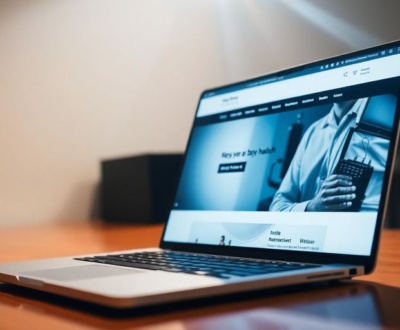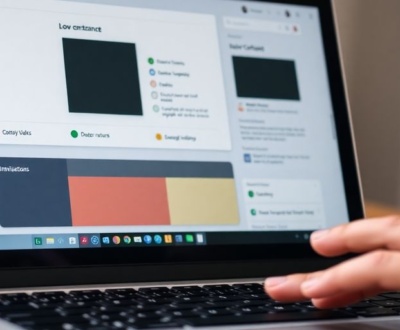If you’re just starting out in web design, it’s important to have the right tools to help you create amazing websites. This article highlights some of the best web design tools for beginners in 2024. These tools are user-friendly and can help you build stunning sites without needing advanced coding skills. Let’s explore the top options available!
Key Takeaways
- Wix is great for beginners due to its simple drag-and-drop interface.
- Canva offers easy design options with templates for quick projects.
- Figma is perfect for collaboration, making it easy to work with others.
- Adobe XD combines design and prototyping features in one tool.
- Trello helps manage projects efficiently, keeping teams organized.
1. Wix

Wix is a popular website builder that is perfect for beginners. It offers a simple way to create a unique website without any coding skills. With over 800 templates available, you can easily find a design that fits your needs. Here are some key features of Wix:
- User-Friendly Interface: The drag-and-drop editor makes it easy to customize your site.
- AI Design Assistance: Wix’s Artificial Design Intelligence (ADI) can help you create a website quickly by asking a few questions.
- 24/7 Customer Support: Wix provides round-the-clock support to help you with any issues.
Pricing Plans
| Plan Type | Monthly Cost | Features Included |
|---|---|---|
| Free Plan | $0 | Basic features with Wix branding |
| Unlimited Plan | $17 | No Wix ads, unlimited bandwidth |
| Business Plan | $36 | E-commerce features |
Wix is designed to help you create a visually stunning and user-friendly website. It’s a great choice for anyone looking to establish an online presence without the stress of complicated coding.
2. HubSpot

HubSpot offers a user-friendly drag-and-drop website builder that makes it easy for anyone to create a website. This tool is perfect for beginners who want to build an online presence without getting overwhelmed by complicated design processes. Here are some of its main features:
- Drag-and-Drop Functionality: Easily place text boxes, images, and buttons on your site.
- CRM Integration: Connect with HubSpot’s CRM to track visitor interactions and personalize content.
- Mobile Optimization: Automatically adjusts your website for mobile devices, ensuring a smooth user experience.
Quickstart Guide to Developing on the HubSpot CMS
- Install the HubSpot CLI
- Configure the local development tools
- Create a theme
- Upload your theme to HubSpot
- Create a website page
- Edit your content
HubSpot is designed to help you build a professional website quickly and efficiently, making it a great choice for beginners.
3. Squarespace
Squarespace is the leader in website design, making it easy for anyone to create a stunning website. With over 110 beautifully designed templates, you can choose one that fits your style and customize it to your liking. Here are some key features that make Squarespace a great choice for beginners:
- User-Friendly Interface: Squarespace offers an intuitive platform that is easy to navigate, even for those with no prior experience.
- Fluid Engine: This drag-and-drop builder allows you to customize your site easily, giving you the freedom to create a unique design.
- E-commerce Capabilities: You can set up an online store with ease, managing products and payments all in one place.
Key Features of Squarespace
| Feature | Description |
|---|---|
| Templates | Over 110 in-house designed templates available. |
| Customization | Fluid Engine for easy drag-and-drop editing. |
| E-commerce Support | Built-in tools for managing online stores. |
Squarespace is perfect for artists, designers, and creative businesses who want a high-performing site without the hassle of complex coding.
In summary, Squarespace is a fantastic option for beginners looking to create a professional-looking website with minimal effort. Its combination of beautiful templates and user-friendly features makes it a top choice in the web design world.
4. Shopify
Shopify is a powerful platform designed to help businesses create their own online stores. Its intuitive drag-and-drop theme editor makes it easy for anyone to design, prototype, and launch an e-commerce website without needing to know how to code. Here are some key features of Shopify:
- User-Friendly Interface: Shopify is surprisingly easy to navigate, making it suitable for beginners and experienced users alike.
- AI-Powered Tools: The platform includes AI features that simplify the process of building a high-performing site.
- Robust E-commerce Features: Shopify offers advanced functionalities like inventory management and a vast app library to enhance your store.
| Plan Type | Monthly Price | Key Features |
|---|---|---|
| Basic Plan | $29 | Essential e-commerce features |
| Shopify Plan | $79 | Advanced reporting and analytics |
| Advanced Plan | $299 | Comprehensive e-commerce solutions |
Shopify’s pricing can be intimidating, starting at $29 per month, but it offers a $1 trial for the first month, allowing users to explore its features before committing to a plan.
In summary, Shopify is an excellent choice for anyone looking to start an online store, thanks to its user-friendly design and powerful features.
5. WordPress
WordPress is a popular content management system (CMS) that allows you to create a website quickly and easily. It’s known for its user-friendly interface and flexibility, making it a great choice for beginners. Here are some key features of WordPress:
- Easy to Use: The dashboard is simple, so you can manage your site without any coding skills.
- Themes and Plugins: There are thousands of themes and over 50,000 plugins available to customize your site.
- Open Source: Being open-source means you can find many free resources to enhance your website.
Pros and Cons
| Pros | Cons |
|---|---|
| Flexible for various websites | Can be overwhelming for beginners |
| Large community support | Some plugins may harm your site |
| SEO-friendly design | Additional costs for hosting and themes |
WordPress is a powerful tool that can help you build a professional-looking website without needing to learn coding. With its vast resources, you can easily bring your vision to life.
In summary, WordPress is an excellent choice for anyone looking to start a website. Its ease of use and extensive features make it a top pick for beginners.
6. Webflow
Webflow is a cloud-based web design tool that helps you create custom websites without needing to know how to code. It offers a visual website builder that allows you to design and build your site using a flexible CMS and top-tier hosting. Here are some key features of Webflow:
- Drag-and-drop interface: Easily add elements like text and images to your pages.
- Clean code generation: Even if you have no coding experience, the code produced is well-written.
- Free Starter package: You can create up to two projects for free to get started.
Pros and Cons
| Pros | Cons |
|---|---|
| Easy to use for beginners | Can’t transfer existing code |
| Offers a free version | Limited export options for CMS content |
| Includes a comprehensive CMS |
Webflow is perfect for those who want to design websites without diving into coding. It combines design and development in one platform, making it accessible for everyone.
In summary, Webflow is a powerful tool for beginners looking to create stunning websites without the hassle of coding. Its user-friendly interface and robust features make it a top choice for aspiring web designers.
7. Adobe Dreamweaver
Adobe Dreamweaver is a powerful tool for web design that lets you see changes in real-time as you edit your code. This software is flexible and user-friendly, especially if you have some coding skills. Here are some key features of Dreamweaver:
- You can create a responsive website from scratch or use one of the many templates available.
- It offers code hints and supports GitHub, making it easier to build custom HTML sites like blogs, e-commerce sites, and portfolios.
- You can import files from other Adobe programs like Photoshop and Illustrator.
Pricing and Availability
You can try Adobe Dreamweaver for free for 30 days before deciding to subscribe to a paid plan. Monthly subscriptions start at $20.99, and you can also get it as part of the complete Adobe Creative Suite.
Pros and Cons
| Pros | Cons |
|---|---|
| Great for experienced users | Can be complex for beginners |
| Supports multiple coding languages | Subscription-based only |
| Real-time preview feature | Limited updates since 2022 |
Adobe Dreamweaver is a great choice for those who want creative freedom in web design. However, it requires some knowledge of coding to fully utilize its features.
8. Figma
Figma is a powerful online design tool that allows users to create and prototype website designs. It is especially great for teamwork, as it lets multiple people work together in real-time. This means you can brainstorm ideas, create prototypes, and share them easily with others for feedback.
Key Features:
- Real-time collaboration: Work with your team simultaneously.
- Vector-based editing: Create sharp and scalable designs.
- Prototyping tools: Turn your designs into interactive experiences.
- Template library: Access pre-made designs to speed up your work.
- Extensive plugins: Enhance functionality with community-created tools.
Pros and Cons:
| Pros | Cons |
|---|---|
| Easy to use for designers | Learning curve for non-designers |
| Works on any platform | Limited features in the free version |
| Strong community support | Can be overwhelming for beginners |
Figma is not just a design tool; it’s a platform that connects everyone involved in the design process, making it easier to create and share ideas.
In summary, Figma is a fantastic choice for beginners looking to dive into web design. Its collaborative features and user-friendly interface make it a top pick for those starting their design journey.
9. Nova
Nova is a powerful web development tool designed specifically for Mac users. It aims to streamline the web design process by combining multiple functionalities into one platform. This tool helps reduce the need for extra software, making it easier for developers to focus on their work.
Key Features of Nova:
- User-Friendly Interface: Nova has a clean layout with multiple tabs for different tasks like text editing, file transfers, and CSS management.
- Extensions Available: You can enhance Nova’s capabilities with various extensions such as ESLint, Prettier, and TypeScript.
- Advanced Text Editor: The text editor includes features like smart autocomplete, mini-map, and multiple cursors, which improve coding efficiency.
Pricing
You can purchase Nova for $99 plus taxes, and once you buy it, you own it forever.
Why Choose Nova?
- All-in-One Solution: It combines several tools into one, reducing the clutter on your desktop.
- Improved Workflow: By minimizing the need for additional tools, Nova enhances your development workflow.
- Great for Beginners: Its intuitive design makes it accessible for those new to web development.
Nova is a great choice for anyone looking to simplify their web development process while still having powerful tools at their fingertips.
Summary
In summary, Nova is an excellent tool for beginners and experienced developers alike, offering a range of features that make web design easier and more efficient. With its one-time purchase model and user-friendly interface, it stands out as a top choice in the web design toolkit.
10. Google Web Designer
Google Web Designer is a powerful tool for creating interactive and attractive web pages. It allows users to design responsive layouts that work well on both computers and mobile devices. This tool is especially useful for beginners who want to create HTML5 content.
Key Features:
- Responsive Design: Easily create layouts that adjust to different screen sizes.
- Visual and Code Editing: Switch between visual design and HTML code to see how changes affect your project.
- Integration with Google Products: Use Google Fonts and other tools to enhance your designs.
Getting Started:
- Download and Install: Google Web Designer is free to use.
- Explore Tutorials: Check out how-to guides and video tutorials to learn the basics.
- Start Designing: Use the drag-and-drop interface to create your first project.
Google Web Designer is a great choice for beginners looking to dive into web design. It offers a mix of visual tools and coding options, making it accessible for everyone.
Summary of Benefits:
| Feature | Description |
|---|---|
| Free to Use | No cost to download and use the software. |
| User-Friendly Interface | Easy to navigate, even for beginners. |
| Supports HTML5 | Create modern web content that works everywhere. |
With Google Web Designer, you can create stunning web pages and ads that look great on any device. It’s a fantastic starting point for anyone interested in web design!
11. Canva
Canva is a user-friendly design tool that makes creating visuals easy for everyone, even beginners. It’s perfect for making graphics for websites, social media, and more. Here are some key features of Canva:
- Drag-and-drop interface: This makes it simple to add images and text to your designs.
- Templates: Canva offers a wide range of customizable templates to help you get started quickly.
- Collaboration tools: You can work with others in real-time, making it great for team projects.
Pricing
| Plan | Price | Features |
|---|---|---|
| Free | $0 | Basic features and templates |
| Pro | $12.99/month | Advanced features and assets |
| Enterprise | $30/month | Team collaboration tools |
Canva is a great choice for anyone looking to create stunning visuals without needing advanced design skills.
With its extensive library of images and graphics, you can easily find what you need to make your designs stand out. Whether you’re making a poster, a social media post, or a presentation, Canva has the tools to help you succeed!
12. Adobe XD
Adobe XD is a vector-based design tool that helps you create interactive prototypes, wireframes, and more. It is part of the Adobe Creative Cloud, making it a great choice for web and app designers. Here are some key features:
- Vector-based design tools tailored for web and app interfaces.
- Seamless integration with other Adobe apps like Photoshop and Illustrator.
- Tools for responsive design, grids, and asset libraries.
- Interactive prototyping to visualize user experiences.
- Auto-animate feature for smooth transitions and motion design.
Pros and Cons
| Pros | Cons |
|---|---|
| Integrates well with Adobe tools | Steeper learning curve for beginners |
| Great for interactive prototyping | Pricing may be high for small teams |
| Extensive design features | Limited free plan |
Pricing
Adobe XD is included in the Adobe Creative Cloud, with plans starting at $84.99 per month per user. You can also try it for free for a limited time to see if it fits your needs.
Alternatives
If you’re looking for other options, consider:
- Axure RP for advanced prototyping.
- Gravit Designer for a budget-friendly choice.
Adobe XD is a powerful tool that allows you to get started with Adobe XD and design interactive prototypes, wireframes, and more with XD. However, keep in mind that Adobe XD is currently in maintenance mode.
Overall, Adobe XD is a solid choice for beginners who want to dive into web design and prototyping. It offers a range of features that can help you create stunning designs and improve user experiences.
13. InVision Studio
InVision Studio is a powerful UI design and prototyping tool that allows users to visualize their designs and assess the user experience. It is especially useful for teams working on web development projects, as it enables multiple collaborators to contribute effectively.
Key Features:
- Collaborative Tools: InVision Freehand allows brainstorming and template design on a digital whiteboard.
- Feedback Integration: Users can receive comments and suggestions directly on the platform.
- Seamless Transition: It simplifies moving from the prototyping phase to actual development.
Pros and Cons:
| Pros | Cons |
|---|---|
| Great for team collaboration | Can be resource-intensive |
| User-friendly interface | May require a learning curve for new users |
| Integrates well with other tools | Limited offline capabilities |
InVision Studio is ideal for designers looking to create interactive prototypes and gather feedback efficiently. It helps streamline the design process, making it easier to bring ideas to life.
14. Trello
Trello is a popular and easy-to-use collaboration tool that helps you organize projects into boards. This makes it simple for teams to manage tasks and track progress. Here are some key points about Trello:
- User-Friendly Interface: Trello’s drag-and-drop feature allows you to move tasks easily.
- Customizable Boards: You can create boards for different projects and customize them to fit your needs.
- Collaboration: Team members can comment, attach files, and check off tasks, making teamwork smoother.
Key Features:
| Feature | Description |
|---|---|
| Boards | Organize projects visually with boards. |
| Lists | Break down tasks into manageable lists. |
| Cards | Each task can be a card with details and due dates. |
Trello is great for beginners because it simplifies project management and helps keep everything organized.
In summary, Trello is an excellent tool for anyone starting in web design. It helps you stay organized and work well with others, making it a must-have for new designers.
15. Sketch
Sketch is a powerful vector graphics design tool that is especially popular among web designers. It is known for its user-friendly interface and is great for creating website and mobile app designs. Here are some key points about Sketch:
- Beginner-Friendly: Sketch is designed to be easy to use, making it perfect for those just starting in web design.
- Collaboration: It allows real-time collaboration, so multiple users can work on a project at the same time.
- Plugins: There are many plugins available that enhance its functionality and automate tasks.
Pricing
| Plan Type | Cost |
|---|---|
| Individual | $9/month |
| Business | $20/month |
Sketch offers a 30-day free trial, allowing users to explore its features before committing to a subscription.
In summary, Sketch is a great choice for beginners looking to dive into web design, thanks to its intuitive design and collaborative features. It stands out as one of the best tools for wireframing and collaboration.
16. Balsamiq
Balsamiq is a great tool for beginners who want to create wireframes quickly. It mimics the experience of sketching on a whiteboard, but on a computer. This makes it easy to visualize ideas without getting bogged down in details.
Key Features:
- User-Friendly Interface: Designed for those new to web design.
- Low-Fidelity Wireframes: Focus on layout and functionality rather than aesthetics.
- Balsamiq Wireframing Academy: Offers thorough tutorials for beginners.
Pricing:
| Plan Type | Cost |
|---|---|
| Free Trial | 30 days |
| Monthly Plan | Starts at $9 |
Balsamiq is perfect for anyone starting out in web design, providing a solid foundation for creating effective wireframes.
In summary, Balsamiq is a fantastic choice for beginners because:
- It simplifies the wireframing process.
- It offers helpful resources for learning.
- It allows for quick adjustments and iterations on designs.
With Balsamiq, you can easily bring your ideas to life without needing advanced design skills.
17. Google Material Design
Google Material Design is a free and open-source design system created by Google. It helps designers create beautiful and functional websites. This design system was introduced in 2014 and has become popular among web designers for several reasons:
- Comprehensive Style Guidelines: The material 3 design kit provides a comprehensive introduction to the design system, with styles and components to help you get started.
- Integration with Google Tools: It works well with other Google products, making it easier to use if you’re already familiar with them.
- User-Friendly: The guidelines are clear, which is great for beginners who need some direction.
However, there are some challenges:
- Learning Curve: The specific design language can be tricky for newcomers.
- Repetitive Designs: Many websites using Material Design can look similar, which might make them feel less unique.
Google Material Design is a great starting point for new designers, offering a structured approach to web design.
In summary, Google Material Design is a powerful tool for beginners, providing a solid foundation for creating visually appealing websites.
18. Marker.io
Marker.io is a website feedback and annotation tool that helps you gather feedback and bug reports easily. It’s designed for both agencies and software development teams, making it perfect for collecting client and internal feedback during development or on live websites.
Simple Feedback Process
Sending feedback with Marker.io is a straightforward, 3-step process:
- Notice something that needs changing? Just click the button.
- Fill out the report and add details.
- Click “Create issue”—done!
Session Replay Feature
Sometimes, it’s useful to see what a user was doing when they sent feedback. Marker.io includes a session replay feature that allows you to:
- Watch the last 30 seconds before feedback was submitted.
- Understand user actions leading to the feedback.
Automatic Data Collection
Marker.io automatically captures important information to help developers fix issues:
- The URL where the feedback was submitted.
- Environment details (OS, device, browser).
- Console logs and network requests.
Integration with Project Management Tools
Marker.io stands out for its deep integrations with project management tools like ClickUp, Jira, and Trello. This means:
- Every piece of feedback automatically goes into your PM tool.
- No more lost messages in emails or chats.
- Issues marked as “Done” in your PM tool are also marked as “Resolved” in Marker.io.
Using Marker.io streamlines bug reporting and visual feedback without extra steps or apps. It’s a time-saving tool that enhances collaboration and efficiency in web design projects.
19. ClickUp
ClickUp is a powerful tool that combines project management with design collaboration. It helps teams stay organized and connected while working on web design projects. Here are some key features:
- Task Management: Easily create, assign, and track tasks.
- Collaboration Tools: Share ideas and feedback in real-time.
- Integrations: Works well with other tools like Trello and Asana.
Key Benefits
- User-Friendly Interface: Simple to navigate, making it great for beginners.
- Customizable Workflows: Tailor the tool to fit your team’s needs.
- Time Tracking: Keep track of how long tasks take to improve efficiency.
ClickUp is designed to streamline your workflow, making it easier to manage projects and collaborate effectively.
Pricing Plans
| Plan Type | Monthly Cost | Features Included |
|---|---|---|
| Free | $0 | Basic features for individuals |
| Unlimited | $5 | Advanced features for teams |
| Business | $12 | Enhanced features for larger teams |
In summary, ClickUp is an excellent choice for beginners looking to manage their web design projects efficiently. Its robust features and ease of use make it a top pick for teams of all sizes.
20. Notion
Notion is a versatile tool that helps you organize your projects, notes, and tasks all in one place. It’s perfect for beginners who want to streamline their workflow. With its user-friendly interface, you can create databases, to-do lists, and even collaborative documents easily.
Key Features:
- Customizable Templates: Notion offers a variety of templates to help you get started quickly.
- Collaboration Tools: You can invite team members to work on projects together in real-time.
- Integration Options: Connect Notion with other apps to enhance your productivity.
Pros and Cons:
| Pros | Cons |
|---|---|
| Easy to use for beginners | Can be overwhelming at first |
| Highly customizable | Limited offline capabilities |
| Great for team collaboration | Some features require learning |
Notion is not just a note-taking app; it’s a powerful workspace that can adapt to your needs. Whether you’re managing a project or taking notes, it can help you stay organized and focused.
Conclusion:
In summary, Notion is a fantastic tool for beginners looking to improve their productivity and organization. Its flexibility and range of features make it a top choice for anyone starting their web design journey.
21. Asana
Asana is a powerful tool for organizing tasks and helping teams work together. It’s especially useful for managers who need to keep track of design and build projects from start to finish. The backend of Asana is so straightforward that you can learn how to use it in under 5 minutes.
Key Features:
- Create custom fields for tailored project management.
- Set up time-tracking, due dates, and manage team workloads.
- Use advanced search and reporting with data export.
Pros and Cons:
| Pros | Cons |
|---|---|
| Lots of powerful project management tools | Can be expensive for larger teams |
| Easy to use and navigate | Customer support isn’t very helpful |
Pricing:
- Starts at $13.49/month per user.
Asana is great for keeping everything organized and ensuring deadlines are met. It helps teams stay on track and communicate effectively.
22. Basecamp
Basecamp is a popular project management tool that helps teams stay organized and on track. It’s designed to simplify communication and collaboration among team members. Here are some key features of Basecamp:
- To-do lists: Create and assign tasks to team members.
- Message boards: Share updates and important information.
- File storage: Upload and share documents easily.
Key Features
| Feature | Description |
|---|---|
| To-do lists | Organize tasks and assign them to team members. |
| Message boards | Central place for team discussions and updates. |
| File storage | Upload and share files with your team. |
Benefits of Using Basecamp
- User-friendly interface: Easy for everyone to navigate.
- Centralized communication: Keeps all discussions in one place.
- Flexible project management: Adaptable to various project needs.
Basecamp is a great tool for teams looking to improve their workflow and communication. It helps keep everyone on the same page, making project management smoother.
In summary, Basecamp is an excellent choice for beginners in web design who want to manage their projects effectively. It offers essential features that help teams collaborate and stay organized, making it easier to focus on design tasks without getting lost in communication chaos.
23. Monday.com
Monday.com is a powerful tool that helps teams manage their projects and tasks effectively. This platform is designed to be flexible, allowing users to customize their workflows according to their needs. Here are some key features that make Monday.com stand out:
- Visual Project Management: Users can see their projects in a visual format, making it easier to track progress.
- Collaboration Tools: Team members can communicate and share updates in real-time.
- Integration Options: Monday.com connects with various tools like Jira, Trello, and Asana, enhancing its functionality.
Key Features
| Feature | Description |
|---|---|
| Customizable Dashboards | Tailor your dashboard to fit your project needs. |
| Automation | Set up automated workflows to save time. |
| Time Tracking | Monitor how much time is spent on tasks. |
Getting Started with Monday.com
- Sign Up: Create an account to start your free trial.
- Choose a Template: Select from various templates to kickstart your project.
- Customize Your Board: Adjust the columns and rows to fit your project requirements.
Monday.com is a great choice for teams looking to streamline their project management processes. It offers a user-friendly interface that makes it easy for beginners to get started.
In summary, Monday.com is an excellent tool for beginners in web design and project management. It provides a flexible platform to plan, build, revise, and launch products efficiently.
24. Adobe Illustrator
Adobe Illustrator is a powerful tool for creating impressive artwork. It is widely used by designers to make everything from logos to complex illustrations. With its vector-based design capabilities, you can create graphics that look sharp at any size.
Key Features:
- Vector-based design: This means your artwork can be resized without losing quality.
- Shape tools: Easily draw shapes and create versatile artwork with the illustrator on the web (beta) feature.
- Integration: Works well with other Adobe products, making it easier to use assets from Photoshop or other tools.
Pros and Cons:
| Pros | Cons |
|---|---|
| Great for detailed illustrations | Can be complex for beginners |
| High-quality output | Subscription cost can add up |
| Extensive toolset | Requires a learning curve |
Getting Started:
- Download: Get Adobe Illustrator from the Adobe website.
- Explore tutorials: Use online resources to learn the basics.
- Practice: Start with simple projects to build your skills.
Adobe Illustrator is not just a tool; it’s a gateway to unleashing your creativity. Whether you’re designing for print or digital, it offers endless possibilities for artists and designers alike.
25. GIMP
GIMP, or GNU Image Manipulation Program, is a powerful tool for graphic design and photo editing. It’s a great choice for beginners who want to dive into web design without spending money on software. GIMP is free and open-source, making it accessible to everyone.
Key Features:
- User-Friendly Interface: GIMP has a simple layout that helps new users navigate easily.
- Extensive Tools: It offers a wide range of tools for photo editing, graphic design, and digital painting.
- Customizable: Users can modify the interface and tools to fit their needs.
Pros and Cons:
| Pros | Cons |
|---|---|
| Free to use | Steeper learning curve |
| Supports various file formats | Limited support for advanced features |
| Active community for help | Can be slow on older computers |
GIMP is not just a tool; it’s a community-driven project that continues to evolve, making it a reliable choice for aspiring designers.
Getting Started with GIMP:
- Download and Install: Visit the GIMP website to download the software.
- Explore Tutorials: Check out online tutorials to learn the basics.
- Practice: Start with simple projects to build your skills.
GIMP is a fantastic option for those looking to learn graphic design and web design without any financial commitment. With its robust features and supportive community, beginners can create stunning visuals and gain valuable skills.
Final Thoughts on Web Design Tools for Beginners
In conclusion, starting your journey in web design can be exciting and a bit overwhelming. However, with the right tools, you can create amazing websites even if you’re just beginning. Tools like Wix and Canva make it easy to design without needing to know how to code. Others, like Adobe XD and Figma, help you create more complex designs as you grow your skills. Remember, the best tool for you is the one that fits your style and needs. So, explore these options, practice, and soon you’ll be on your way to becoming a great web designer!
Frequently Asked Questions
What is web design?
Web design is the process of creating how a website looks and works. It includes everything from layout and colors to images and fonts.
Do I need to know coding to use these tools?
Most of the tools listed, like Wix and Canva, do not require coding skills. They are designed to be user-friendly for beginners.
Can I use these tools for free?
Yes, many of these web design tools offer free versions or trials, allowing you to explore their features without spending money.
Which tool is best for beginners?
Wix and Canva are often recommended for beginners because they are easy to use and have many templates to help you get started.
What if I want to learn coding later?
If you want to learn coding, tools like WordPress and Adobe Dreamweaver can help you dive deeper into web development.
How do I choose the right tool for my project?
Consider your needs, like whether you want to build a simple website or a more complex one. Try out a few tools to see which one you feel comfortable with.
About this blog
We are a digital marketing company with a focus on helping our customers achieve great results across several key areas.
Request a free quote
We offer professional SEO services that help websites increase their organic search score drastically in order to compete for the highest rankings even when it comes to highly competitive keywords.