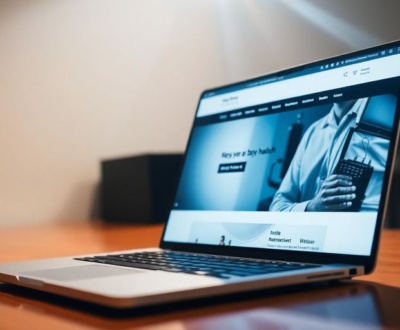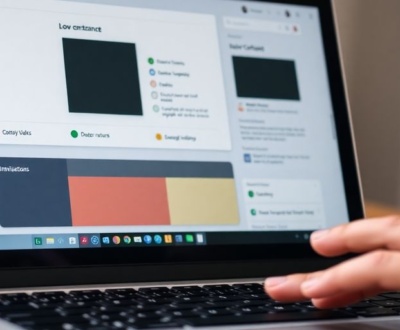Ever open a website on your phone and the words are either super tiny or way too big? It’s a common problem in web design, and it makes things hard to read. Good news: there’s a simple CSS trick that can fix this. It’s called `clamp()`, and it helps your text look good on any screen size. This guide will show you how `clamp()` works and why it’s a great tool for making your website easy to read everywhere.
Key Takeaways
- The `clamp()` function helps you set a size that adjusts automatically, but stays between a minimum and maximum limit.
- `clamp()` uses three values: a smallest size, a preferred size (often based on screen width), and a largest size.
- Using `clamp()` for text means your words will resize smoothly across different devices, making them always easy to read.
- Beyond text, `clamp()` can control spacing, widths, and other elements, making your site adapt well to any screen.
- This function is supported by all modern web browsers, so you can start using it right away for better website design.
Understanding the CSS Clamp() Function
What is Clamp() Anyway?
Okay, so you’re probably wondering what all the fuss is about with clamp(). Basically, it’s a CSS function that lets you set a value between a minimum and maximum. Think of it as a way to make things scale nicely without going too small or too big. It’s super handy for responsive design because it allows elements to adapt smoothly to different screen sizes. Instead of relying solely on media queries, you can use clamp() to create a more fluid and natural scaling effect. It’s like giving your design a little bit of flexibility within defined boundaries.
The Three Values of Clamp()
clamp() takes three values, and they’re pretty straightforward:
- Minimum Value: This is the smallest the value can be. If the preferred value is less than this, the minimum value is used.
- Preferred Value: This is the value the browser will try to use. It’s often a viewport unit like
vworvhto make it scale with the screen size. - Maximum Value: This is the largest the value can be. If the preferred value is greater than this, the maximum value is used.
So, the syntax looks like this: clamp(min, preferred, max). For example, font-size: clamp(16px, 4vw, 24px); means the font size will be at least 16px, at most 24px, and will scale with the viewport width in between. This CSS clamp() demo shows how it works.
How Clamp() Creates Fluid Typography
clamp() is a game-changer for typography because it lets you create truly fluid text. Instead of jumping between fixed font sizes at different breakpoints, the text smoothly scales across all screen sizes. This makes for a much better reading experience, especially on devices with unusual screen sizes. Plus, it can significantly reduce the amount of CSS you need to write. No more endless media queries just to adjust font sizes! It’s all about creating a more natural and responsive feel for your text.
Using clamp() for fluid typography isn’t just about making the text look good; it’s about making it readable and accessible on any device. It ensures that your content is always presented in a way that’s comfortable for the user, regardless of their screen size or device orientation.
Why CSS Clamp() is a Game Changer for Responsive Text

CSS media queries have been the standard for a long time, but they can be a pain when dealing with the huge variety of screen sizes out there. If a device’s viewport doesn’t quite match what you’ve set in your media queries, things can look…off. That’s where clamp() comes in. It doesn’t depend on specific viewport sizes. Instead, it lets the browser scale elements as needed, within a range you define. It might not completely replace media queries, but it can definitely cut down on the amount of styling you need to put in them.
Moving Beyond Traditional Media Queries
Media queries are great, but they can lead to a lot of breakpoints and extra code. clamp() offers a more streamlined approach. Instead of setting specific styles for a bunch of different screen sizes, you define a range, and the browser figures out the rest. It’s like saying, "Hey, I want this text to be at least this big, no bigger than that, and scale nicely in between."
Achieving True Fluid Typography
Fluid typography is all about text that scales smoothly with the screen size. No more jarring jumps between font sizes at different breakpoints. clamp() makes this easy. You set a minimum, a preferred (based on viewport width), and a maximum size, and the text just flows. It’s a much nicer experience for the user, no matter what device they’re using. For developers looking to transition their codebases to modern CSS, clamp() is a great tool to have in your arsenal.
Less Code, More Efficiency
With clamp(), you can often replace multiple media queries with a single line of CSS. This means less code to write, less code to maintain, and a cleaner overall stylesheet. Plus, it pushes more of the work onto the browser, which is generally a good thing. It keeps your designs looking good across devices – even those with unique viewports.
Implementing CSS Clamp() for Perfect Responsive Text
Okay, so you’re sold on the idea of using clamp() for responsive typography. Now, how do you actually do it? It’s not as scary as it might seem. Let’s break it down into manageable steps.
Setting Minimum and Maximum Font Sizes
First things first, you need to decide on your minimum and maximum font sizes. This is where you think about readability on small screens and preventing text from becoming ridiculously large on huge monitors. A good starting point might be 16px for the minimum (for body text) and something like 24px or 28px for the maximum. For headings, you’ll want a larger range, of course. Think about the smallest size that’s still legible and the largest size that doesn’t overwhelm the layout. Remember, clamp() CSS function constrains a value to be within a specified range.
Calculating the Preferred Viewport Unit
This is where the magic happens. The "preferred value" in the clamp() function is what makes the font size fluidly scale with the viewport width. It usually involves using viewport units like vw (viewport width). The trick is to find the right balance so the text scales nicely without hitting the minimum or maximum too often.
Here’s a basic formula to get you started:
preferred value = (viewport width percentage * 100) + pixel value
For example, 5vw + 10px means the font size will be 5% of the viewport width, plus an additional 10 pixels. You’ll need to tweak these values to get the desired effect. A smaller vw value will result in a more subtle scaling effect, while a larger value will make the font size change more dramatically with the viewport width.
Practical Examples for Headings and Body Text
Let’s look at some real-world examples:
Headings:
h1 {
font-size: clamp(2rem, 5vw + 1rem, 4rem);
}
In this case, the heading will never be smaller than 2rem (root em), never larger than 4rem, and will scale fluidly between those values based on 5% of the viewport width plus an additional 1rem.
Body Text:
p {
font-size: clamp(1rem, 2.5vw + 0.5rem, 1.25rem);
}
Here, the body text will stay between 1rem and 1.25rem, scaling with 2.5% of the viewport width plus 0.5rem.
Experiment with these values! The best way to find what works for your design is to play around with the numbers and see how the text behaves on different screen sizes. Don’t be afraid to adjust the minimum, maximum, and preferred values until you get the perfect balance.
It’s also worth noting that you can use other units besides rem and vw. em, px, and even ch (character width) can be used depending on your specific needs. The key is to understand how these units interact with the viewport and the overall layout.
Ultimately, implementing clamp() for responsive text is about finding the sweet spot where your text is always readable and visually appealing, no matter the screen size. It might take some tweaking, but the results are well worth the effort.
Beyond Typography: Other Uses for CSS Clamp()
Okay, so clamp() is awesome for making text scale nicely, but it’s not just a one-trick pony. You can use it for all sorts of things beyond just font sizes. It’s like finding out your favorite screwdriver also works as a bottle opener – super handy!
Responsive Padding and Margins
Ever get annoyed trying to make padding look good on both tiny phone screens and huge desktop monitors? clamp() to the rescue! You can use it to set padding that scales with the viewport, ensuring your content always has enough breathing room without feeling cramped or overly spacious. It’s all about finding that sweet spot. For example, a card element might use padding: clamp(1rem, 3vw, 3rem); to maintain comfortable padding across different screen sizes.
Fluid Widths for Containers and Elements
Forget fixed-width containers that look terrible on some devices. With clamp(), you can create containers that adapt to the screen size while staying within reasonable limits. This is great for ensuring your content never gets too narrow or stretches out too far. Think of it as setting boundaries for your content to play within. A common use case is width: clamp(320px, 80vw, 1200px); for a container that adapts to different screen sizes while maintaining readability. This container adapts to the screen size.
Scaling Column Gaps in CSS Grid
CSS Grid is fantastic for creating complex layouts, but managing the gaps between columns can be tricky. clamp() can help you create grid gaps that scale with the viewport, ensuring your layout always looks balanced. No more awkwardly large gaps on small screens or tiny gaps on large screens! It’s all about creating a visually appealing and functional grid. For instance, gap: clamp(1rem, 2vw, 3rem); can be used to create a responsive column gap in a CSS Grid layout.
Using clamp() for things like padding, margins, and grid gaps can really simplify your responsive design workflow. It means less tweaking and fewer media queries, which translates to cleaner code and a happier you.
Real-World Applications and Best Practices
Combining Clamp() with Modern CSS Techniques
Okay, so you’re getting the hang of clamp(). Now, let’s talk about leveling up. The real power comes when you combine clamp() with other modern CSS goodies. Think CSS Grid and Flexbox. Imagine using clamp() to control the gap between grid items, making sure they’re never too close together on small screens or too far apart on larger ones. It’s all about creating a harmonious, responsive layout. For example, you can check out this CSS guide for more information.
Addressing Accessibility Concerns with Fluid Text
Fluid text is cool, but we can’t forget about accessibility. What happens when someone with visual impairments needs to zoom in? Does your carefully crafted clamp() function break down? It’s important to test your implementation thoroughly. Make sure the text remains readable and doesn’t become too small or overlap other elements when zoomed. Consider using relative units like em or rem in your clamp() values to ensure the text scales appropriately with the user’s browser settings.
Here are some things to keep in mind:
- Always test with different zoom levels.
- Use relative units for better scalability.
- Provide alternative styling for users who disable fluid text.
Accessibility isn’t just a nice-to-have; it’s a requirement. Make sure your fluid typography enhances, rather than hinders, the user experience for everyone.
Tools and Generators for CSS Clamp Responsive Text
Let’s be honest, calculating the perfect clamp() values can be a bit of a headache. Thankfully, there are tools out there to make your life easier. CSS clamp() generators can take your desired minimum and maximum font sizes, along with the viewport widths where they should apply, and spit out the perfect clamp() function. These tools are great for quickly prototyping and experimenting with different values. They can also help you understand the relationship between the different parameters and how they affect the final result. I’ve found that using a generator saves me a ton of time, especially when I’m working on complex layouts. It’s a great way to improve typography without the math.
The Advantages of Using CSS Clamp()

Enhanced User Experience Across Devices
CSS clamp() helps create a more consistent and enjoyable user experience across a wide range of devices. Instead of text and elements jumping between discrete sizes defined by media queries, clamp() enables smooth, fluid scaling. This means users on every device, even those with unusual screen sizes, get a design that adapts gracefully. It’s about making the web feel less rigid and more responsive to the individual user’s context. Think of it as tailoring the experience, pixel by pixel, to fit their screen perfectly. This is especially important as the variety of devices used to access the internet continues to grow.
Simplified Responsive Design Workflow
Using clamp() can really cut down on the amount of code you need to write and maintain for responsive designs. Instead of juggling a bunch of media queries to handle different screen sizes, you can often achieve the same effect with a single clamp() declaration. This not only makes your CSS cleaner and easier to read but also speeds up your development workflow. You spend less time tweaking values for specific breakpoints and more time focusing on the overall design and functionality. It’s a win-win for efficiency and maintainability. Plus, less code means fewer opportunities for bugs to creep in. Using CSS clamp for responsive text is a great way to simplify your workflow.
Broad Browser Support for Clamp()
One of the best things about clamp() is that it’s widely supported in modern browsers. This means you can start using it in your projects today without worrying too much about compatibility issues. While older browsers might not support it natively, the impact is minimal because the preferred value will still be applied. This makes clamp() a safe and practical choice for enhancing your responsive designs. It’s always a good idea to double-check specific browser versions, but generally, you can rely on clamp() to work as expected across the vast majority of devices and platforms.
Using clamp() is like giving your website a superpower – the ability to adapt and respond to any screen size with elegance and efficiency. It’s a tool that empowers you to create truly responsive experiences with less effort and greater precision.
Wrapping Up: Why clamp() is Your New Best Friend
So, we’ve talked a lot about clamp() and what it can do. Honestly, it’s one of those CSS things that just makes sense once you get it. No more fiddling with a million media queries just to make your text look okay on different screens. It just works, you know? It gives you that nice, smooth scaling without all the headaches. If you’re still doing things the old way, give clamp() a shot. You might be surprised how much easier it makes your life. Plus, your website visitors will thank you for a better experience, and that’s always a win.
Frequently Asked Questions
What exactly is the `clamp()` function?
The `clamp()` function in CSS helps you set a size that changes smoothly. It takes three values: a smallest size, a preferred size, and a largest size. The browser will try to use your preferred size, but it will never go smaller than your minimum or bigger than your maximum. This makes sure your text or other elements always look good, no matter the screen size.
Why is `clamp()` better than older ways of making websites responsive?
`clamp()` is super helpful because it lets your website adapt to different screen sizes without needing a ton of special rules for each one. Instead of saying, “If the screen is this big, use this font size,” you just give `clamp()` a range, and it figures out the best size on its own. This means less code for you and a smoother look for your users.
Besides text, what else can I use `clamp()` for?
You can use `clamp()` for more than just text! It’s great for making spaces like padding and margins change size, or even making the width of boxes on your page adjust. It’s also handy for controlling the gaps between items in a grid layout, making your design flexible and neat.
Do all web browsers support `clamp()`?
Yes, `clamp()` is supported by all the main web browsers people use today. So, you can start using it in your projects right away without worrying if it will work for most of your visitors.
How does `clamp()` help make my website easier for people to use?
When you use `clamp()` for text, it helps make sure your words are always easy to read. They won’t be too tiny on small phones or too huge on big computer screens. This makes your website more user-friendly for everyone, including people who might have trouble seeing small text.
Is there an easy way to figure out the numbers for `clamp()`?
You can find online tools called `clamp()` generators. You just put in the smallest and largest sizes you want, and these tools will help you figure out the ‘preferred’ value you need to make your text or elements scale smoothly. It takes some of the guesswork out of it!
About this blog
We are a digital marketing company with a focus on helping our customers achieve great results across several key areas.
Request a free quote
We offer professional SEO services that help websites increase their organic search score drastically in order to compete for the highest rankings even when it comes to highly competitive keywords.