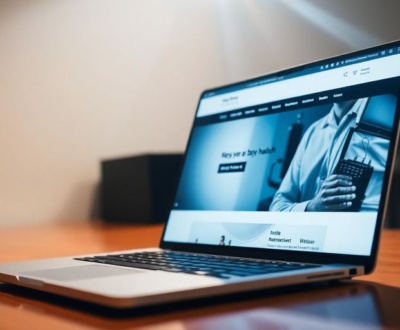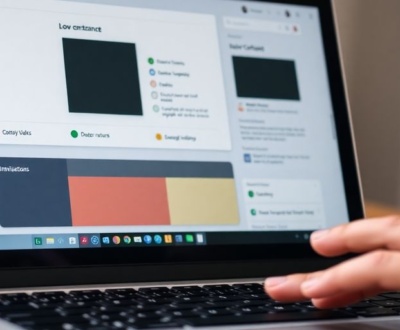Have you ever been on a website, scrolling along, and things just feel… clunky? Like animations are stuttering or images are popping in way too late? A lot of times, that’s because the site is trying to do too much work while you’re scrolling. But what if there was a better way to handle all that, a way that makes things super smooth? That’s where something called IntersectionObserver comes in. It’s a neat tool that can really clean up how websites handle scroll-based stuff, making everything feel much snappier.
Key Takeaways
- Traditional scroll events can make websites slow because they constantly check for changes.
- IntersectionObserver is a built-in browser feature that watches when an element enters or leaves the screen, or another element.
- Using IntersectionObserver helps with performance by only running code when it’s actually needed.
- It’s great for things like loading images only when you see them or making animations start at the right time.
- Setting up an IntersectionObserver involves a simple function and some basic options.
Understanding the Need for IntersectionObserver

The Limitations of Traditional Scroll Events
Traditional scroll events are, well, a bit of a blunt instrument. They fire constantly as you scroll, even if nothing visually changes on the screen. This can lead to a lot of unnecessary processing, especially if you’re trying to do something complex like trigger animations or load content. It’s like using a firehose to water a small plant – effective, but definitely overkill. The sheer volume of scroll events can quickly bog down your browser’s main thread, leading to janky animations and a poor user experience. Think about it: every time the scroll position changes even slightly, your JavaScript code has to run, recalculate positions, and potentially update the DOM. That’s a lot of work!
Performance Issues with Manual Calculations
Before IntersectionObserver, developers often resorted to manual calculations to determine when an element was visible. This usually involved listening to scroll events and then using JavaScript to calculate the position of elements relative to the viewport. This approach is not only cumbersome to implement, but also incredibly inefficient. Imagine having to manually check the position of every element on the page every time the user scrolls! It’s a recipe for performance disaster. Plus, these calculations often need to account for things like browser zoom and different screen sizes, adding even more complexity. It’s like trying to build a house with only a hammer and a vague idea of what you’re doing. You might get something that resembles a house, but it’s probably not going to be very sturdy or efficient. Using the Intersection Observer API in React offers a better solution.
Why Polling for Scroll Position is Suboptimal
Polling, in this context, means repeatedly checking the scroll position at fixed intervals to see if an element has come into view. While it might seem like a simple solution, polling is inherently wasteful. Even if the user isn’t scrolling, or if the element is nowhere near the viewport, the code is still running, consuming valuable resources. It’s like constantly asking someone if they need help, even when they’re clearly busy doing something else.
Here’s why polling is a bad idea:
- It wastes CPU cycles, even when nothing is happening.
- It can lead to increased battery consumption, especially on mobile devices.
- It’s not as accurate as event-based approaches, as you might miss the exact moment an element becomes visible.
Polling is like setting an alarm to check if the mail has arrived, even if the mailman only comes once a day. You’re wasting energy and time checking something that’s unlikely to have changed. IntersectionObserver provides a much more efficient and elegant solution by only notifying you when something actually intersects with the viewport.
What IntersectionObserver Offers

Asynchronous Observation of Element Visibility
Instead of constantly checking if an element is visible, the IntersectionObserver API lets you set up a system where the browser notifies you when an element enters or leaves the viewport. This is done asynchronously, meaning it doesn’t block the main thread and cause performance issues. It’s like having a built-in event listener specifically for element visibility. You define what constitutes ‘visible’ and the browser handles the rest, triggering a callback function only when those conditions are met. This approach is far more efficient than repeatedly running calculations on every scroll event.
Browser-Native Solution for Intersection Detection
IntersectionObserver is a built-in browser feature, meaning it’s optimized to work well with the browser’s rendering engine. You don’t need to rely on external libraries or custom functions to detect when elements intersect. This leads to better performance and more reliable results. It’s a standardized way to handle visibility detection, ensuring consistency across different browsers and devices. Plus, because it’s native, it benefits from ongoing browser optimizations and improvements.
Efficiency Over Manual Scroll Listeners
Traditional scroll event listeners can be resource-intensive. Every time the user scrolls, the browser fires a scroll event, and your code has to run calculations to determine if an element is visible. This can quickly lead to performance bottlenecks, especially on complex pages with many elements. IntersectionObserver, on the other hand, hands off the intersection detection to the browser itself. The browser is much better equipped to handle these calculations efficiently, reducing the load on the main thread and resulting in smoother scrolling and animations. This is especially important for mobile devices, where resources are often limited.
Using IntersectionObserver shifts the responsibility of visibility detection from your JavaScript code to the browser’s rendering engine. This allows the browser to optimize the process and deliver updates only when necessary, leading to significant performance gains.
Here’s a quick comparison:
| Feature | Manual Scroll Listeners | IntersectionObserver |
|---|---|---|
| Performance | Can be resource-intensive | Optimized for efficiency |
| Browser Support | Requires custom implementation | Native browser API |
| Complexity | Requires manual calculations | Simple configuration |
| Main Thread Load | High | Low |
With IntersectionObserver, you can achieve smoother scroll animations and interactions without sacrificing performance. For Java full stack developers, mastering Intersection Observer is a game changer.
Setting Up Your First IntersectionObserver
So, you’re ready to ditch those clunky scroll listeners and embrace the elegance of IntersectionObserver? Great! It’s not as scary as it sounds. Let’s walk through the basics to get you up and running.
Defining the Observer Callback Function
First things first, you need a function that tells the observer what to do when an element’s visibility changes. This is the heart of your IntersectionObserver setup. This callback function gets executed whenever the observed element intersects with the root element (usually the viewport) based on your defined thresholds. The callback receives a list of IntersectionObserverEntry objects, each representing a change in intersection for one of your target elements. You’ll typically loop through these entries to check if the element is intersecting and then trigger your animation or lazy-loading logic.
const callback = (entries, observer) => {
entries.forEach(entry => {
if (entry.isIntersecting) {
// Do something when the element is visible
console.log('Element is visible!');
} else {
// Do something when the element is not visible
console.log('Element is not visible!');
}
});
};
Configuring Observer Options: Root, RootMargin, Threshold
Now, let’s talk options. The IntersectionObserver constructor takes a second argument: an options object that lets you fine-tune how the observer works. Here’s a breakdown of the key properties:
root: This defines the viewport for the intersection. If you leave it asnull(the default), it uses the browser viewport. But you can specify any element on the page to act as the scrolling container. This is super useful if you have a scrollable div instead of the whole page scrolling.rootMargin: This lets you adjust the boundaries of the root element. Think of it as adding margins around the root. You can use values like'100px 0px 200px 0px'(top, right, bottom, left) to trigger the observer earlier or later than when the element actually enters the viewport. It accepts values similar to CSS margins.threshold: This is probably the most interesting one. It defines at what percentage of the target element’s visibility the callback should be triggered. A value of0means the callback fires as soon as any part of the element is visible. A value of1means the entire element must be visible. You can also use an array of values like[0, 0.25, 0.5, 0.75, 1]to trigger the callback at multiple visibility points.
Here’s an example options object:
const options = {
root: null, // Use the document viewport
rootMargin: '0px',
threshold: 0.5 // Trigger when 50% of the element is visible
};
Attaching the Observer to a Target Element
Okay, you’ve got your callback and your options. Now it’s time to actually use the observer. First, you create a new IntersectionObserver instance, passing in your callback and options:
const observer = new IntersectionObserver(callback, options);
Then, you select the element you want to observe (your target element) and tell the observer to watch it:
const target = document.querySelector('.my-element');
observer.observe(target);
That’s it! The observer is now watching your element, and your callback function will be triggered whenever the element intersects with the root based on your threshold. If you want to stop observing an element, you can use observer.unobserve(target). Also, if you want to stop the observer completely, you can use observer.disconnect().
Setting up an IntersectionObserver might seem a bit verbose at first, but once you understand the core concepts of the callback function, root options, margins, and thresholds, you’ll find it’s a powerful and efficient way to handle scroll-based animations and interactions.
Practical Applications of IntersectionObserver
Implementing Lazy Loading for Images and Components
One of the most common uses for IntersectionObserver is lazy loading. Instead of loading all images and components on a page at once, you can defer loading them until they are about to become visible. This significantly improves initial page load time, especially for pages with many media assets. By using IntersectionObserver, you can monitor when an image or component enters the viewport and then trigger the loading process. This approach conserves bandwidth and reduces the initial processing load on the user’s device. You can easily implement lazy loading for images and components.
Creating Infinite Scrolling Experiences
Infinite scrolling is another popular application. Instead of traditional pagination, content is loaded dynamically as the user scrolls down the page. IntersectionObserver can be used to detect when a "trigger" element (often a placeholder at the bottom of the content) comes into view. When the trigger element intersects with the viewport, you can load the next batch of content and append it to the existing content. This creates a seamless browsing experience for the user. Here’s how it works:
- Create a trigger element at the end of your content.
- Use IntersectionObserver to watch for this element’s visibility.
- When the element is visible, fetch and append more content.
Infinite scrolling can greatly improve user engagement, but it’s important to implement it thoughtfully. Consider adding a way for users to jump to specific sections of the content or providing a visual indicator that more content is being loaded. Also, make sure to handle cases where there is no more content to load.
Triggering Animations on Element Entry
IntersectionObserver is perfect for triggering animations as elements scroll into view. This can add a touch of interactivity and visual appeal to your website. Instead of relying on scroll events and manual calculations, you can use IntersectionObserver to detect when an element becomes visible and then trigger an animation using CSS or JavaScript. This approach is much more efficient and less prone to performance issues. Animations can be subtle or dramatic, depending on the desired effect. For example, you could fade in elements, slide them into place, or apply more complex transformations. The key is to ensure that the animations are smooth and don’t negatively impact the user experience. You can use the IntersectionObserver API to trigger animations on element entry.
Advanced IntersectionObserver Techniques
Adjusting Root and RootMargin for Custom Boundaries
Okay, so you’ve got the basics down. Now it’s time to get fancy. The root and rootMargin options are where you can really start to customize how the IntersectionObserver works. The root is the element that serves as the viewport for checking visibility of the target. By default, it’s the browser viewport, but you can set it to any ancestor element. rootMargin then lets you shrink or grow the root element’s bounding box. This is super useful for triggering animations slightly before or after an element actually enters the viewport.
For example, if you want an animation to start 100 pixels before an element scrolls into view, you’d use a negative rootMargin like this:
const observer = new IntersectionObserver(callback, {
rootMargin: '-100px 0px 0px 0px'
});
This tells the observer to trigger the callback when the target element is within 100 pixels of the top of the root element.
Utilizing Thresholds for Granular Control
The threshold option is another way to fine-tune when your callback function is executed. Instead of just triggering when an element is even partially visible, you can specify a threshold that represents the percentage of the element that needs to be visible. It can be a single number or an array of numbers between 0 and 1.
- A threshold of 0.5 means the callback is triggered when 50% of the element is visible.
- A threshold of 1.0 means the callback is triggered only when the entire element is visible.
- Using an array like
[0, 0.25, 0.5, 0.75, 1]will trigger the callback at each of those visibility percentages.
This is great for creating animations that progress as the element becomes more visible. For instance, you could gradually fade in an element as it scrolls into view, using different thresholds to control the opacity at each stage. You can use lazy loading to improve performance.
Handling Multiple Target Elements with a Single Observer
One of the coolest things about IntersectionObserver is that you can use a single observer to watch multiple elements. This is way more efficient than creating a separate observer for each element. To do this, you simply call the observe() method on the observer for each target element.
const observer = new IntersectionObserver(callback, options);
const targets = document.querySelectorAll('.my-element');
targets.forEach(target => {
observer.observe(target);
});
Inside the callback function, you can then use the entry.target property to identify which element triggered the event. This lets you apply different animations or actions to each element based on its visibility. It’s a really clean and organized way to manage scroll-based interactions for lots of elements on a page.
Using a single IntersectionObserver for multiple elements can significantly reduce the overhead compared to using multiple observers. This is because the browser can optimize the intersection checks more effectively when they are grouped together. This optimization leads to better performance, especially on pages with many elements that need to be tracked.
Optimizing Scroll Animations with IntersectionObserver
Reducing Main Thread Load for Smoother Experiences
One of the biggest advantages of using IntersectionObserver is its ability to offload work from the main thread. Traditional scroll event listeners can bog down the browser, leading to janky animations and a poor user experience. IntersectionObserver, being asynchronous, handles intersection calculations in the background. This frees up the main thread to focus on rendering, resulting in smoother animations, especially on less powerful devices. Think of it as having a dedicated worker handling the visibility checks, so your main worker can focus on the important stuff.
Ensuring Animations Fire at the Right Moment
Animation timing is crucial for creating engaging and intuitive user interfaces. You don’t want animations to start too early (before an element is visible) or too late (causing a noticeable delay). IntersectionObserver provides precise control over when animations are triggered. By adjusting the threshold option, you can specify exactly how much of an element needs to be visible before the animation begins. This level of control ensures that animations are synchronized with the user’s scroll position, creating a more polished and responsive feel.
Improving User Experience with Performant Interactions
Ultimately, the goal of optimizing scroll animations is to improve the user experience. By using IntersectionObserver, you can create animations that are both visually appealing and performant. This leads to a more enjoyable and engaging browsing experience. No one likes a website that lags or stutters, especially when scrolling. IntersectionObserver helps you avoid these issues by ensuring that animations are handled efficiently and effectively. It’s about making the website feel responsive and alive, without sacrificing performance.
Using IntersectionObserver for scroll animations is a game-changer. It allows you to create complex and engaging animations without sacrificing performance. This results in a smoother, more responsive user experience that keeps users engaged and coming back for more.
Real-World IntersectionObserver Scroll Animation Example
Step-by-Step Guide to a Simple Animation Trigger
Let’s walk through a basic example to illustrate how to use IntersectionObserver to trigger an animation when an element becomes visible. First, you’ll need an HTML element that you want to animate. This could be anything from a simple div to a more complex component. The key is to give it a class that you can target with your JavaScript and CSS.
Next, you’ll set up the IntersectionObserver. This involves creating a new observer instance and defining a callback function. The callback function will be executed whenever the observed element intersects with the viewport (or the specified root element). Inside the callback, you can add or remove CSS classes to trigger the animation. For example, you might add an animate class that sets the opacity to 1 and applies a transform property to slide the element into view. This approach ensures that animations only fire when the element is actually visible, improving performance and user experience.
Code Snippets for Immediate Implementation
Here’s some code to get you started:
<div class="element-to-animate">
This element will animate when it's visible!
</div>
.element-to-animate {
opacity: 0;
transform: translateY(50px);
transition: all 0.5s ease-out;
}
.element-to-animate.animate {
opacity: 1;
transform: translateY(0);
}
const element = document.querySelector('.element-to-animate');
const observer = new IntersectionObserver(entries => {
entries.forEach(entry => {
if (entry.isIntersecting) {
element.classList.add('animate');
observer.unobserve(element); // Stop observing after animating
}
});
});
observer.observe(element);
This JavaScript code creates an Intersection Observer API that watches for the .element-to-animate element to come into view. When it does, the animate class is added, triggering the CSS transition. The observer.unobserve(element) line is important because it stops the observer from running after the animation has been triggered once. This prevents the animation from replaying every time the element intersects with the viewport.
Debugging and Common Pitfalls
One common issue is that the animation might not fire at all. This can happen if the target element is already in the viewport when the page loads. To fix this, you can add a check to see if the element is initially visible and trigger the animation immediately if it is. Another pitfall is forgetting to unobserve the element after the animation. This can lead to unnecessary calculations and potentially degrade performance. Also, make sure your CSS transitions are properly defined. If the transition properties are missing or incorrect, the animation might not look as expected. Finally, test your animations on different devices and browsers to ensure they work consistently across platforms. Cross-browser compatibility is key for a smooth user experience.
When debugging, use console.log statements inside the IntersectionObserver callback to check if the isIntersecting property is behaving as expected. This can help you identify issues with the observer’s configuration or the element’s position in the document. Also, inspect the element in your browser’s developer tools to verify that the correct CSS classes are being applied at the right time.
Wrapping It Up
So, there you have it. Using IntersectionObserver for your scroll animations just makes sense. It’s way better than the old way of constantly checking scroll positions, which could really slow things down. With this, you get a smoother experience for users because the browser handles a lot of the heavy lifting. Plus, it’s pretty flexible, letting you decide exactly when and how your animations kick in. Give it a shot on your next project; you’ll probably wonder how you ever managed without it.
Frequently Asked Questions
What exactly is IntersectionObserver?
IntersectionObserver is a special tool in your web browser that helps you know when a part of your webpage (like an image or a text box) comes into view or leaves the screen. It’s much smoother and more efficient than older ways of checking this.
Why is IntersectionObserver better than older methods?
Before IntersectionObserver, people often used ‘scroll events’ which meant the computer had to constantly check where everything was on the page as you scrolled. This could make websites slow and choppy, especially on older computers or phones.
What can I use IntersectionObserver for?
You can use it for many cool things! For example, you can make pictures only load when they’re about to be seen (saving data), create endless scrolling feeds like on social media, or trigger fun animations when an element pops onto the screen.
How do I set up an IntersectionObserver?
It’s pretty simple! You tell it what you want to watch (the ‘target’), what area to watch it in (the ‘root’, usually your screen), and when to tell you it’s visible (the ‘threshold’). Then, when those conditions are met, it runs a piece of code you wrote.
Can I control how much of an element needs to be visible to trigger something?
Yes! You can set a ‘root margin’ to make the detection area bigger or smaller than the actual screen. You can also set ‘thresholds’ to get updates when an element is 25%, 50%, or even 100% visible, giving you fine control over when things happen.
How does IntersectionObserver help make my website run better?
It makes your website feel faster and smoother because it doesn’t waste computer power constantly checking things. Animations start at just the right time, and content loads only when needed, which is great for users and their devices.
About this blog
We are a digital marketing company with a focus on helping our customers achieve great results across several key areas.
Request a free quote
We offer professional SEO services that help websites increase their organic search score drastically in order to compete for the highest rankings even when it comes to highly competitive keywords.