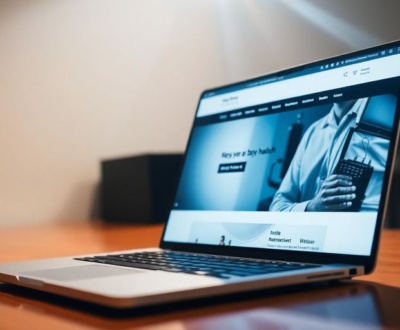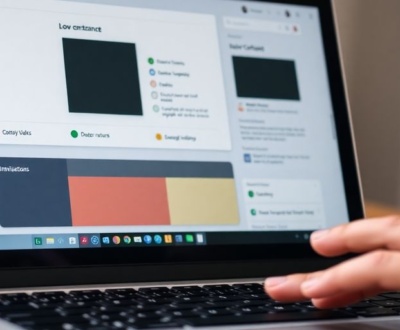So, you’re trying to make some cool UI animations, right? And you’ve heard about Runway Gen-3 Alpha, which is supposed to be a game-changer. Well, I’m here to tell you it actually is. This new tool can really help you get those UI ideas out of your head and onto a screen, fast. It’s pretty wild how much AI has come along, and Gen-3 is definitely showing off what’s possible. We’re going to walk through how to use it for storyboarding your UI stuff, from getting started to making your prompts just right. It’s not super complicated once you get the hang of it, and it can save you a ton of time.
Key Takeaways
- Runway Gen-3 Alpha is a big step up for AI video creation, especially for UI animations.
- Making good prompts is super important for getting the right UI element movements and looks.
- Gen-3 has features that help keep your animations consistent and easy to manage.
- You can export what you create in Gen-3 to other design tools, which is really handy.
- This tool can help you quickly make and test UI storyboards, speeding up your design process.
Understanding Runway Gen-3 Alpha
Evolution of Runway AI Models
Runway’s journey in AI video generation has been pretty interesting. It started with Gen-1, which was like the awkward first attempt – it showed promise, but the video quality and length were pretty limited. Then came Gen-2, a solid upgrade that gave us better quality and longer videos. Now, we have Gen-3 Alpha, which is a whole different beast. It’s got way better fidelity, represents motion in a more advanced way, and gives you more control over the video elements. Think of it as going from a blurry snapshot to a high-definition movie. It’s a big leap forward.
- Gen-1: Basic AI video generation, limited video length and quality.
- Gen-2: Improved quality and length, more stable video outputs.
- Gen-3 Alpha: Superior fidelity, advanced motion representation, enhanced control.
Key Features for UI Animation
Gen-3 Alpha brings some serious firepower to the table for UI animation storyboarding. One of the biggest things is its ability to create high-fidelity video. This means you can get super detailed and realistic visuals, which is awesome for showing off complex UI elements and interactions. Plus, it’s got advanced control features that let you fine-tune things like style, lighting, and camera angles. This is a game-changer for getting the exact look and feel you want for your UI animations. The Runway Gen-3 Alpha model is a big step up.
High-Fidelity Video Generation
With Gen-3 Alpha, you can generate videos with exceptional detail and realism. This is super important for UI animation because you want to showcase every little detail of your design. It’s not just about making things look pretty; it’s about showing how the UI elements move and interact in a way that feels natural and intuitive.
- Realistic Motion: Captures complex actions with natural fluidity.
- Photorealistic Quality: Delivers videos that are nearly indistinguishable from real footage.
Gen-3 Alpha’s ability to maintain coherency and consistency throughout the video is a standout feature. This means stable elements and temporal smoothness, reducing flickering and distortion for a seamless viewing experience.
Setting Up Your Runway Gen-3 Workflow

Accessing Gen-3 Alpha
Okay, so you’re ready to jump into Gen-3 Alpha? Awesome! First things first, you’ll need to get access. Since it’s an alpha release, it’s not just open to everyone. Usually, Runway provides access through a waitlist or application process. Keep an eye on their official website or social media channels for announcements about how to join. Once you’re in, you’ll receive instructions on how to log in and start using the platform. It’s a bit like getting into an exclusive club, but trust me, it’s worth the wait!
Creating Your Initial Text Prompt
Alright, time to get creative! Your text prompt is the key to unlocking Gen-3’s potential. Think of it as giving the AI a set of instructions. The clearer and more specific you are, the better the results will be. Start with a basic description of the UI animation you want to see. For example, you could try something like:
- "A button smoothly transitions from blue to green on hover."
- "A loading bar fills from left to right with a gradient animation."
- "A modal window slides in from the bottom of the screen."
Don’t be afraid to experiment with different wording and phrasing. The goal is to find what works best for you and helps Gen-3 understand your vision. It’s a bit of trial and error, but that’s part of the fun!
Refining Prompt Details
Now that you have a basic prompt, it’s time to add some detail. This is where you can really fine-tune the animation and get it closer to what you have in mind. Consider adding details about:
- Timing: Specify the duration of the animation (e.g., "over 0.5 seconds").
- Easing: Describe the easing function (e.g., "with a smooth ease-in-out curve").
- Style: Mention the visual style (e.g., "in a minimalist style", "with a vibrant color palette").
Refining your prompt is an iterative process. Don’t expect to get it perfect on the first try. Generate a video, review the results, and then tweak your prompt based on what you see. Keep repeating this process until you’re happy with the outcome. It’s all about finding the right balance of detail and clarity.
Here’s an example of a refined prompt: "A search bar expands from a small icon to full width over 0.3 seconds, with a smooth ease-in-out curve, in a clean, modern style." You can also use RunwayML’s Gen-3 Alpha model to generate videos from text prompts.
Crafting Effective Prompts for UI Animations

So, you’re ready to make some UI animations with Runway Gen-3? Awesome! But before you just start typing away, let’s talk about prompts. A good prompt is key to getting the results you want. Think of it like telling a story – the more details you give, the better the AI can understand and create what you’re imagining.
Tips for Precise Prompting
Okay, let’s get down to brass tacks. How do you actually write a good prompt? Here are a few things I’ve found helpful:
- Be Specific: Don’t just say "button animation." Say "A blue button smoothly transitions to green on hover with a subtle glow effect."
- Use Action Words: Verbs are your friends! "Fades in," "slides out," "rotates," etc. These tell the AI exactly what you want the UI element to do.
- Consider the Context: What’s happening around the UI element? Is it part of a larger animation? Mention it! For example, "As the user scrolls down, the navigation bar smoothly shrinks and sticks to the top of the screen."
Controlling UI Element Movement
This is where things get interesting. You need to be able to tell Runway Gen-3 how you want things to move. Here’s the deal:
- Direction: Use words like "left," "right," "up," "down," "diagonally." Obvious, but important!
- Speed: "Quickly," "slowly," "gradually," "instantly." These adverbs add a lot.
- Easing: This is a bit more advanced, but try to describe the feel of the movement. "Smoothly," "with a bounce," "abruptly." You might need to experiment to get this right.
Achieving Desired Visual Styles
Finally, let’s talk about the look and feel. You don’t just want movement; you want style! Here’s how to guide Runway Gen-3:
- Color: Be specific! "A vibrant red," "a pastel blue," "a gradient from purple to pink."
- Effects: "Glow," "shadow," "blur," "transparency." These can add a lot of polish.
- Overall Tone: "Modern," "minimalist," "playful," "futuristic." This helps set the overall mood of the animation.
Remember, it’s all about experimentation. Don’t be afraid to try different prompts and see what you get. The more you play around, the better you’ll get at crafting prompts that produce the exact UI animations you’re looking for. And don’t forget to have fun with it!
Advanced Control Features for UI Storyboarding
Customizing Animation Elements
Runway Gen-3 Alpha gives you a surprising amount of control over individual elements within your UI animations. It’s not just about generating a video; it’s about fine-tuning the details. You can specify the properties of UI components like buttons, text fields, and icons. For example, you can define the color, size, and position of a button, and then animate its transition to a different state. This level of control is super useful for creating realistic and polished UI animations.
Ensuring Temporal Consistency
One of the biggest challenges in AI-generated video is maintaining consistency over time. Runway Gen-3 includes features designed to address this. Temporal consistency means that elements don’t randomly change their appearance or position from frame to frame. You can use specific prompts and parameters to guide the AI in maintaining a stable visual narrative. It’s not perfect, but it’s a big step up from previous generations. Here’s a few things I’ve found helpful:
- Use very specific and consistent language in your prompts.
- Experiment with different seed values to find a stable starting point.
- Break down complex animations into smaller, more manageable chunks.
User-Friendly Interface Navigation
Runway Gen-3 Alpha’s interface is designed to be relatively easy to use, even with all the advanced features. It’s got a pretty straightforward layout, with clear sections for prompt input, parameter adjustments, and video preview. It’s not perfect, and there’s definitely a learning curve, but it’s way more approachable than some other AI tools I’ve tried. I think the best way to learn is to just jump in and start experimenting. You’ll probably mess things up at first, but that’s part of the process.
The interface is constantly evolving, so expect changes and improvements as Runway continues to develop Gen-3. Keep an eye on their updates and tutorials to stay on top of the latest features and best practices.
Generating and Refining UI Animation Storyboards
Selecting Video Duration
Okay, so you’ve got your prompts ready, and you’re itching to see some UI animations come to life. First things first: video duration. Think about the specific interaction you’re trying to showcase. Is it a quick button press? A longer loading sequence?
- Short bursts (1-3 seconds) are great for micro-interactions.
- Medium clips (3-7 seconds) work well for simple user flows.
- Longer sequences (7-10 seconds+) are better for complex animations or demonstrating entire processes.
Don’t just pick a random length; tailor it to the animation’s purpose. It’s easier to trim a longer clip than to extend a short one, but longer clips also take more time to generate.
Iterative Prompt Refinement
This is where the magic (and the frustration) happens. Runway Gen-3 rarely nails it on the first try. Think of it as a conversation with the AI. You give it instructions, it gives you something back, and then you refine your instructions based on what you see.
Here’s my usual process:
- Generate a first pass with your initial prompt.
- Carefully review the output, noting what works and what doesn’t.
- Adjust your prompt, adding more detail or rephrasing existing instructions.
- Repeat steps 1-3 until you’re happy with the result.
The key is to be specific. Instead of "button animation," try "button animates with a subtle bounce and a color change from blue to green on hover." The more detail you provide, the better the AI can understand your vision.
Reviewing Generated UI Sequences
Alright, you’ve got a few animation options. Now it’s time to put on your critical hat. Don’t just look at the overall animation; pay attention to the details. Does the timing feel right? Are the UI elements moving smoothly? Are there any weird glitches or artifacts?
Here’s what I usually check:
- Timing: Does the animation feel natural and responsive? Is it too fast or too slow?
- Smoothness: Are there any sudden jumps or jerky movements? The animation should be fluid and seamless.
- Visual Appeal: Does the animation look polished and professional? Are the colors and styles consistent with your brand?
If something doesn’t look right, go back to the prompt refinement stage. It might take a few tries, but eventually, you’ll get there. And remember, you can always explore alternatives to Runway AI if you’re not getting the results you want.
Integrating Runway Gen-3 with UI Design Tools
Exporting Generated UI Animations
Okay, so you’ve got this awesome UI animation storyboard cooked up in Runway Gen-3. Now what? Well, the first thing you’ll want to do is get it out of Runway and into a format you can actually use. Runway Gen-3 lets you export your creations in a few different ways, but the most common are probably MP4 and GIF formats. MP4 is great for higher quality video, while GIFs are perfect for quick previews and sharing on social media. The trick is figuring out which format works best with your design tools. I usually start with MP4 and then convert to GIF if needed. Also, keep an eye on the file size, especially if you’re planning on using the animation on a website or in a mobile app.
Compatibility with Design Software
This is where things can get a little tricky. Not all design software plays nicely with every video format. For example, Adobe After Effects is pretty flexible and can handle most MP4 files without a problem. But if you’re using something like Figma or Sketch, you might need to do some converting or optimizing.
Here’s a quick rundown:
- Adobe After Effects: Generally good with MP4 and GIF.
- Figma: Can import GIFs directly, MP4s might need a plugin or conversion.
- Sketch: Similar to Figma, GIFs are easier to work with.
- Protopie: Supports video import, but check the specific format requirements.
It’s always a good idea to test your exported animation in your design software early in the process. That way, you can catch any compatibility issues and adjust your export settings accordingly. I’ve wasted hours before realizing that my animation was completely messed up because I didn’t check it sooner!
Streamlining Your UI Workflow
Runway Gen-3 can really speed up your UI design workflow, but only if you integrate it properly. The key is to think of Runway as a tool for creating initial storyboards and prototypes, not the final product.
Here’s how I usually do it:
- Generate a few different animation options in Runway.
- Export the best ones as MP4s.
- Import them into After Effects for fine-tuning and polishing.
- Export the final animation as a GIF or optimized MP4 for use in Figma or Sketch.
By using Runway to quickly generate ideas and then refining them in more specialized design tools, you can save a ton of time and effort. Plus, it lets you explore different animation concepts without having to spend hours creating them from scratch. It’s all about finding the right balance between AI-generated content and manual design work.
Real-World Examples of Runway Gen-3 UI Storyboards
Showcasing Interactive UI Elements
Runway Gen-3 is proving to be a game-changer when it comes to visualizing interactive UI elements. Instead of static mockups, designers can now create short video clips that demonstrate how a button animates on a tap, or how a menu slides in and out of view. For example, imagine a storyboard showing a user tapping a ‘Buy Now’ button, which then triggers a subtle animation of a shopping cart icon filling up. These dynamic storyboards help stakeholders better understand the intended user experience, leading to more informed design decisions. It’s not just about aesthetics; it’s about functionality in motion.
Demonstrating User Flow Animations
One of the most compelling applications of Runway Gen-3 is in illustrating user flows. Instead of relying on static flowcharts, you can create short animations that walk viewers through the steps a user takes to complete a task. Think of an animation showing a user logging into an app, navigating to their profile, and updating their settings. Each step is visually represented, making it easier to identify potential friction points or areas for improvement. This approach is particularly useful for complex workflows, where a traditional flowchart might fall short in conveying the nuances of the user experience. It’s about bringing the user journey to life.
Case Studies in UI Prototyping
Several UI/UX teams are already experimenting with Runway Gen-3 to accelerate their prototyping process. Here are a few examples:
- A mobile banking app used Gen-3 to storyboard a new money transfer feature, reducing the time spent on initial concept visualization by 40%.
- An e-commerce platform created animations of product browsing and checkout flows, leading to a 20% increase in user testing feedback quality.
- A social media app used Gen-3 to visualize a redesigned profile page, enabling faster iteration on layout and interactive elements.
Runway Gen-3 allows designers to quickly generate and iterate on UI animation storyboards, saving time and resources in the prototyping phase. It’s a powerful tool for visualizing complex interactions and user flows, leading to more effective and user-friendly designs.
These case studies highlight the potential of Runway Gen-3 to transform the way UI prototypes are created and tested. It’s about moving beyond static mockups and embracing the power of animation to communicate design ideas more effectively.
Conclusion
So, that’s the deal with using Runway Gen-3 for UI animation storyboards. It’s pretty cool how much easier it makes things, right? You can just type in what you want, and boom, you get something to work with. It’s not perfect, nothing ever is, but it really helps get those ideas out of your head and onto the screen fast. It’s like having a super speedy assistant who never gets tired. This tool changes how we can plan out animations, making the whole process quicker and letting us try out more stuff without a ton of extra work. It’s a big step forward for anyone doing UI design, and it’s only going to get better.
Frequently Asked Questions
What is Runway Gen-3 Alpha?
Runway Gen-3 Alpha is the newest tool from Runway that uses AI to make videos. It’s really good at creating super clear, lifelike videos just from a text description. It’s a big step up from their older tools because it makes videos look better and gives you more control.
What makes Runway Gen-3 Alpha stand out?
Gen-3 Alpha is special because it makes very realistic videos, keeps things steady and smooth throughout the video, and lets you change many details with simple text commands. It’s also easy to use, even for beginners.
How do I start making a video with Runway Gen-3 Alpha?
You start by getting access to Gen-3 Alpha. Then, you type in what you want to see in your video. You can make your description more detailed to get exactly what you want. After that, you tell it how long you want the video to be, and then you create it.
Any tips for writing good descriptions for UI animations?
When you write your description, be very clear about what you want. Think about the style, the mood, the lighting, and how the camera moves. The more details you give, the better the AI can understand and create what you have in mind.
Can I use videos from Runway Gen-3 Alpha with other design tools?
Yes, you can export the videos you make from Runway Gen-3 Alpha. They are designed to work well with other popular design programs, so you can easily bring your AI-made animations into your usual design process.
How can Runway Gen-3 Alpha help with UI design?
Runway Gen-3 Alpha helps you quickly make rough versions of UI animations, like how buttons click or how screens change. This saves a lot of time because you can see your ideas come to life without having to build them from scratch first.
About this blog
We are a digital marketing company with a focus on helping our customers achieve great results across several key areas.
Request a free quote
We offer professional SEO services that help websites increase their organic search score drastically in order to compete for the highest rankings even when it comes to highly competitive keywords.