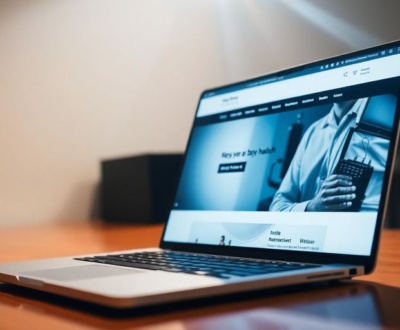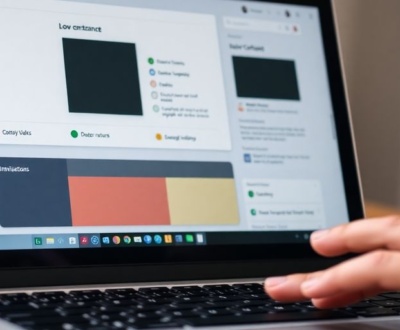Ever wonder why your cool SVG designs sometimes look a bit fuzzy on those super clear Retina screens? It’s a common headache for designers and developers. You spend all that time making something perfect, then it goes live and looks… well, not so perfect. This article will explain why this happens and, more importantly, what you can do to make sure your SVGs always look crisp, no matter what screen they’re on. Let’s get your graphics looking sharp!
Key Takeaways
- Retina screens pack more pixels into the same space, which can make regular images look blurry if they aren’t prepared for it.
- SVGs are vector graphics, meaning they should scale perfectly, but sometimes browser quirks or how they load can mess things up.
- Blurriness often pops up when you drag windows between different types of displays or resize your browser window.
- To fix blurry SVGs, you might need to upload images with double the pixel dimensions or use the SVG format correctly.
- Embedding SVGs directly in your HTML and using CSS for styling can help keep them looking good.
Understanding Retina Display Technology
Retina displays have changed how we view images on our devices. It’s not just a marketing term; it represents a significant leap in screen technology. Let’s break down what makes them special and why they sometimes cause issues with SVGs.
The Pixel Density Difference
Traditional displays have a certain number of pixels per inch (PPI). Retina displays, on the other hand, pack significantly more pixels into the same physical space. This higher pixel density results in sharper, more detailed images. For example, an older iPhone might have around 160 PPI, while a Retina display could boast over 300 PPI. This increase means that images need to be rendered differently to take full advantage of the screen’s capabilities. Think of it like this: imagine a grid made of squares. A regular display has bigger squares, while a Retina display has many more, smaller squares within the same grid area.
How Retina Screens Render Images
Retina screens don’t just show more pixels; they also handle image scaling differently. When an image is displayed on a Retina screen, the device essentially doubles the number of pixels used to represent it. This is why a 100×100 pixel image might appear much sharper on a Retina display than on a standard display. The device is using 200×200 physical pixels to show that 100×100 image. This process is called upscaling, and it’s crucial for maintaining image quality on high-resolution screens. However, if the original image isn’t designed for this upscaling, it can lead to blurriness. It’s like blowing up a small photo – the details become fuzzy.
The Impact on Image Scaling
Image scaling is where things can get tricky, especially with SVGs. If an SVG isn’t properly optimized for Retina displays, the browser might try to scale it up in a way that introduces blurriness. This happens because the browser is essentially stretching the SVG’s instructions to fit the higher pixel density. To avoid this, it’s important to ensure that your SVGs are designed to be rendered at the appropriate resolution for Retina screens. One way to do this is by providing 2x pixel dimension images.
The key takeaway here is that Retina displays demand higher-resolution assets. If you’re not providing images and SVGs that are optimized for these screens, you’re likely to encounter blurriness issues. It’s all about ensuring that your assets can take full advantage of the increased pixel density without losing clarity.
Here’s a simple comparison:
- Standard Display: Lower pixel density, images may appear pixelated.
- Retina Display: Higher pixel density, images should appear sharper.
- Improper Scaling: Can cause blurriness on Retina displays.
Why SVGs Appear Blurry on Retina Screens
The Root Cause of Blurriness
So, you’ve got this crisp, clean SVG, and it looks amazing on your older monitor. Then you open it on a Retina display, and suddenly, it’s…fuzzy? What gives? The main reason is how Retina screens handle pixel density. Standard displays have a 1:1 pixel ratio, meaning one image pixel corresponds to one physical pixel on the screen. Retina displays, on the other hand, pack way more pixels into the same physical space. This is great for sharpness, but it can trip up images that aren’t prepared for it.
SVG Scaling Behavior on High-Resolution Displays
SVGs are supposed to be scalable, right? That’s the whole point! And they are, in theory. But the browser’s rendering engine has to interpret how to display that scalability on a high-resolution screen. If the SVG isn’t explicitly told how to handle the increased pixel density, the browser might try to stretch it, leading to that unwanted blurriness. It’s like taking a small photo and blowing it up – you lose detail. This is why it’s important to optimize SVG icons for Retina displays.
Browser Rendering Inconsistencies
Here’s where things get extra fun: different browsers can render SVGs slightly differently. What looks perfect in Chrome might be a bit soft in Firefox, or vice versa. This is due to variations in their rendering engines and how they handle scaling and anti-aliasing. It’s not always a huge difference, but it can be enough to make an SVG look less than ideal on some screens. This inconsistency can be a real headache for developers trying to ensure a consistent visual experience across all platforms.
It’s important to test your SVGs on multiple browsers and devices to catch any rendering quirks. What looks great on your machine might not look so hot on someone else’s. A little cross-browser testing can save you a lot of frustration down the road.
Here’s a quick table showing potential rendering differences:
| Browser | Scaling Algorithm | Anti-Aliasing |
|---|---|---|
| Chrome | Bicubic | Moderate |
| Firefox | Bilinear | Strong |
| Safari | Lanczos | Adaptive |
These are generalizations, of course, and browser behavior can change with updates. But it gives you an idea of the kinds of differences you might encounter.
Common Scenarios for Blurry SVGs

Initial Load Screen Dependency
Ever noticed how sometimes an SVG looks crisp, and other times it’s just…off? It might be because of where the browser window initially loads the SVG. If the browser window is on a non-Retina screen when the SVG first loads, it can sometimes render it blurry, and it’ll stay that way even if you move the window to a Retina display. This is because the browser might cache the blurry version. It’s annoying, but that’s how it is. A website logo can be affected by this.
Dragging Windows Between Displays
This one’s a real head-scratcher. Imagine you’re working with multiple monitors – one is a standard display, and the other is a fancy Retina screen. You’ve got a browser window with an SVG in it. If you drag that window from the standard display to the Retina display, the SVG might not automatically re-render at the higher resolution. It’s like it’s stuck in low-res mode. The only way to fix it is usually a full page refresh. It’s a weird quirk, but it happens. The SVG will stay blurred even if you drag the blurred image from the big screen to the retina screen.
Resizing Browser Windows
Resizing the browser window can also trigger blurriness, especially if the SVG’s dimensions are tied to the window size. The browser might not always recalculate the SVG’s rendering properly, leading to a fuzzy appearance. This is more likely to happen if you’re rapidly resizing the window. It’s like the browser is struggling to keep up. SVG scaling behavior can be inconsistent across different browsers, making this issue even more unpredictable.
It’s worth noting that this behavior isn’t always consistent. Sometimes, browsers handle these scenarios just fine. Other times, they stumble. It really depends on the browser, the operating system, and even the specific SVG code. That’s why it’s important to test your SVGs across different environments to catch these potential issues.
Ensuring Sharp SVG Display Across All Screens

It’s super frustrating when your carefully crafted SVGs look blurry on some screens. Let’s talk about how to make sure your SVGs look crisp, no matter what device your visitors are using. It’s all about understanding how different screens render images and taking the right steps to optimize your SVGs.
Optimizing SVG for Retina Displays
The key here is to design your SVGs with high-resolution displays in mind. Think about it: retina screens pack way more pixels into the same physical space. If your SVG isn’t designed to take advantage of that, it’s going to look fuzzy. You can start by creating your SVG in a vector graphics editor like Adobe Illustrator or Inkscape. Make sure your artboard size is appropriate for the intended display size. For example, if you want your SVG to display at 100×100 pixels, design it at 200×200 pixels and then scale it down using CSS. This way, it will have enough detail to look sharp on high-resolution screens. Don’t forget to optimize website images for faster loading times.
Best Practices for SVG Implementation
Here’s a checklist to keep your SVGs looking their best:
- Use vector-based shapes: Avoid embedding raster images within your SVGs, as these will still be subject to pixelation.
- Simplify paths: Complex paths can slow down rendering. Simplify them where possible without sacrificing visual quality.
- Optimize file size: Smaller files load faster. Use tools like SVGO to remove unnecessary metadata and optimize your SVG code.
When dealing with SVGs, remember that the browser tab where the SVG was originally loaded matters. If it loaded on a non-retina screen, it might stay blurry even when moved to a retina screen until you do a full page refresh. This is a weird quirk, but something to keep in mind when troubleshooting.
Avoiding Common Pitfalls
There are a few common mistakes that can lead to blurry SVGs. One is using fixed pixel dimensions in your SVG code. This can prevent the SVG from scaling properly on different screens. Instead, use relative units like percentages or ems. Another mistake is relying on CSS to scale up a low-resolution SVG. While this might seem like a quick fix, it will almost always result in a blurry image. It’s better to start with a high-resolution SVG and scale it down if needed. Also, be mindful of how you’re embedding your SVGs. Sometimes, the way you embed the SVG can affect how it’s rendered. Consider uploading an SVG instead of a PNG.
Practical Solutions for SVG Blurriness
Uploading 2x Pixel Dimension Images
Okay, so you’ve got a blurry SVG. One quick fix? Try thinking about pixel dimensions. It sounds simple, but sometimes the easiest solution is the best. Instead of using the exact dimensions you need, double them. For example, if your SVG container is 100×100 pixels, upload an SVG that’s designed for 200×200 pixels. This gives the browser more pixel data to work with, especially on those fancy Retina displays. It’s like giving the browser a bigger canvas to paint on, resulting in a sharper image. This approach is similar to how you might handle raster images for high-resolution screens.
Leveraging SVG for Scalability
SVGs are all about scalability, right? That’s their superpower. But are you actually using it? Make sure your SVG is truly taking advantage of its vector nature. This means avoiding embedded raster images within the SVG as much as possible. If you’ve got a complex design, break it down into smaller, simpler vector elements. This will help the browser render the SVG more efficiently at different sizes. Think of it like building with LEGOs – smaller pieces make for a more flexible and adaptable structure. It’s also worth noting that the initial load of an SVG can sometimes cause a temporary blur, especially if it’s a large file. Optimizing the SVG code itself can help with this.
Utilizing Plugins for Display Optimization
Sometimes, you need a little extra help. That’s where plugins come in. There are several plugins available that can help optimize SVG display, especially within content management systems like WordPress. These plugins often handle things like automatic scaling, pixel-fitting, and even code minification to reduce file size. They can be a real lifesaver if you’re not comfortable diving into the code yourself. Plus, many of them offer features like lazy loading, which can improve page load times. Here’s a few things to consider when choosing a plugin:
- Compatibility with your CMS
- Features offered (scaling, minification, lazy loading)
- User reviews and ratings
Using plugins can be a great way to automate the optimization process, but it’s important to choose them carefully and make sure they’re well-maintained. A poorly coded plugin can actually make things worse, so do your research before installing anything.
Ultimately, the best approach is a combination of these techniques. By uploading 2x pixel dimension images, leveraging the inherent scalability of SVGs, and utilizing plugins where appropriate, you can ensure that your SVGs look sharp and crisp on any screen.
Implementing SVG for Optimal Clarity
Embedding SVGs Directly in HTML
Embedding SVGs directly into your HTML can give you a lot of control over how they’re rendered. This method reduces HTTP requests, which can speed up page load times. It also makes the SVG code directly accessible for manipulation with JavaScript and CSS. However, it can make your HTML files larger and harder to manage if you have many complex SVGs. It’s a trade-off between performance and maintainability. For example, if you’re dealing with a simple icon, embedding is great. But for a complex illustration, maybe not so much.
Using CSS for SVG Styling
CSS is your friend when it comes to styling SVGs. You can control almost every aspect of an SVG’s appearance using CSS, from colors and fills to strokes and animations. This is especially useful for creating themes or dynamic styles that change based on user interaction or other factors. There are a few ways to target SVG elements with CSS:
- Inline styles (not recommended for maintainability)
- Internal styles within the SVG file
- External stylesheets (the best approach for most projects)
Using CSS pseudo-classes like :hover and :active can add interactivity to your SVGs, making them more engaging for users. Just remember that some older browsers might not fully support all CSS features when applied to SVGs, so testing is key.
Considering SVG Sprites
SVG sprites are a way to combine multiple SVG images into a single file. This can significantly reduce the number of HTTP requests your page needs to make, improving performance. It’s similar to CSS sprites for raster images, but with the added benefits of SVG’s scalability and sharpness. Here’s how it works:
- Combine all your SVGs into one file.
- Use
<symbol>elements to define each individual SVG. - Use the
<use>element to reference each symbol in your HTML.
Using SVG sprites can be a bit more complex to set up than other methods, but the performance benefits can be worth it, especially for sites with many small icons. If you’re seeing performance issues, consider using mouse cursor moves between screens.
Troubleshooting Persistent Blurriness
Even after implementing the solutions above, you might still encounter blurry SVGs. Don’t worry, it happens! Let’s explore some common culprits and how to address them.
Checking Browser Compatibility
First things first, make sure the browser you’re using fully supports SVGs. While most modern browsers do, older versions might struggle, leading to rendering issues. Test your SVGs across different browsers (Chrome, Firefox, Safari, Edge) to identify any browser-specific problems. If you find issues with a particular browser, consider these steps:
- Update the browser to the latest version. Outdated browsers often lack the necessary features or bug fixes for proper SVG rendering.
- Check for browser extensions that might interfere with SVG display. Some extensions can alter how images are rendered.
- Consult the browser’s documentation or support forums for known issues and workarounds related to SVG rendering. For example, you might find that TMVL symptoms are similar to rendering issues.
Inspecting SVG Code for Errors
Sometimes, the problem lies within the SVG code itself. Even a small error can cause rendering problems, especially on high-resolution displays. Here’s what to look for:
- Use an SVG validator to check for syntax errors or invalid attributes. There are many free online validators available.
- Examine the
viewBoxattribute. A misconfiguredviewBoxcan lead to scaling issues and blurriness. Ensure it accurately reflects the intended dimensions and aspect ratio of your SVG. - Look for any raster images embedded within the SVG. If these images are low-resolution, they will appear blurry regardless of the SVG’s vector nature.
Clearing Browser Cache for Redraw
Believe it or not, sometimes the solution is as simple as clearing your browser’s cache. Browsers store cached versions of websites and images to speed up loading times, but this can sometimes lead to outdated or corrupted versions of your SVGs being displayed. Clearing the cache forces the browser to download fresh copies of your SVGs, potentially resolving the blurriness. Here’s how to do it:
- In most browsers, you can clear the cache through the browser’s settings or preferences menu. Look for options like "Clear browsing data" or "Clear cache."
- Make sure to close and reopen the browser after clearing the cache to ensure the changes take effect.
- Consider using a hard refresh (Ctrl+Shift+R or Cmd+Shift+R) to bypass the cache and force a full page reload.
It’s worth noting that sometimes the blurriness is only apparent after the SVG has been loaded on a non-retina screen, and it will stay blurred no matter what. Only a full page refresh will cause the SVG elements on the canvas to look sharp/blurred (and then it depends on which screen the browser window was on).
Wrapping It Up
So, there you have it. Dealing with blurry SVGs on Retina screens can be a real headache, right? It’s like your perfectly designed graphic suddenly decides to go fuzzy just because someone opened it on a different monitor. But as we’ve seen, it’s not some impossible problem. It mostly comes down to understanding how these high-resolution screens work and making sure your SVGs are set up to handle them. A little bit of planning and using the right techniques can make a big difference. No more blurry logos or icons. Your visuals will look sharp and clear, no matter what screen they’re viewed on. It’s all about giving your users the best experience, and crisp graphics are a huge part of that.
Frequently Asked Questions
What’s special about a Retina display?
Retina displays pack many more tiny dots (pixels) into the same space compared to regular screens. This makes everything look super clear and smooth, like looking at a printed photo.
Why do my SVGs sometimes look blurry on Retina screens?
SVGs are drawings made of math, not tiny dots. They should look good at any size. But sometimes, when a browser first loads an SVG on a regular screen, it might make it fuzzy. Then, even if you move it to a super-clear Retina screen, it stays fuzzy.
Does moving a browser window between screens affect SVG sharpness?
The blurriness often happens because of how the browser first loads the SVG. If it loads on a regular screen, it might ‘decide’ to make it a bit blurry, and it sticks with that choice even when you move the window to a Retina display.
How can I make sure my SVGs are always clear?
To make sure your SVGs always look sharp, try to load them on a Retina screen first if possible. You can also make sure your SVG files are set up correctly to scale well, or use special tools to help them look good everywhere.
Are there simple ways to fix blurry SVGs?
Yes, you can upload images that are twice as big as they need to be for regular screens. This gives the Retina display enough information to show a super clear picture. Also, using SVGs themselves is a great way to keep things sharp because they can grow or shrink without getting fuzzy.
What’s the best way to use SVGs on my website?
You can put SVGs right into your website’s code (HTML), use special code (CSS) to change how they look, or even group many SVGs together into one file (SVG sprites) to make your website load faster.
About this blog
We are a digital marketing company with a focus on helping our customers achieve great results across several key areas.
Request a free quote
We offer professional SEO services that help websites increase their organic search score drastically in order to compete for the highest rankings even when it comes to highly competitive keywords.